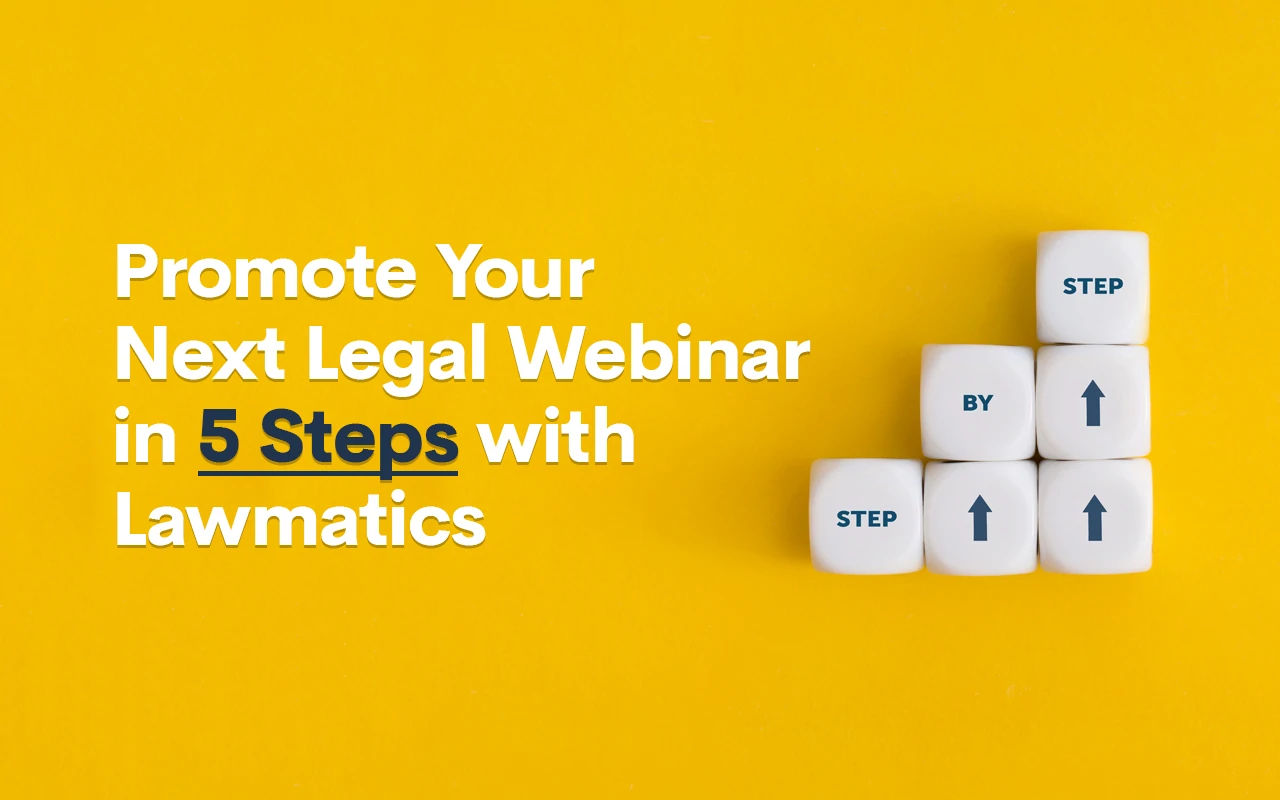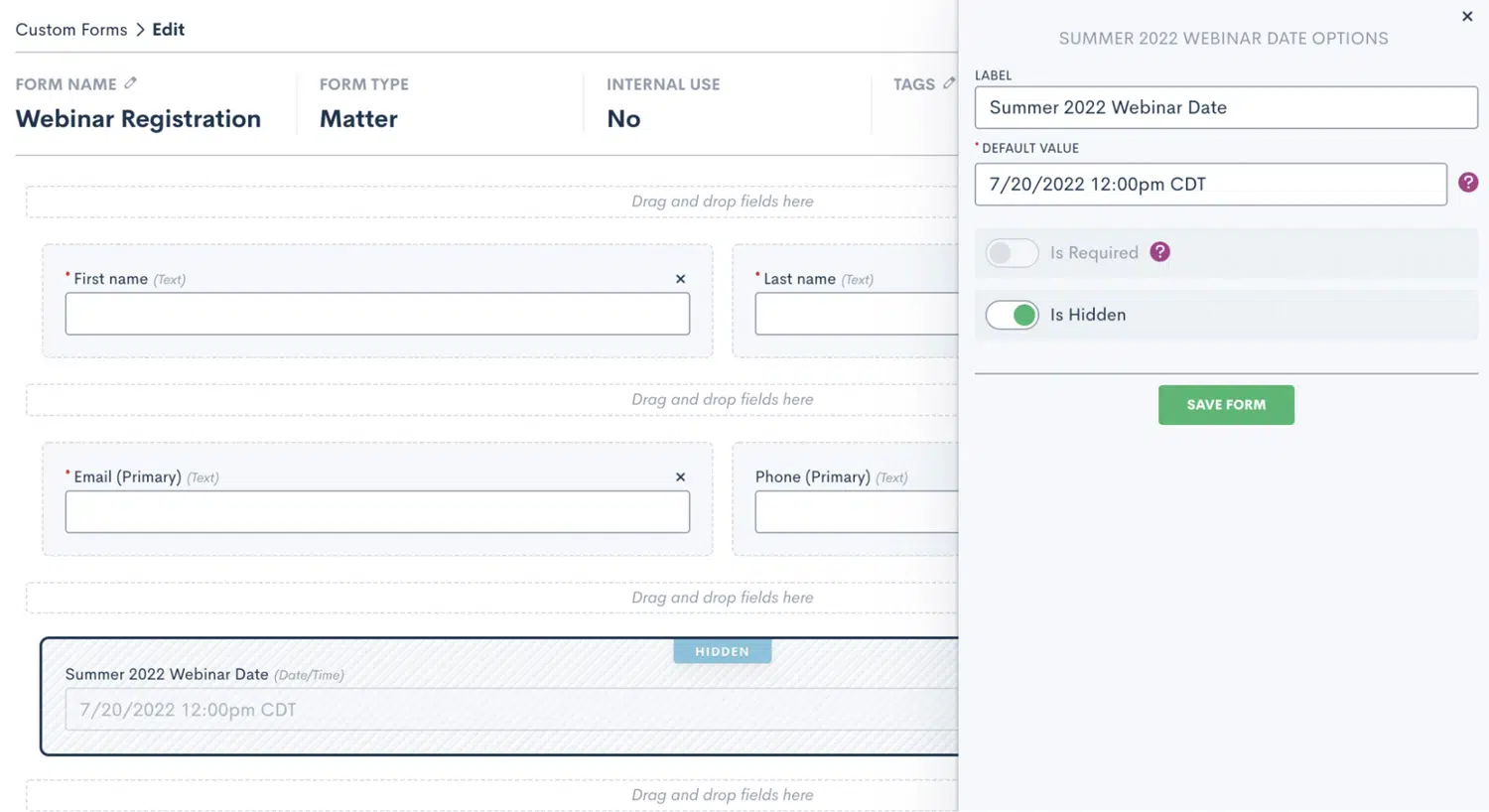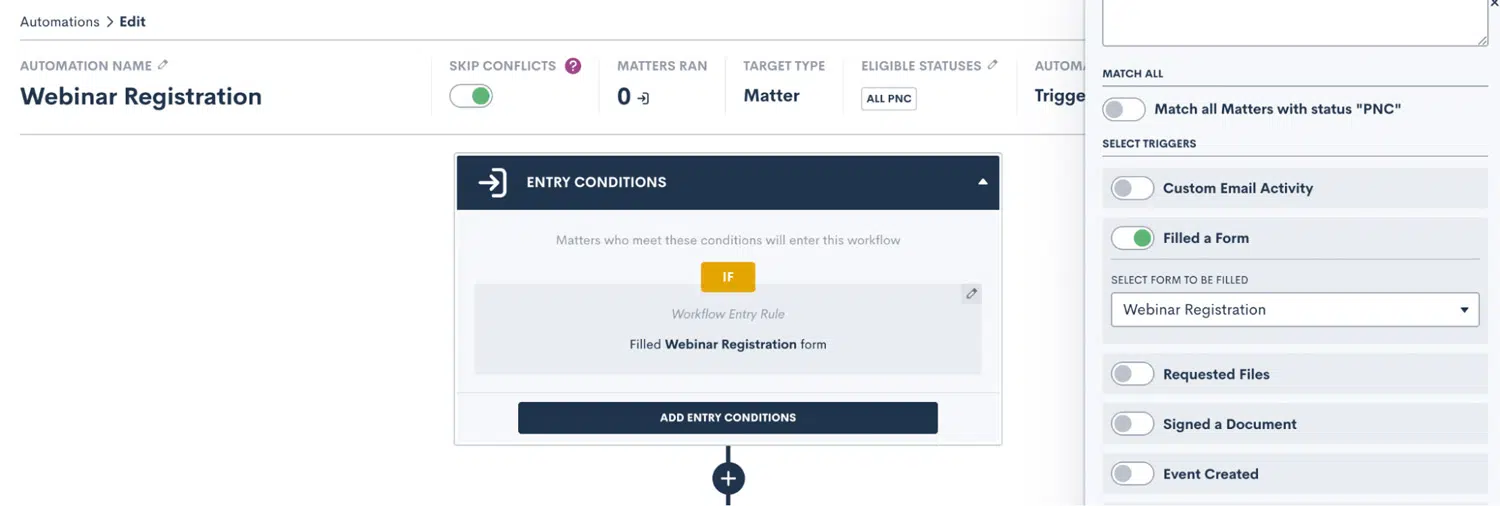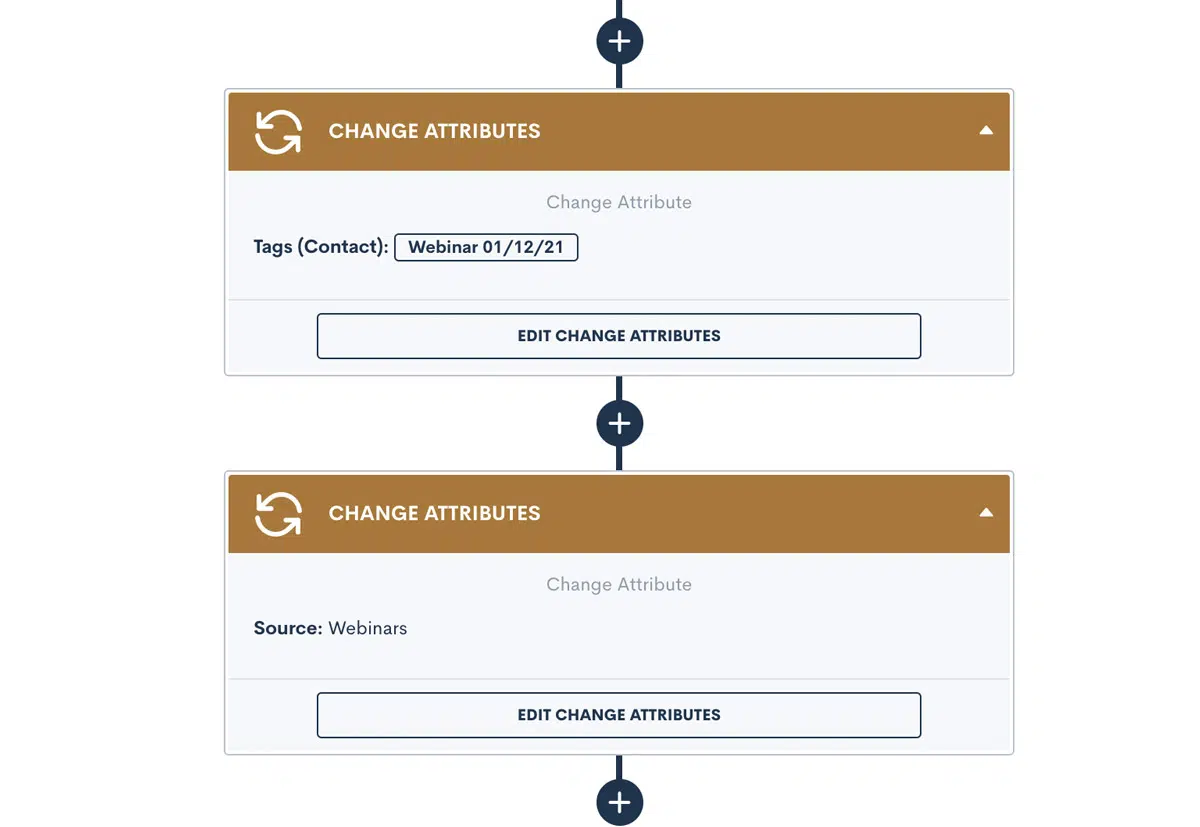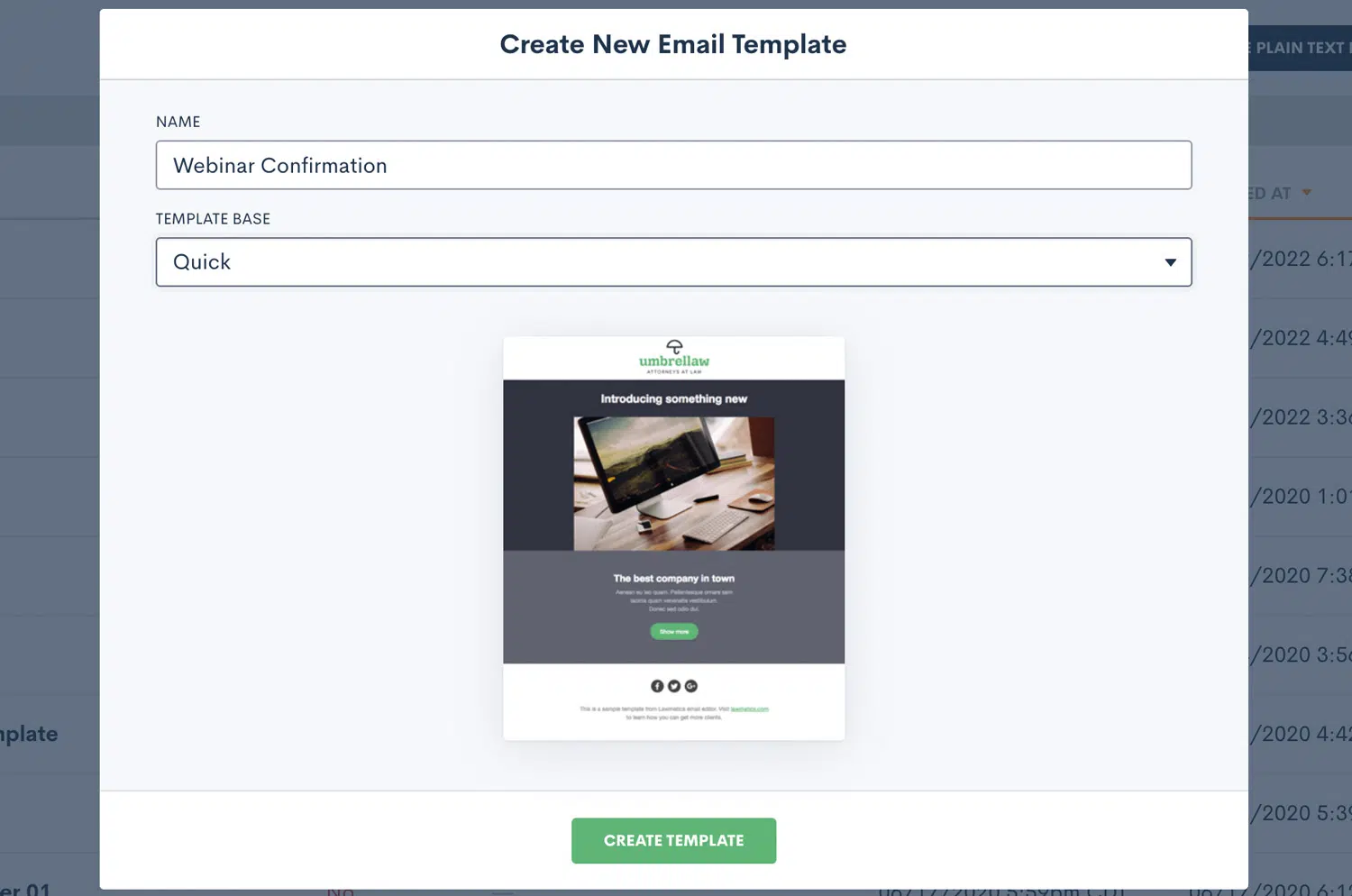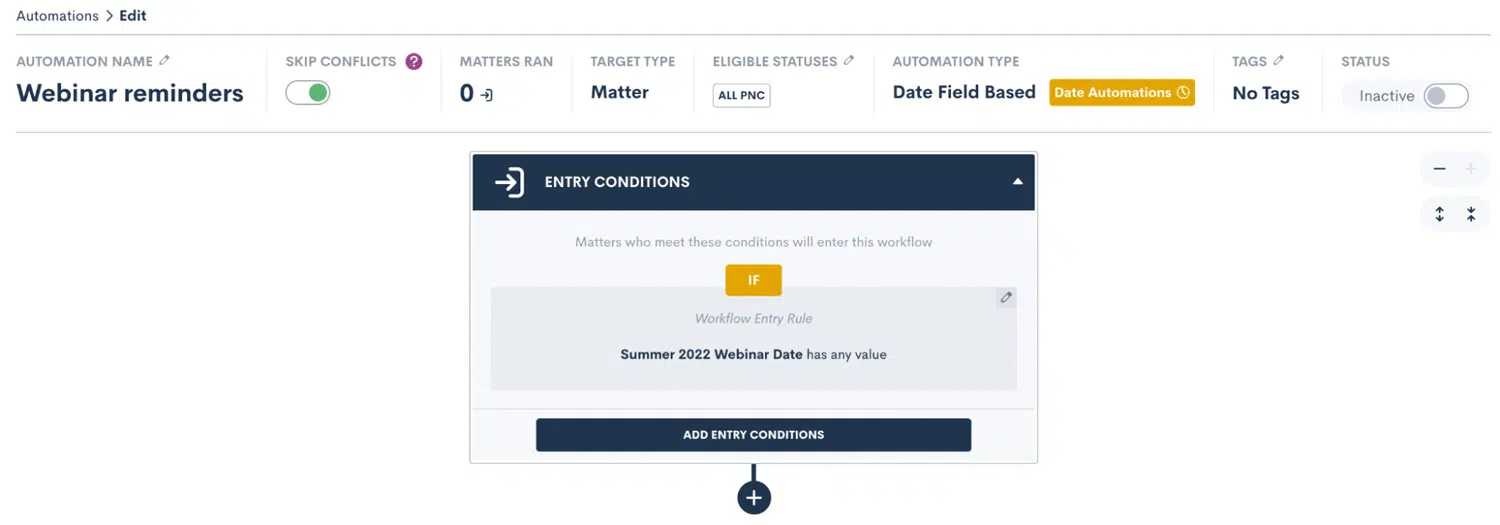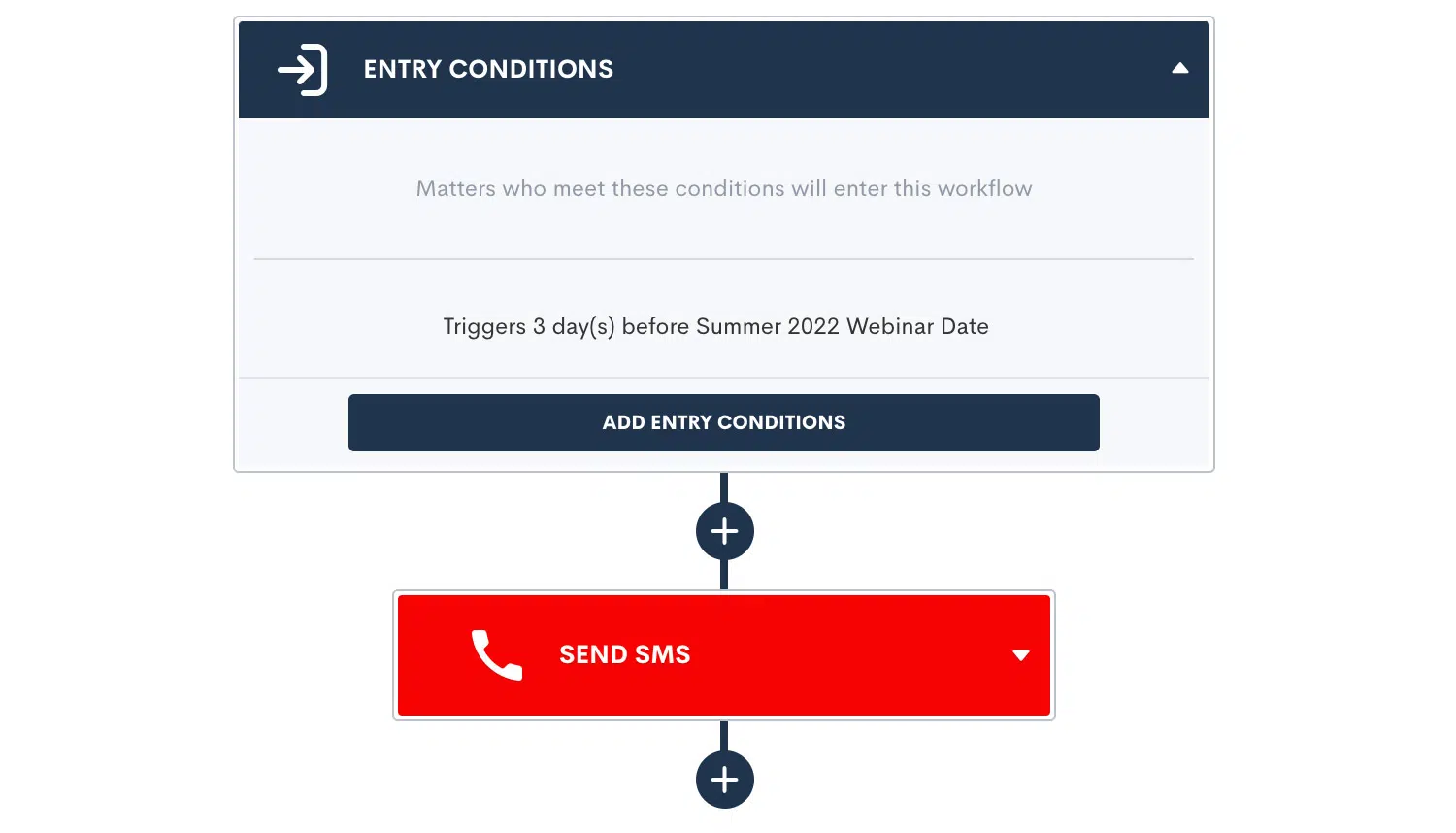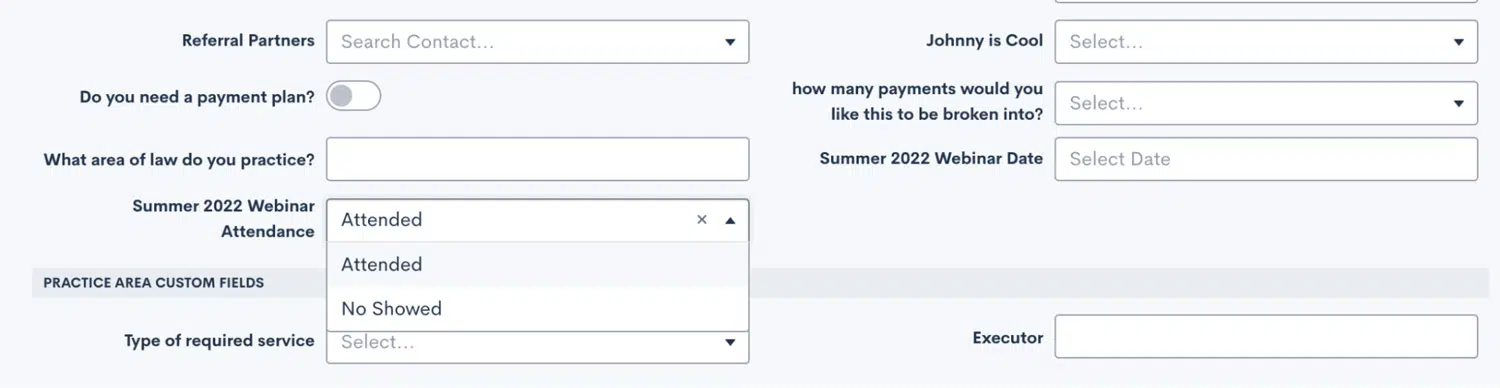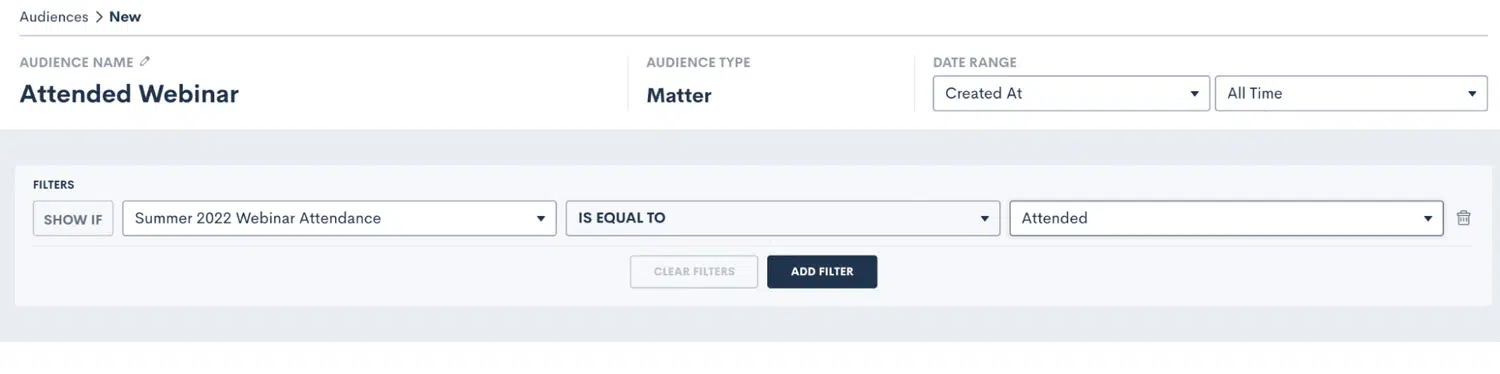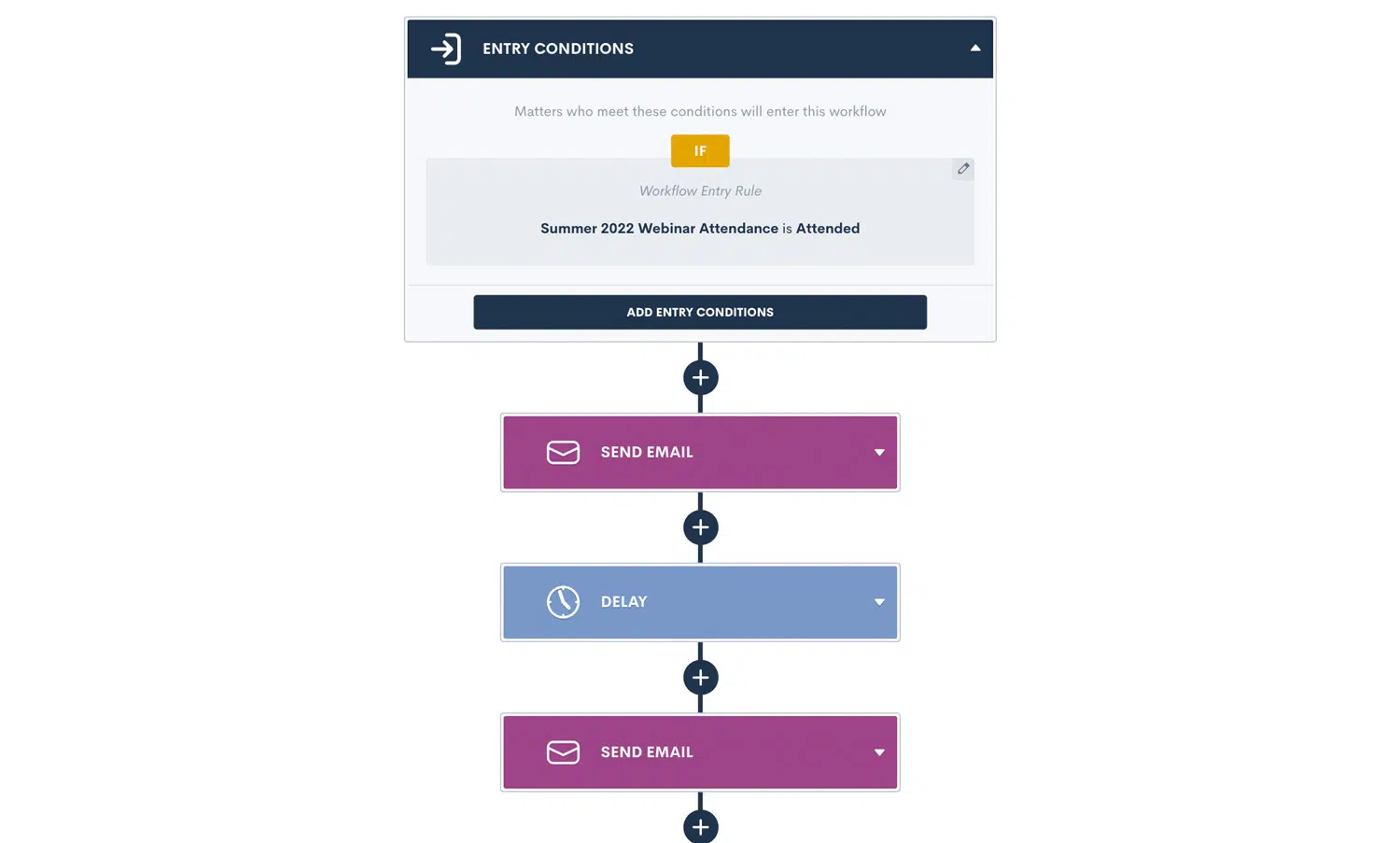Promote Your Next Legal Webinar in 5 Steps with Lawmatics

An informative webinar can be a strong lead generation tool for law firms — the success of which hinges on registration volume, attendance, and engagement. But did you know you could coordinate and automate the heavy lifting of webinar promotion, registration, and follow-up in Lawmatics? From capturing registrants via a custom form, to triggering automated reminders and updates regarding the webinar, to reporting on engagement, Lawmatics is your one-stop-shop tool for top notch webinar management.
Before you build in Lawmatics:
Choose a topic
As you begin planning your firm’s first webinar, try to select a topic that is granular enough to be covered in a 30-45 minute webinar presentation. At longer durations it can become challenging to hold the interest and attention of your audience. In addition, many in your target demographic likely don’t have the bandwidth for a 1+ hour seminar in one sitting. If you select a topic that is too broad, you then run the risk of touching on only high-level information that doesn’t offer much practicality to attendees. For broader topics, consider hosting a webinar series, breaking the overall topic down into narrower sub-sections.
Timing
Much of the success of your presentation may hinge on the time of day at which your webinar is held. Research shows that 11 AM local time is the best time to capture and keep the attention of your audience. Since Lawmatics only handles the marketing and performance tracking of your webinar, make sure you select and familiarize yourself with a webinar platform that best accommodates your business and webinar objectives.
With these housekeeping items out of the way, you are ready to start creating your automated webinar workflow in Lawmatics. In this article we’ll walk you through each step of capturing your webinar leads and creating Lawmatics automations to stay top of mind with this audience as your webinar approaches.
How to build a webinar campaign in Lawmatics
The first step in creating your Lawmatics webinar campaign is to use a custom form to capture webinar registrants. Keep in mind that there is no one-size-fits-all approach when it comes to lead capture in the broad legal landscape. Consider the nature of your practice, your target audience and the topic of your webinar when building out your webinar registration flow.
1Create a registration form
Our suggestion is to begin by creating a simple Matter type custom form. Do this by going to the Custom Forms page found under the Assets tab in Lawmatics. When creating your new form, give it a title such as “September 2022 Webinar Registration” and select Matter as the form type. This will need to be an external form, since it will be filled out by potential leads outside of the platform.
One key thing to keep in mind when creating this form is to keep it simple. Try to limit the fields to only those that are strictly necessary: typically first name, last name, and email address. Those 3 fields should all be included in your form and marked as Required. You may wish to include additional questions such as “What are you hoping to gain from this webinar?” or “Do you have any questions on this topic that you would like to see answered during the webinar?”. It is strongly recommended to make any additional questions or fields such as these not required, so that a lead isn’t deterred from registering if they don’t wish to provide additional information.
Additionally, we suggest creating a custom field and adding it into your form as a hidden field, with a default value of the date and time of the webinar.
This field, invisible to anyone who fills out the form externally, will be necessary for triggering automated reminders for the webinar, as covered in a later section of this article. Create this field right from within the form, and make sure you select date/time as the field type.
After you have created and saved your custom form in Lawmatics, make sure to embed and feature it on your website. You may even consider a google ad or landing page, depending on your budget for promoting the webinar. When embedding the form, don’t forget to adjust your styling options to make the form eye-catching but not distracting.
2Build your webinar post-registration automation
Before you go live with embedding your custom form on your site or promoting your webinar, make sure you have your automations place. This will ensure that any potential registrants submitting the form will receive immediate attention.
Add an Entry Condition
Begin by navigating to the Automations page found under the Marketing tab in Lawmatics. Create a new automation, and title it based on the name of your webinar. Once you have created the automation, add an entry condition and select the Form Filled toggle. You will then select the specific webinar custom form that you have already created in the step above. You have now set this automation to trigger when someone fills out that form. The registrant will not only be created as a contact and matter in your Lawmatics CRM, but they will also enter into this workflow.
Add Action Items (Tags + Marketing Source)
Next, you will add action items into this automation. What actions you choose to add may vary depending on what you all wish to track and how you want to communicate with registrants, but there are a few items that we strongly recommend for all webinar workflows.
First, you may wish to use the change attributes action to apply a tag (or multiple tags) to each registrant automatically. You could tag each contact based on the topic of the webinar, to indicate that they are interested in webinars in general, and also the specific name of this webinar. This is a great way to set yourself up for future reporting and audience segmentation down the road.
We also suggest creating a marketing source (found in Settings > Marketing Sources) called Webinars, as well as a campaign under that source for this specific webinar. This is a great way to track how the number of leads that originated from your overall webinar efforts, and compare the success of each webinar over time. Use two more “change attributes” actions in your automation to set both the source and campaign fields accordingly.
Add a Confirmation Email or Text Message
At this point, you will also want to send out an automated confirmation email or text (or both). Create your email template under the Assets tab of Lawmatics; this is a good opportunity to use the email design suite to create an HTML designed email. The email can include your logo, color scheme, or even a video thumbnail promoting the webinar. Also be sure to include all pertinent information for the webinar itself, such as the date, time, and directions for joining.
Once you’ve created your email template, add it into your automation using the Send Email action item. It can’t hurt to add a time delay of a few minutes prior to the email action, making it seem more personalized and less automated. Depending on your audience, and if you have chosen to capture phone numbers on your registration form, you may also wish to use the Send SMS action to deliver a text message confirming the registration.
Add Webinar Reminder Emails or Texts
Remember that hidden field you added to your registration form to default the date and time of the webinar? We’re finally coming back to that and using it to trigger our next automation. Return back to the main automations page and create a new automation, this time select Date Field as the type of automation, and then select the field you created for the webinar date as the Date Field.
You won’t be adding any action items to the main section of this automation, but rather click on the yellow Date Automation button at the top of the page. Here you will be adding time-relative triggers to create a sequence of reminders leading up to the webinar. You may wish to include emails, text messages, or both in this sequence, and they can be used not only to remind registrants of the upcoming webinar date, but also to build hype and get them excited for the event.
The cadence of timing is up to you, but we suggest including at least 2 touchpoints: one 5-7 days before the webinar and one the day before. Each of your touchpoints will be created as a separate date automation, and you will set the time frame when you create that date automation. Then add in your email template or other desired action item to each date automation accordingly.
If someone registers for the webinar after any of these timeframes have already passed (for example, if they sign up less than a week in advance and you have a 1 week reminder email set), they simply will not trigger into those workflows that have already passed.
3Track webinar registrations
Now that you have set up your automated reminders to build excitement and boost attendance for your webinar, your next step will come on the day of the actual webinar. Be sure to track (or log) which registrants actually attended the event; this information will be used to send the appropriate follow up emails. Depending on which platform you use for the webinar, it may track attendance automatically, or you may need to download/capture a manual list.
Whichever method you use to track attendance, you’ll want to input that information into Lawmatics so it can be used for reporting and segmenting your follow-up audience. Create a custom field or a tag to label attendees, either option will suffice.
It may make sense to use an import to update your existing contacts if you have high numbers.
To keep your marketing statistics up to date, you will also need to input the dollar amount that you spent on this webinar. Return to the marketing sources page in settings, locate the campaign that you created for the webinar, and click the dollar sign icon to log your spend. This will be used to calculate the ROI on this webinar as leads start to convert.
4Schedule a post-webinar follow-up email
After you have completed logging attendance and spend of your webinar, you are ready to start following up with these leads and gather insights to help prepare for your next webinar.
First, create a separate audience list for attendees and no-shows, filtering either by your tag or custom field that you used to track attendance.
Then create a thoughtful email to send to each group. In both emails, thank them for their interest, include access to view a recording of the webinar, and a call to action for them to get in contact with your firm if they have questions or would like to learn more about you. This is another great opportunity to use some creativity when crafting an eye-catching and professional HTML email template.
As a bare minimum, send the email to each group using a one-time-send email campaign. For increased touchpoints and exposure, create a whole sequence of automated emails to continue following up with these leads long after the webinar has occurred. Your automations could be triggered by the attendance status of either attended or no-showed, or you could use a date field automation along with conditional logic for the attendance to keep in touch X number of days after the webinar.
Every audience is different and may respond better to certain outreach, so Lawmatics grants you the ability to customize and personalize your workflow as much as you would like. However frequently and intensely you decide to go after this audience, make sure that your outreach is aligned with what you know about your audience in particular.
5Further engagement
As time goes on and these leads start to engage with your firm, you can use Lawmatics reporting to collect insightful data on what went well and what didn’t for your first webinar. Create a custom report filtered by source to pull in only your webinar leads, and add columns like tags, attendance, status (to track conversions), and estimated value. This report will dynamically update as updates are made in your CRM, so check back to view your updated stats.
Hosting your firm’s first webinar may seem like a daunting task, but Lawmatics is here to keep you organized and keep your leads engaged through each step of the process. From initial registration, to automated reminders, to post webinar reporting, Lawmatics has all of the tools you need to host a successful first webinar, and hopefully many more to come. At the end of the day, webinars are a wonderful way to capture leads who otherwise may not have engaged with your firm, and what better way to keep those leads engaged than with a webinar workflow in Lawmatics.
Best of luck with your webinar, and feel free to share your experience and results with our team, we’d love to hear from you!
Sources cited
https://www.airmeet.com/hub/blog/why-webinars-should-be-a-part-of-your-marketing-strategy/
https://www.thebalancesmb.com/best-webinar-platforms-4802615