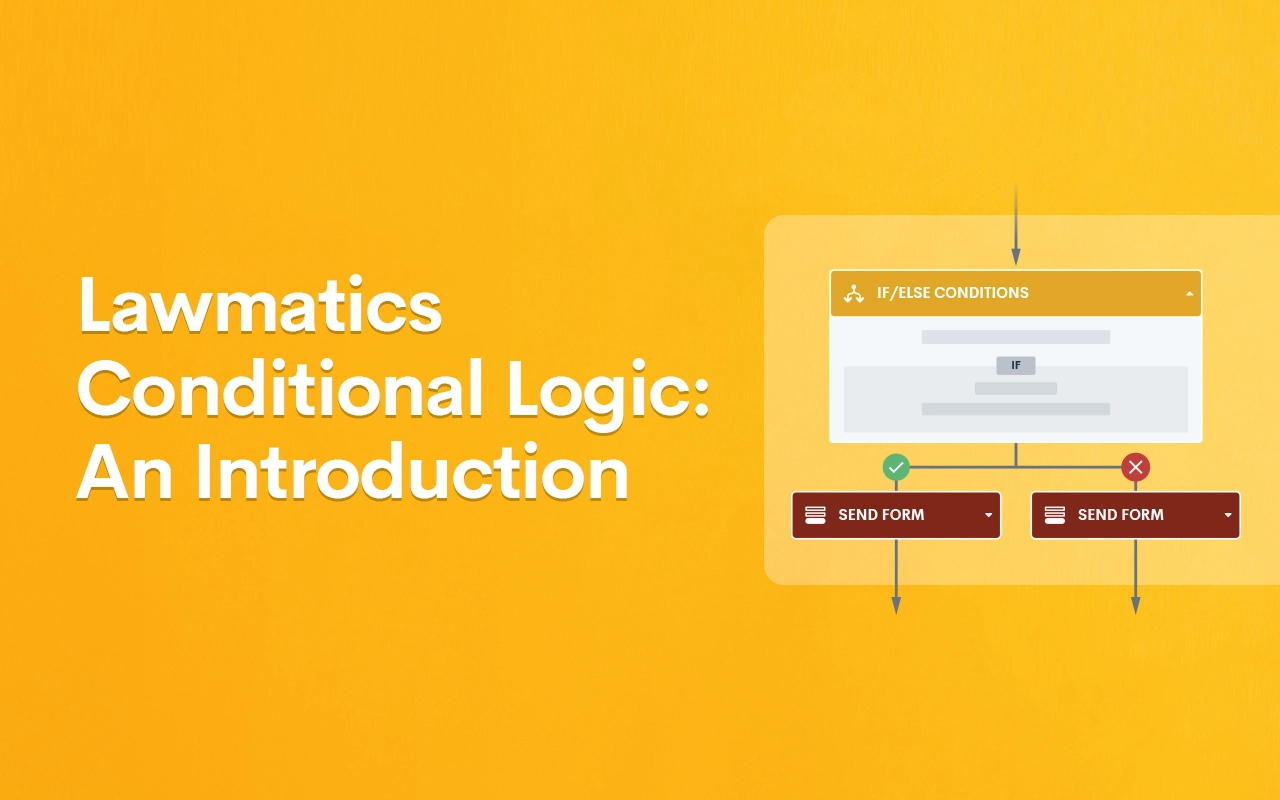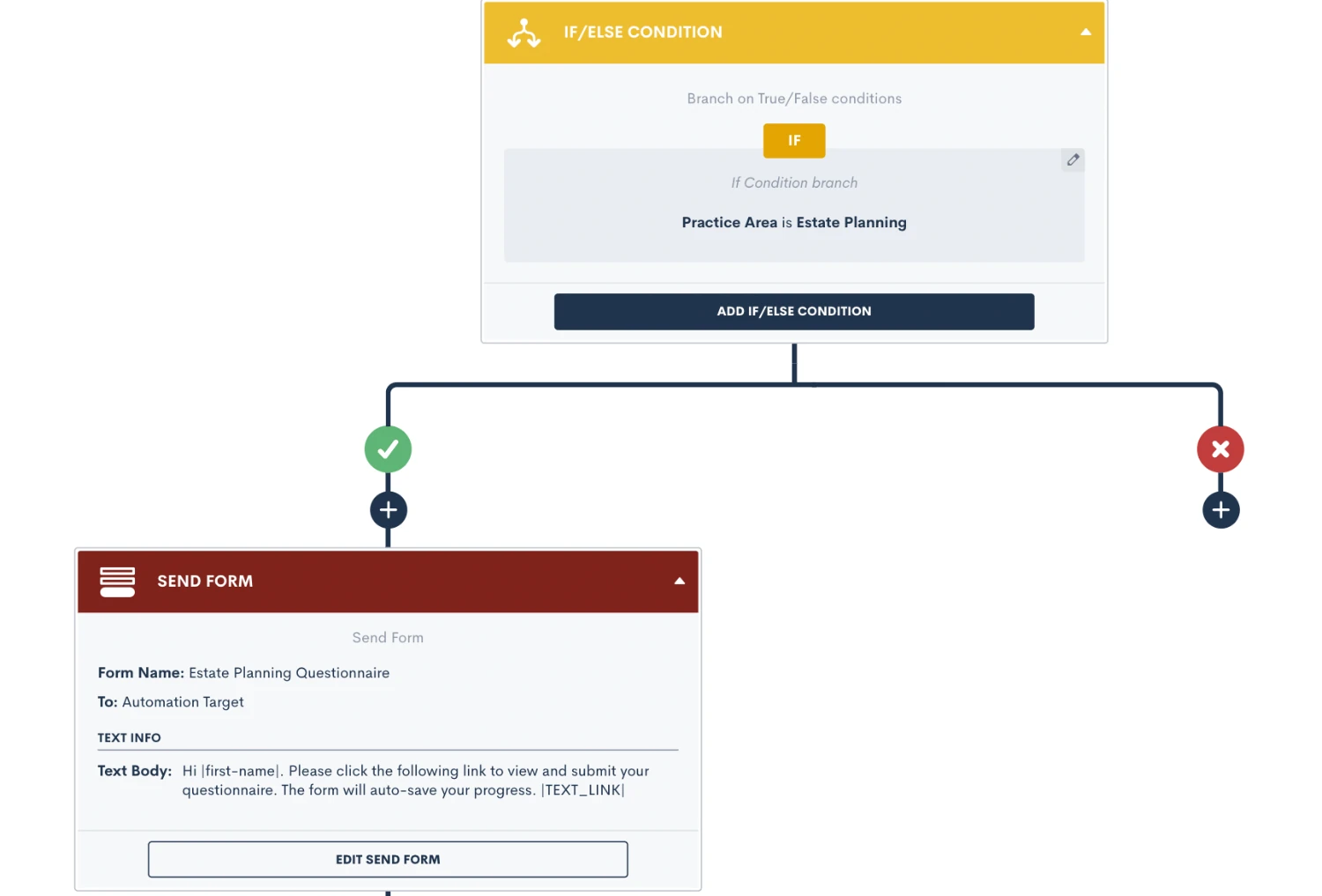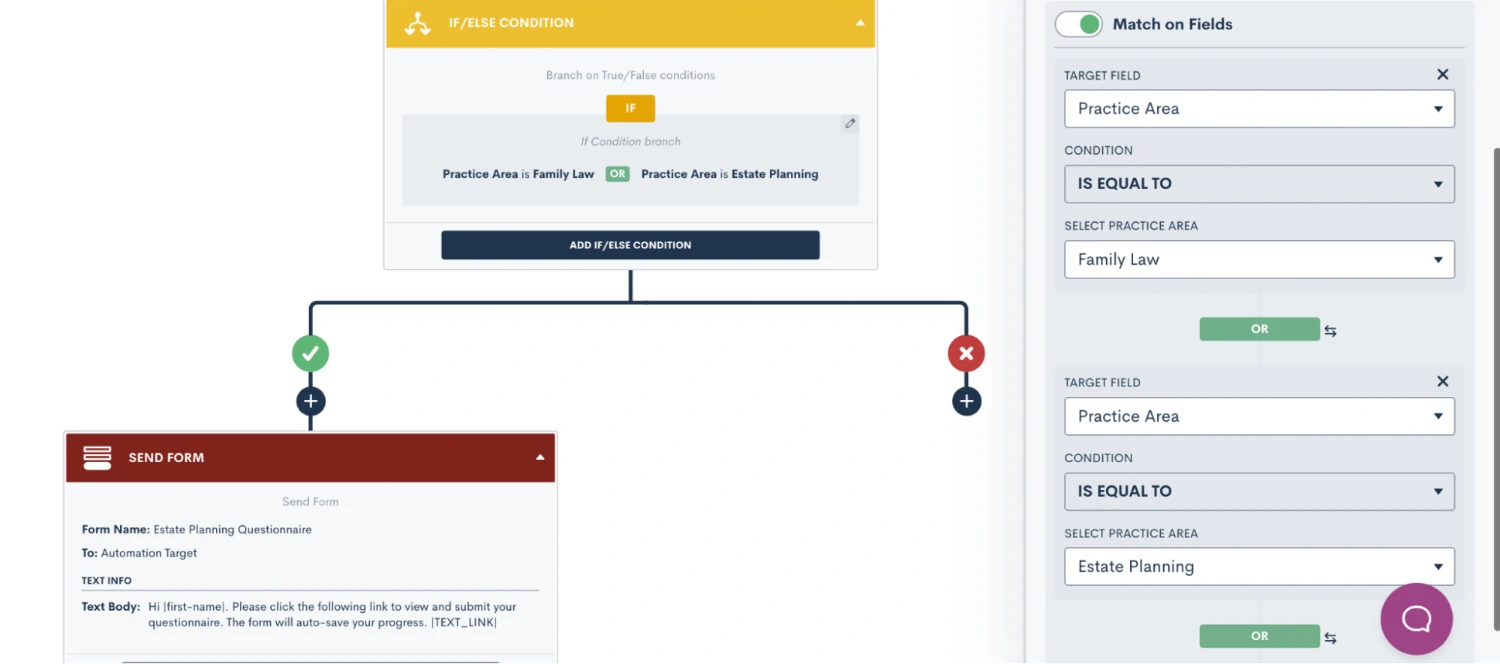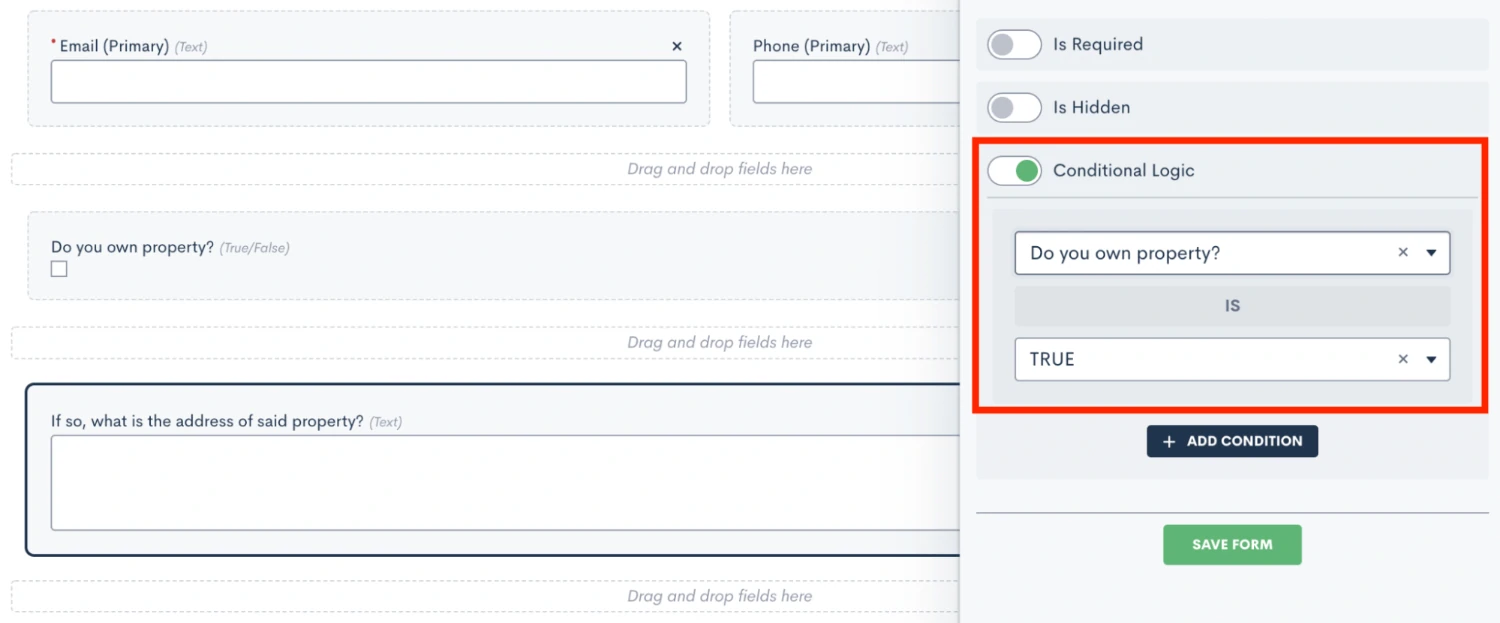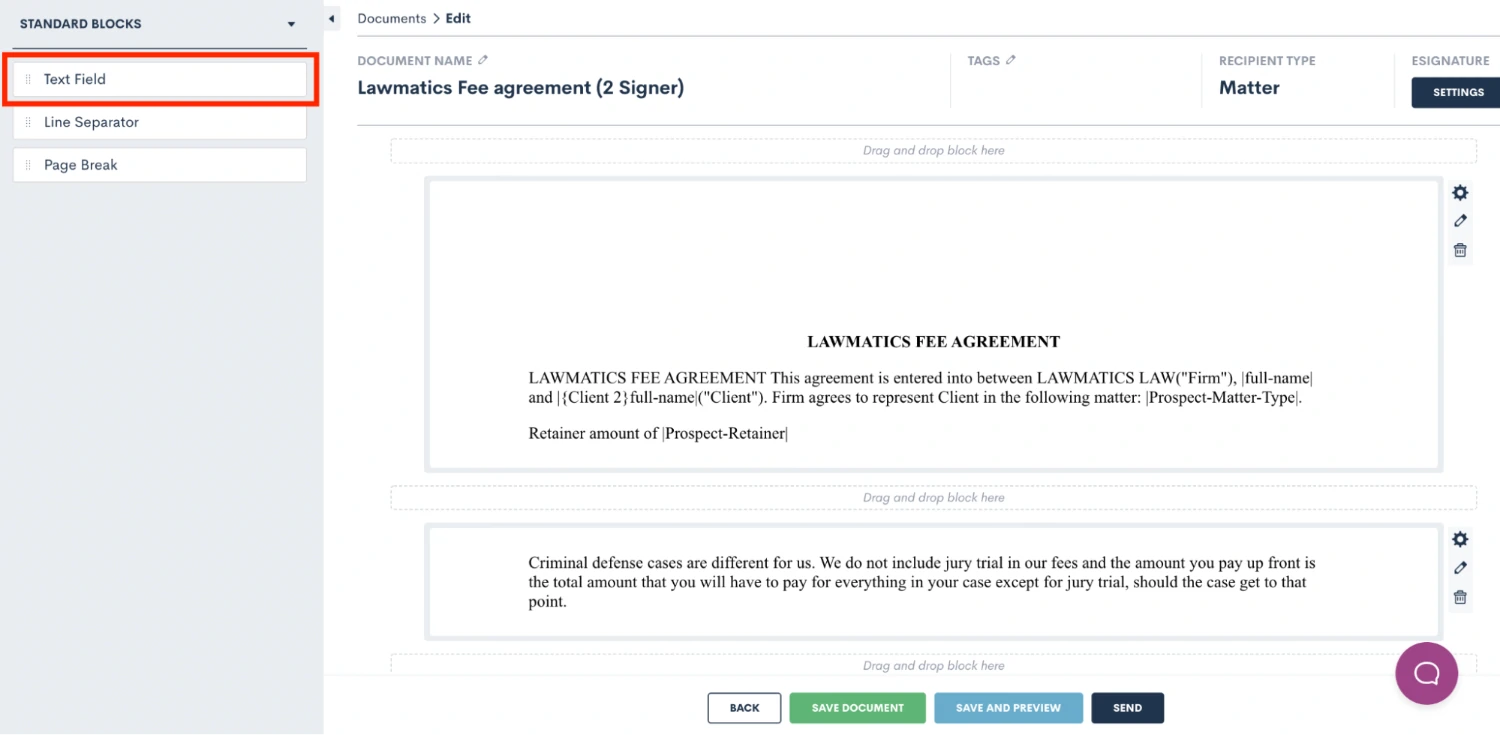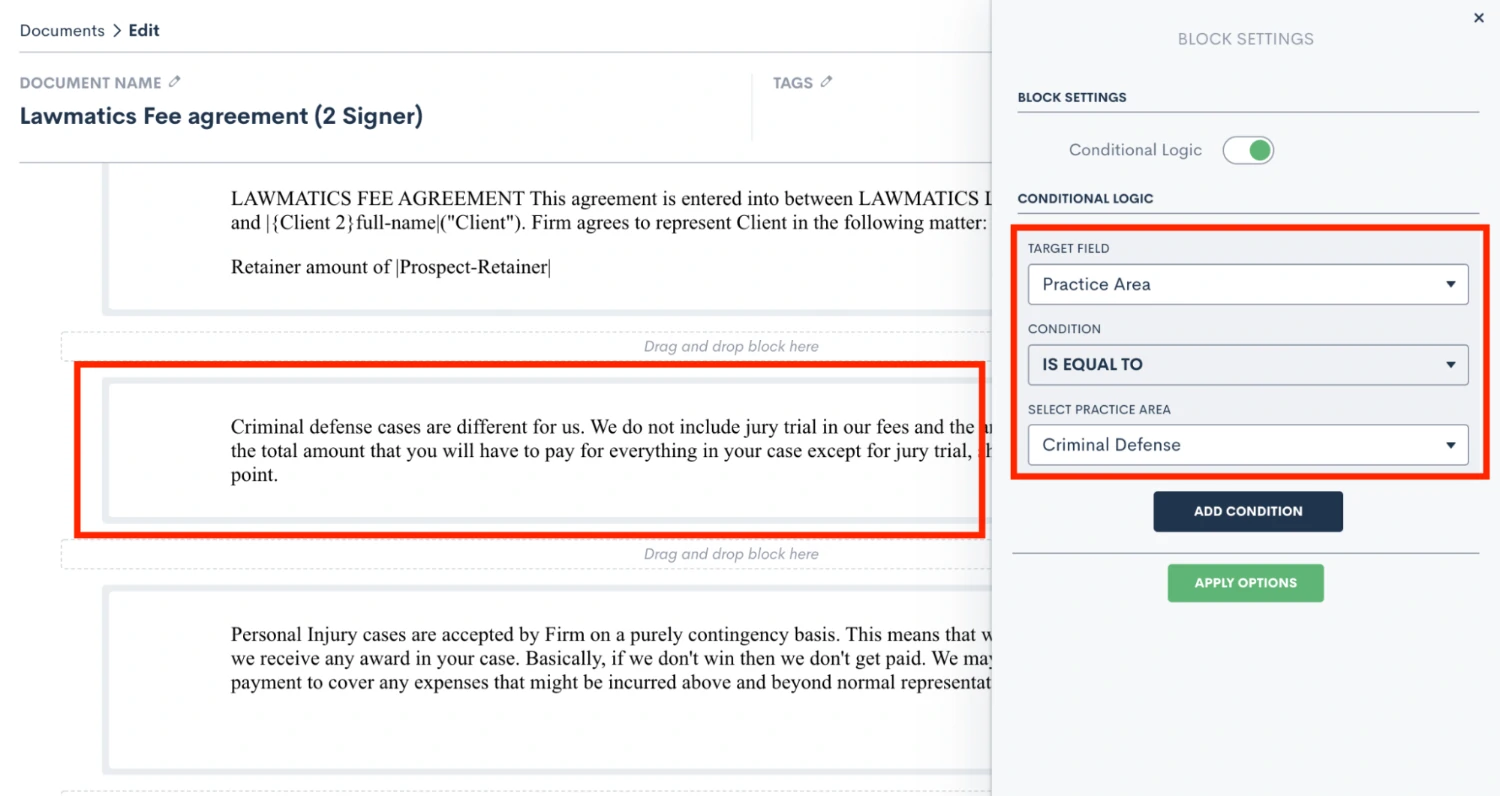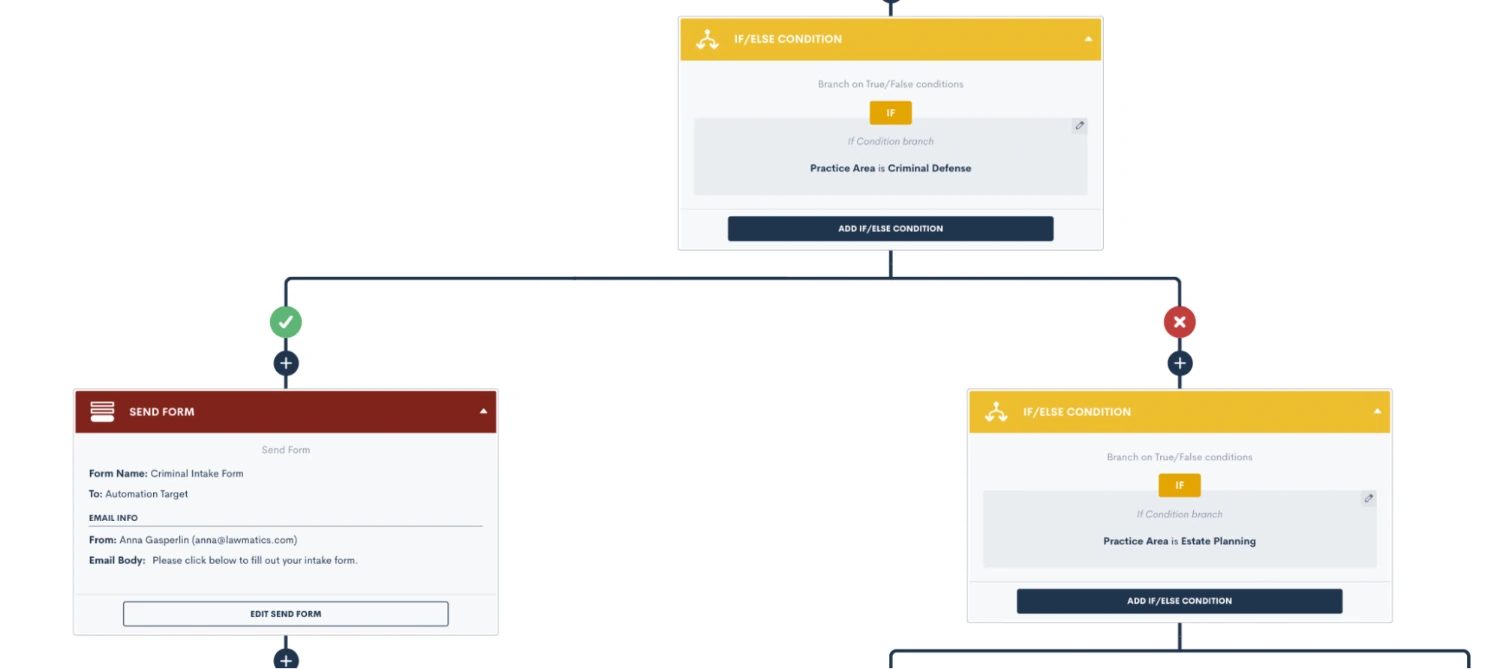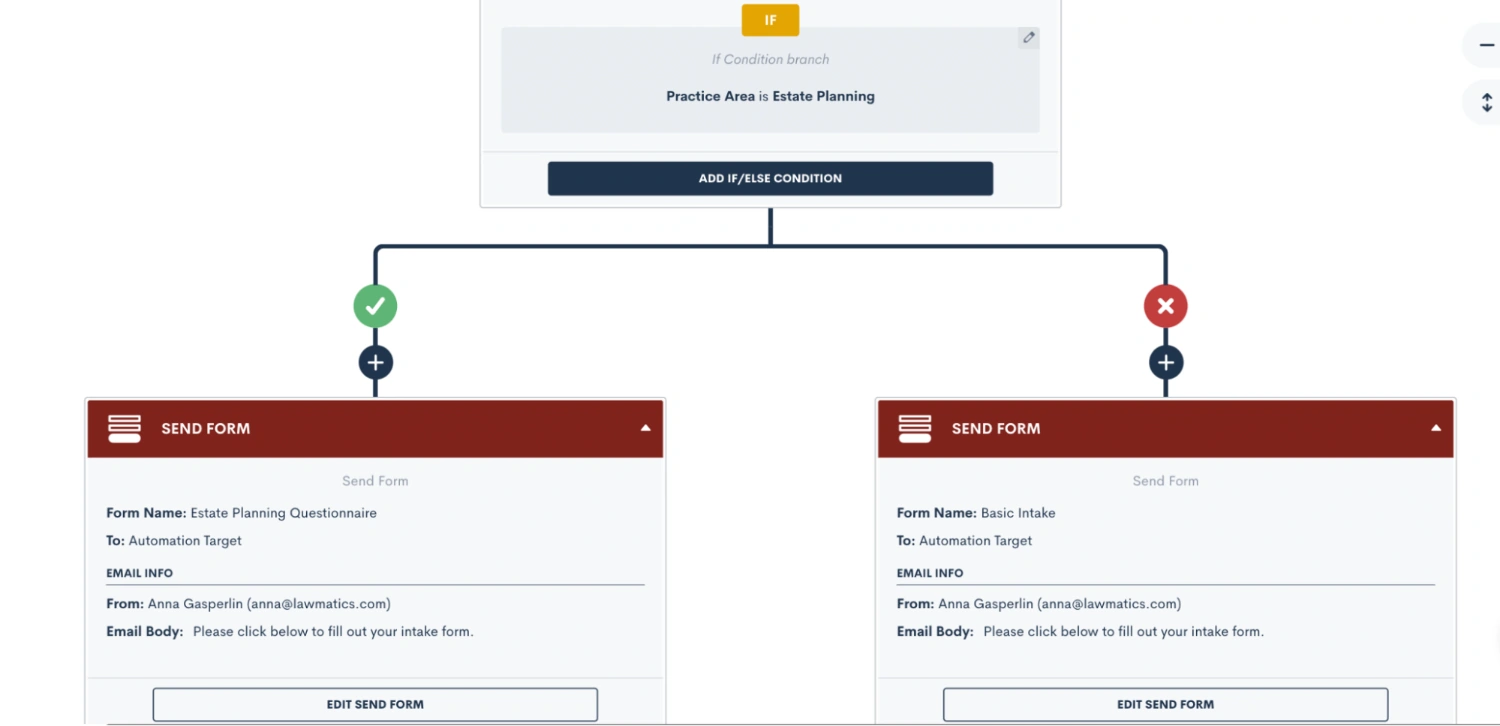Lawmatics Conditional Logic: An Introduction

At its core, conditional logic is a powerful tool that allows you to diversify your Lawmatics workflows using if/then rules and conditions. Simply put, you are able to create reactionary automations based on the profile of your client, the nature of their matter, and the unique progression of their case — all of which serve to accommodate the numerous branching pathways of the client experience. Applying conditional logic to your law firm’s processes introduces a high degree of versatility to your external forms, legal documents, automations, and communications. And while it can be tricky to comprehend at first, Lawmatics conditional logic is your key to achieving peak efficiency in your law firm.
The mechanics of conditional logic in Lawmatics
Before you start diving into conditional logic and its many uses, it is first important to understand the mechanics behind it. In its simplest form, conditional logic is simply an “if, then” statement. If a certain condition holds true, then the desired outcome will take place.
While conditional logic looks a little different in each different area where it can be used in Lawmatics, the basic concept is the same. Let’s consider the example shown below from an automation.
Here you will see that our “if” statement is if the Practice Area is Estate Planning. When this condition is found true, then the outcome will be that from the yes/green side of the branch. If the if statement is not found true, then the outcome will occur from the no/red side of the branch.
In this particular example, the yes/green outcome is that the Estate Planning Questionnaire will be sent to the target matter. On the no/red outcome side of the branch, nothing will occur and the automation simply ends there.
There are also certain instances where multiple conditions can be used as your “if” statement. When this is the case, it is important to give those conditions an “AND” or OR” relationship accordingly.
Notice in the image below how we have not added a second condition to our if statement, and given it an “OR” relationship to our initial condition.
How to unlock new efficiencies with conditional logic
You may be wondering where and when you should use conditional logic in Lawmatics. The short answer? Anywhere and everywhere. But for the sake of simplicity, let’s start with perhaps the most common application: audience segmentation based on practice area or case type. Even if your intake flow is uniform across practice areas or matter types, there are surely variations and countless branching outcomes in the processes and actions that follow. Enter conditional logic.
Not only does conditional logic improve your internal workflows, but it can also facilitate a better experience for your clients on external facing forms and documents. It can be off–putting for clients to feel inundated with questions or information that does pertain to the specific details of their matter. Conditional logic helps avoid this pitfall by using if/then rules to dynamically update your forms and documents based on an individual’s data points and submissions.
Below we will break down the main three areas of Lawmatics where you stand to benefit the most from conditional logic, and share some tips and insights for how to use each. Whether you are already dialed in with your Lawmatics process or just getting set up, adding conditional logic will truly optimize your practice.
Three places to start using conditional logic
1Custom forms
One of the most obvious areas of Lawmatics to use conditional logic is within your forms. Whether you are using our custom forms for intake, case management, reviews, something else entirely, or a combination of all of these, you stand to benefit from adding conditional logic to your forms.
Lower the barrier to entry
What is more important than customer convenience? In an industry that thrives on referrals, the better experience you provide for your clients, the more likely they are to seek you out for legal assistance again, or refer their friends and family to you.
One of the most simple but also significant benefits of using conditional logic in your forms is that it makes them aesthetically shorter. This is always a good thing! Clients and/or leads can be easily intimidated by the sight of a long form that looks like a multi-hour ordeal. In many cases, they abandon the form altogether not knowing that many questions therein don’t even pertain to them and can be skipped.
This is why all dependent follow up questions on your forms should be set up with conditional logic, so that anyone filling out the form will only see questions that pertain directly to them based on previous field completion. Need to collect detailed property information if your client owns property? Begin by asking whether or not they own property, and then configure your form to reveal follow-up questions regarding said property only IF they do in fact own property.
Doing this for all questions on your forms with dependencies, drastically shortens the form to the delight of your prospective clients. In addition to shortening the form, conditional logic also provides a better overall experience for your matters by only showing them questions that are relevant to them. If they don’t own property, why should they have to scroll through questions about the purchase price, current value, mortgage, etc. Save your clients the trouble by simply using conditional logic.
How to apply conditional logic to forms in Lawmatics
There are a few key things to keep in mind when setting up conditional logic in your custom forms. First, remember that you’ll find your custom forms under the Assets tab at the top of your page. Click the edit pencil on an existing form or create a new form to begin editing your form.
When setting conditional logic in custom forms, remember that you will set the logic on the field that is conditional, as opposed to the field that sets the condition.
Let’s break this down using the property ownership use case mentioned earlier. On your form, you will first ask the question on your form “Do you own property?”. This will likely be a boolean (true/false) field or a picklist field with options of Yes and No. The next question you’ll ask is “If so, what is the address of said property?”.
To set up conditional logic in this example, click on the second question, the followup question, and turn on conditional logic there. You will then select which field sets the logic for this field, which in this case is the field “Do you own property?” being TRUE.
In short, rule number one of using conditional logic in custom forms is to set the logic on the field that is conditional.
That brings us to rule number two. Conditional logic can only be set using fields that have defined values, such as true/false fields, picklist, or multi picklist fields. You cannot set conditional logic using fields that are open text fields, since these are open-ended and do not have defined responses.
To clarify further, this rule pertains to the field that is setting the condition, not the field that is conditional. Returning to our example from earlier, you’ll notice that the conditional field “If so, what is the address of said property?” is in fact an open text field. This is perfectly acceptable, since this is not the field that is setting the condition. The field setting the condition is “Do you own property?”, which was created as a true/false field. A picklist field would also suffice in this example.
As long as you keep these two rules in mind for using conditional logic in your custom forms, you are sure to create a better customer experience for clients filling out your forms.
2Custom documents
Your process of generating and drafting documents can be simplified through the use of conditional logic. Lawmatics offers three different types of documents, all of which can be used to collect e-signature, and two of which have conditional logic capabilities.
The first type of document we’ll discuss is custom documents AKA start fresh. If you are looking for a simple solution to conditional logic in your documents, this is your best bet. You can think of this as a way to auto-generate a document based on conditions applied from a particular matter. Does your retainer agreement have certain sections that only apply to a particular practice area, if a case is being filed jointly, if they’ve requested certain services, or any other customizations you may offer? Conditional logic is your key to allowing for all of these customizations, without needing to spend your valuable time making tedious tweaks to each and every document template.
How to apply conditional logic to documents in Lawmatics
When creating a custom doc, begin by dragging over text fields for any sections of the document that may or may not apply depending on the client’s circumstances.
In the example shown above, we are creating a single fee agreement that contains varying paragraphs for the firm’s different practice areas. The first text block will not be conditional, this will be the opening of the document that applies to all practice areas. The second text block is specific to our criminal defense practice area, so we want to apply conditional logic. To do so, first click the small gear icon shown on the right for that block. Doing so will reveal the menu shown below.
Here we have first turned on conditional logic, and then selected which field sets the condition, which in this case is practice area = criminal defense. At this point in the process, setting your conditional logic is very similar to setting it in custom forms.
When this document is previewed internally and/or sent out to a matter for e-signature, the system will check your conditional settings, and only the appropriate sections of the document will be included based on the data populated in that particular matter.
You can also set conditional logic in your DOCX type documents. This option functions much the same way, but is a bit more technical to set up. We suggest reading this article to learn more on the specifics of formatting conditional logic in those types of documents.
3Automations
Last but certainly not least, you can also set conditional logic in automations. This is done through the use of If/Else Conditions.
You may be wondering, when should I use an “If” statement within an automation versus just creating a separate automation with a different trigger? As a general rule, it is best practice to use an “If” condition in an automation when a particular trigger has varying resulting actions that must occur dependent on some predetermined factor such as practice area or other case specific question.
For instance, any time a new lead books a consultation you will want to trigger an automatic confirmation email. You may also wish to include the link to your intake form for their particular practice area in that email. Since we have now introduced the variable of sending a different form for each practice area, this workflow is a good candidate for conditional logic.
How to apply conditional logic to automations in Lawmatics
Below you will see several different If/Else conditions in use. First, we are checking whether or not the practice area is criminal defense. If the matter entering this workflow does in fact meet that condition, it will flow down the left/yes/green check mark side of the branching pathway and receive the criminal intake form. If the matter does not meet that condition, it will head down the right/no/red X side. At this point the matter is checked once again to see if it is an Estate Planning matter, and then once more it will flow down the appropriate branch.
Below you will see several different If/Else conditions in use. First, we are checking whether or not the practice area is criminal defense. If the matter entering this workflow does in fact meet that condition, it will flow down the left/yes/green check mark side of the branching pathway and receive the criminal intake form. If the matter does not meet that condition, it will head down the right/no/red X side. At this point the matter is checked once again to see if it is an Estate Planning matter, and then once more it will flow down the appropriate branch, as shown below.
In this example, if the matter is not an estate planning case, we are simply sending our Basic Intake form and not checking for another practice area. However, you could continue adding branches for each practice area that you offer at your firm.
Additionally, this concept can be applied to much more than segmentation by practice are Conditional logic can be applied using any field in your CRM, set it up to trigger different actions based on the matter’s county, prior arrests, type of injury/accident, marital status, or any other field you can possibly think of.
Remember that conditional logic in automations is best used to check data that has already been collected and saved in your system, and not for actions such as whether or not they have filled out a form or signed a document. This is because those actions are not permanent states, whereas the specific data of their case is.
Once a matter has flown through an If condition in your automation, it will not be rechecked again at a later time. For this reason, it often is not advised to use branches to trigger certain things when a form is filled out or some other action, because that condition could change on the matter at any time.
Give conditional logic a try
Conditional logic is a powerful tool in Lawmatics that will elevate many different areas of your workflows to the next level. Like any automated feature, it is important to understand the nuance of using conditional logic so that you can use it correctly and efficiently.
Conditional logic works best when used in conjunction with our many other automated features such as forms, documents, reminders, and any other automation action item. The more you add this functionality into your practice, the more of a Lawmatics power user you will become. Remember, the power of conditional logic will benefit not only your internal procedure, but also result in a better overall client journey.
We’d love to hear how you’ve implemented conditional logic into Lawmatics at your firm, email us at support@lawmatics.com to share your story!