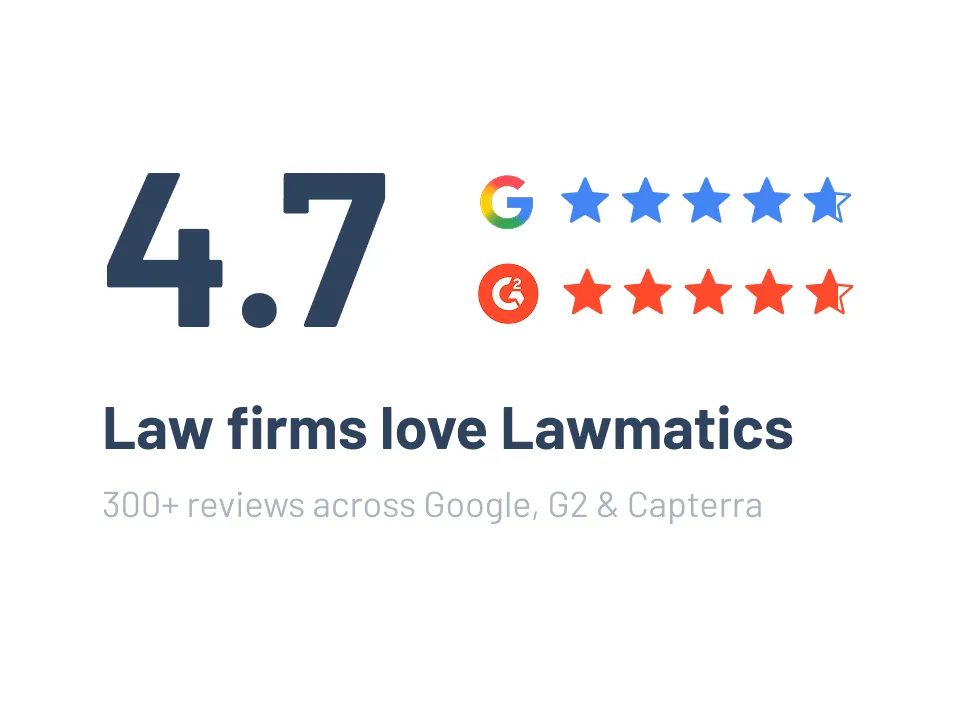Deep Dive Recap: The 13 Most Powerful and Underutilized Features in Lawmatics
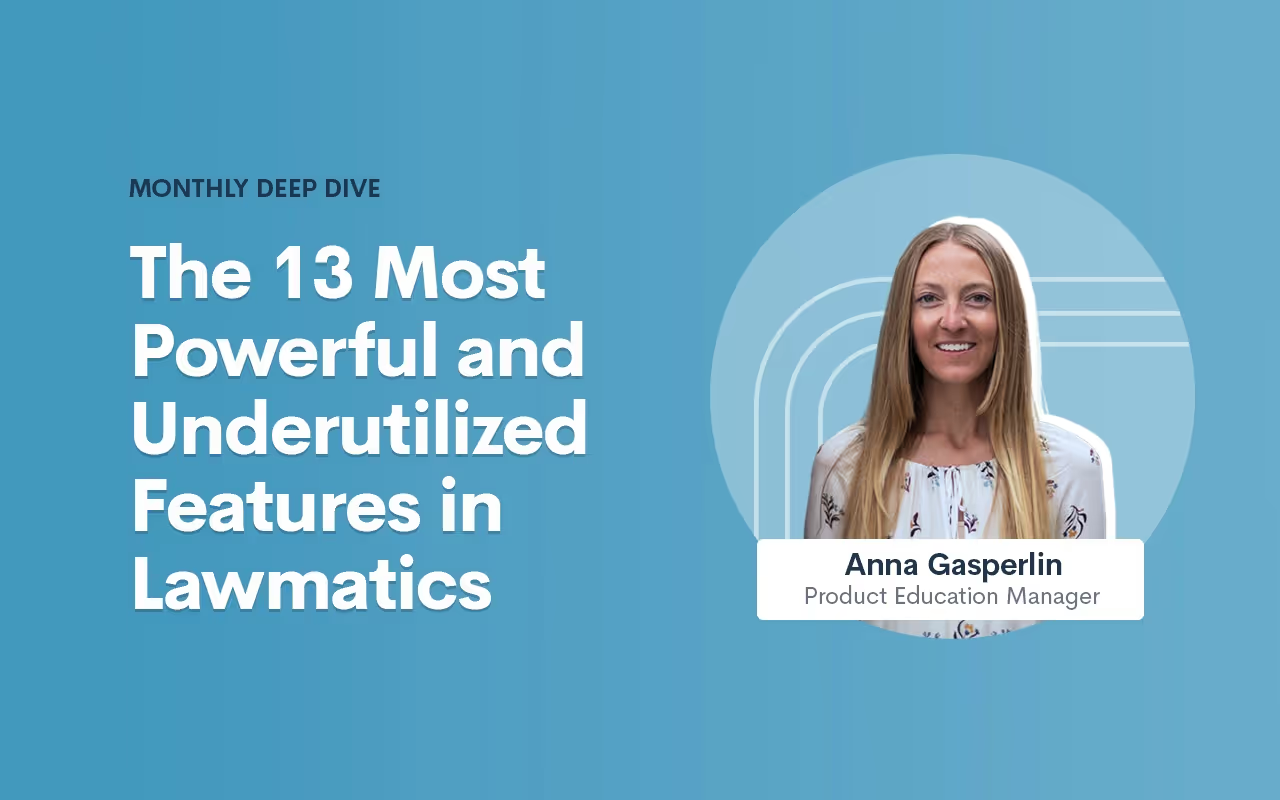
Table of contents
Lawmatics is a treasure trove of tools that transform the way you operate your legal practice and elevate the client experience. In fact, there may even be CRM, marketing, reporting, and asset management functionalities you’ve yet to explore.For this month’s Deep Dive we unveil the 13 most potent yet underutilized features our platform has to offer.Without further ado, let’s get into it!
CRM
The Lawmatics Customer Relationship Management (CRM) system is an indispensable asset for law firms, serving as a centralized hub for organizing and managing client information. The CRM enables streamlined client communications by providing a holistic view of client interactions, case details, key dates, and so much more.With all this potential at your fingertips, here are some elements that can further maximize your client management.
1Pipeline filtering
The pipeline is a favorite feature of many, designed to help you monitor the progress of all leads and clients as they progress through your intake process. You’re probably already familiar with building and using your firm’s various pipelines – but have you explored the possibilities of pipeline filtering?When viewing your pipeline under the CRM tab, click the funnel icon near the top right to create a custom filtered view.
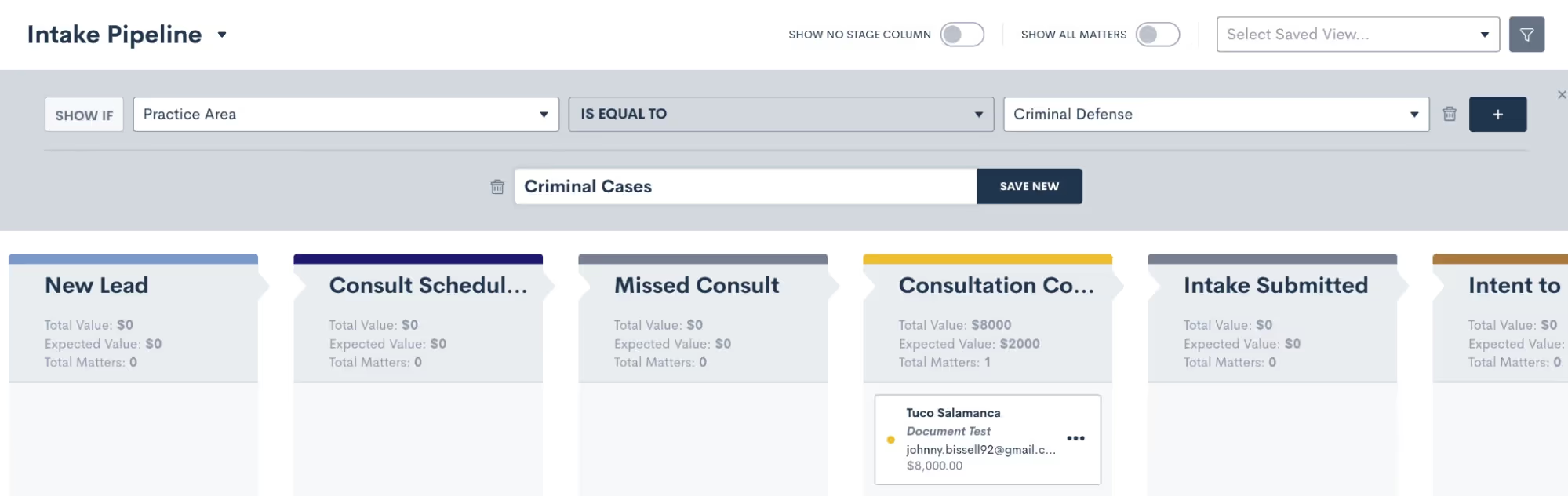
For instance, you might create a filtered view to show all matters of a certain practice area, or matters of which you are the owner. Add on as many filters as you like – the possibilities are endless.Once you’ve added filters, give this View a name and save it so that you can easily select it from your dropdown list of Saved Views next time.
2Relationships
Your Matters will always have one Contact as the primary contact on the Matter, but did you know you can link additional Contacts using Relationships?If your firm often deals with multiple contacts related to one particular matter, Relationships can be a game changer when it comes to organizing your CRM. It’s the most efficient way to capture information about other individuals involved in a particular matter.
- Navigate to the Matters page in Settings
- Create your Relationship Types
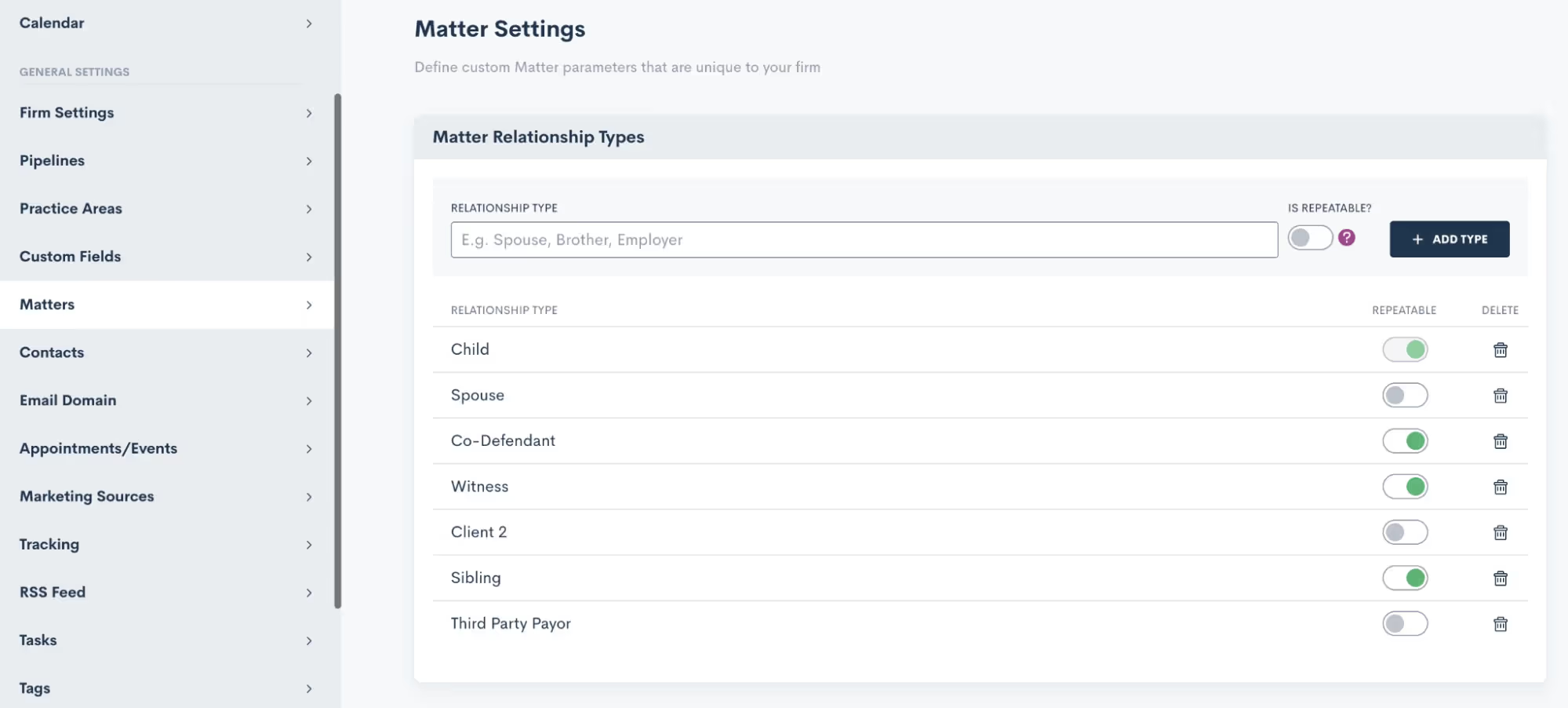
- Link a Contact to a Matter by selecting the Relationship Type and the Contact on a Matter’s profile,

- …from within Custom Forms,

- …or even CC the relationship in an email from an Automation!

Even if you’re already aware of Relationships, you may find yet another way to utilize them within your Lawmatics CRM.
3Task comments
Communication is key when it comes to collaboration, and Lawmatics Tasks make the process of communicating even easier.While you’re probably already familiar with creating and completing Tasks – both manually and from Automations – have you made the most of Task comments and mentions yet?When viewing a Task – either from the Tasks dashboard or from the Matter’s profile – you’ll see the Comments section, highlighted below.
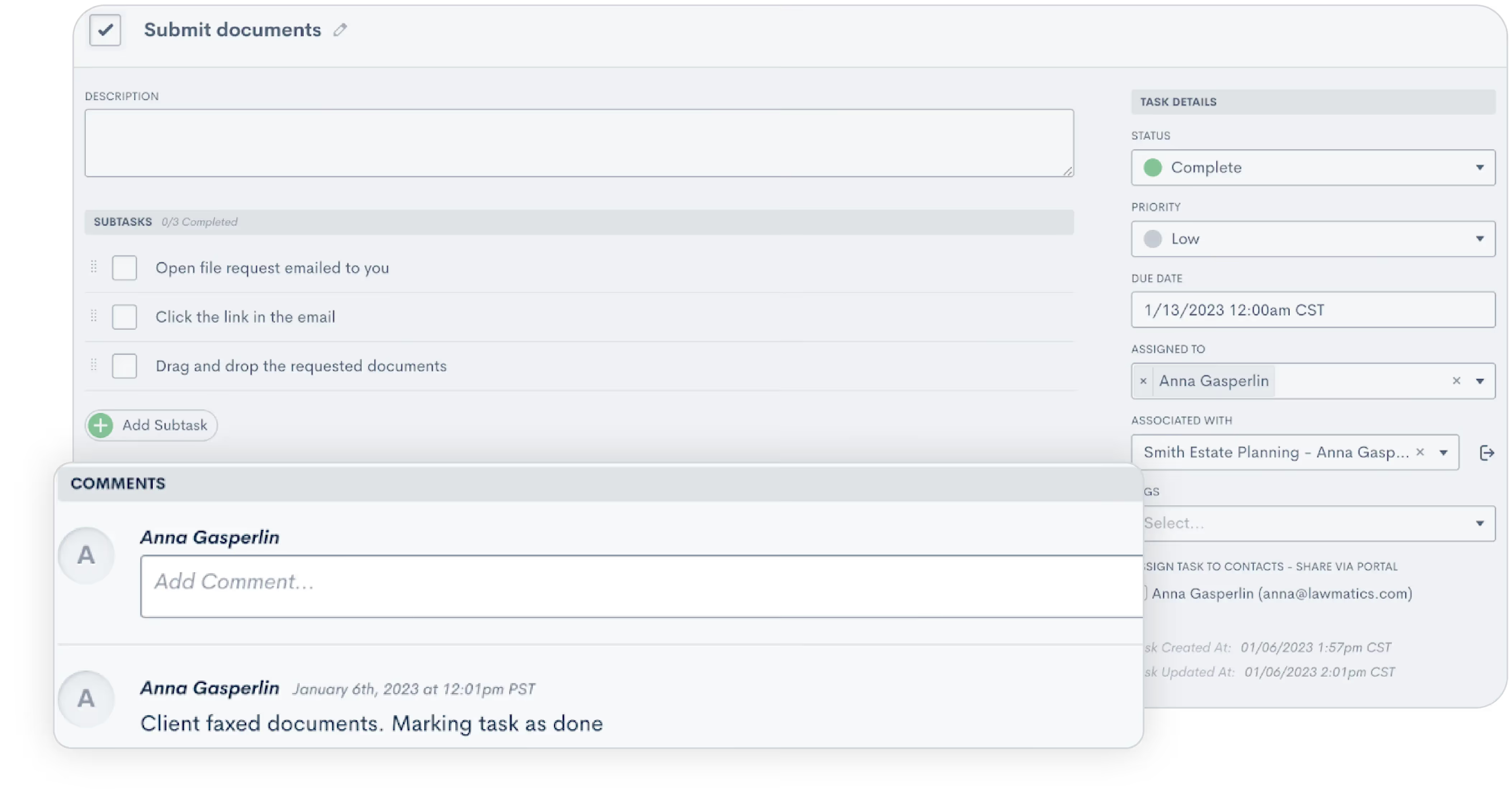
Easily view any comments left by fellow team members, along with data on when the comment was left and who left it.Use your comments to capture a particular team member’s attention by using the @ sign,
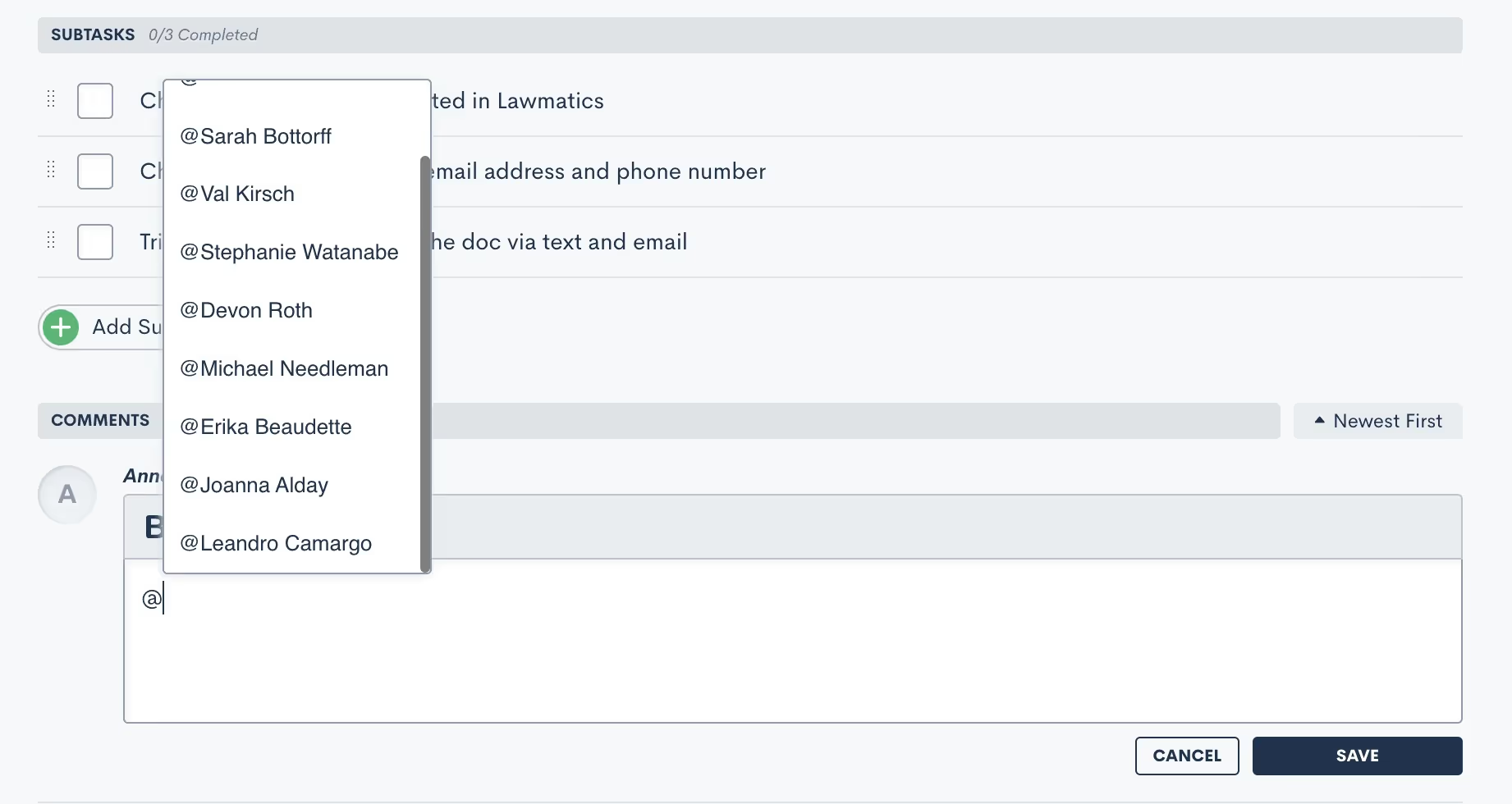
…and then selecting their username from the provided list of your firm’s Lawmatics users.
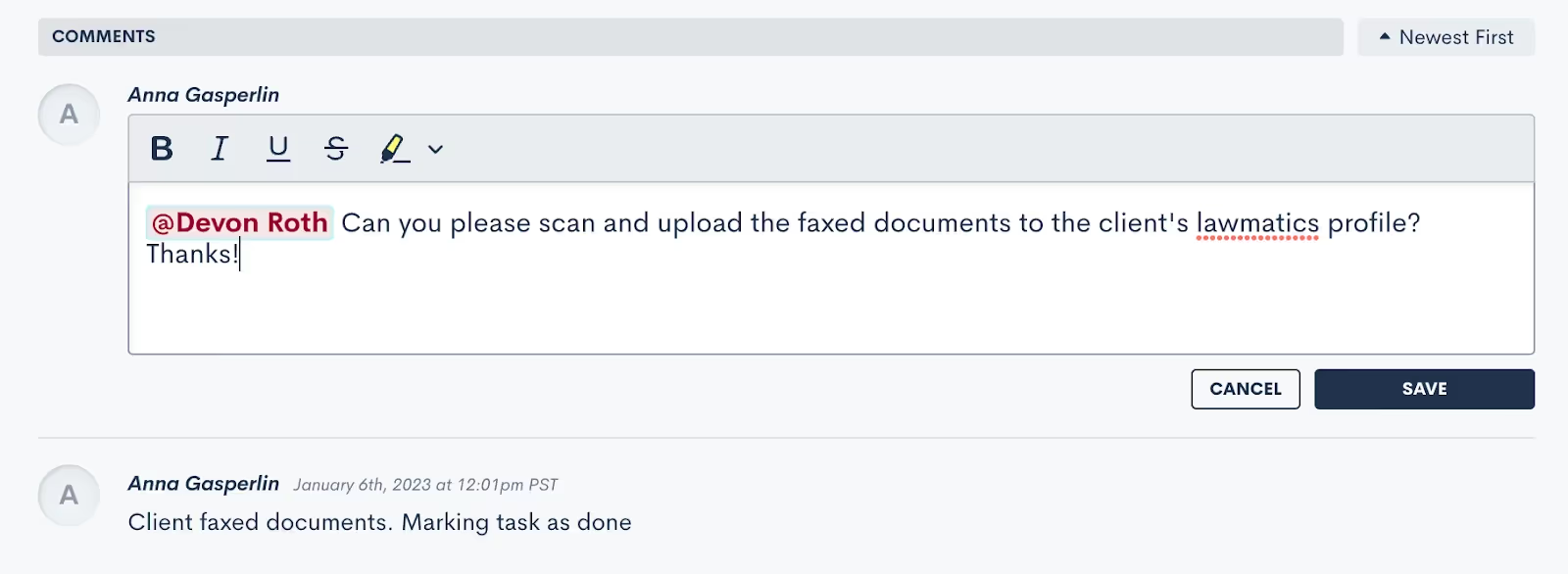
Be sure to encourage your firm’s Lawmatics users to turn on their Task Notifications in Settings to make the absolute most of this feature.
Marketing
Embarking on a successful legal practice involves not only managing cases proficiently, but engaging clients effectively. From Automations to email campaigns, Lawmatics’ suite of marketing features offers an arsenal of tools to elevate your firm's outreach and marketing strategies.
4Change Attributes Automation Action
You may think you know all about Automations, but you may not be aware of the huge potential of the Change AttributesAction.Change Attributes allows you to populate any data into any field within your CRM. This powerful Automation could be used for any of the following:
- Apply a Tag to a Matter or Contact
- Move a Matter through your pipeline
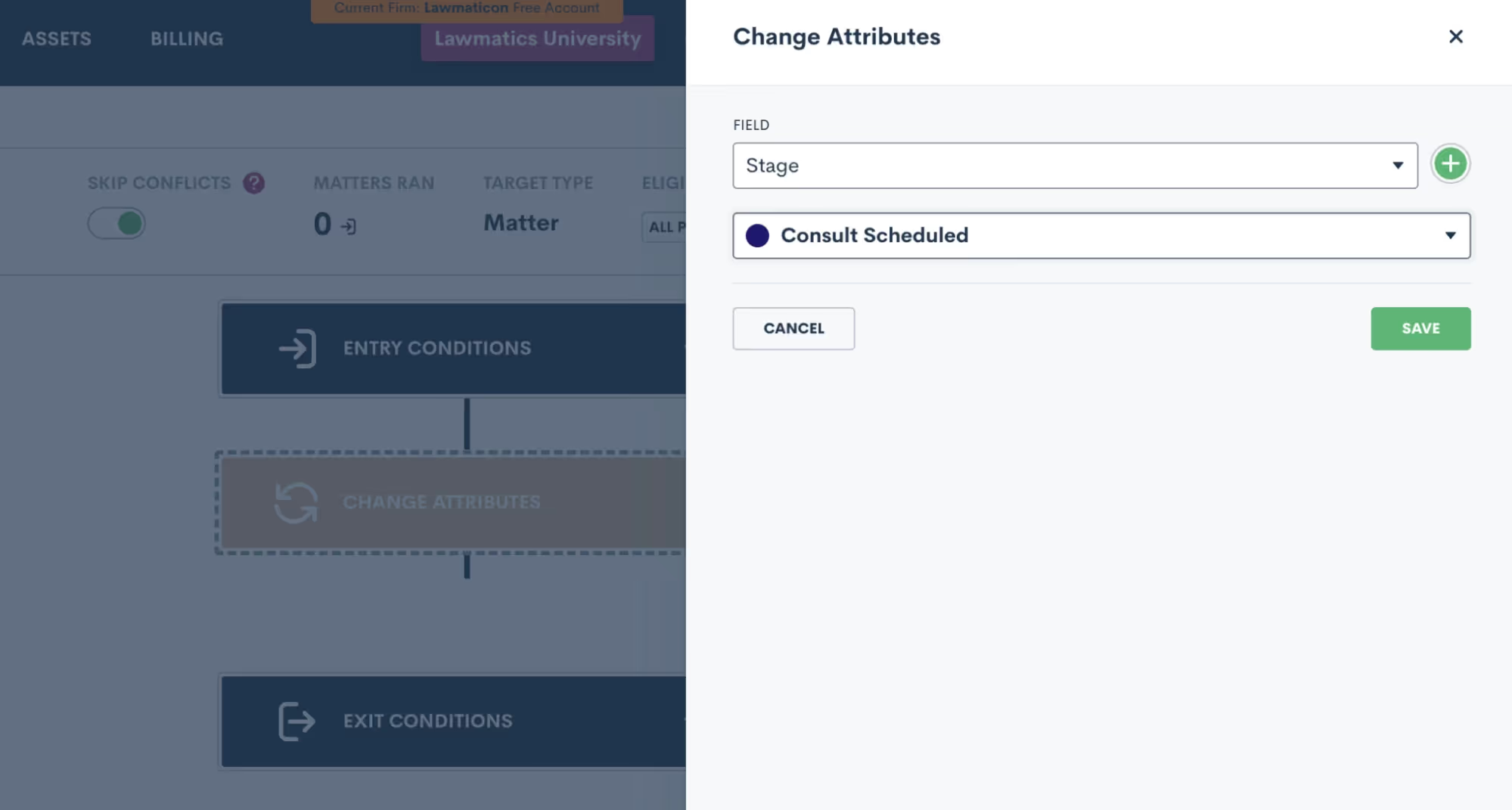
- Move a Matter to a different pipeline
- Assign a Marketing Source
- Change a Matter’s status during or after a drip campaign
- Assign a Matter owner based on practice area
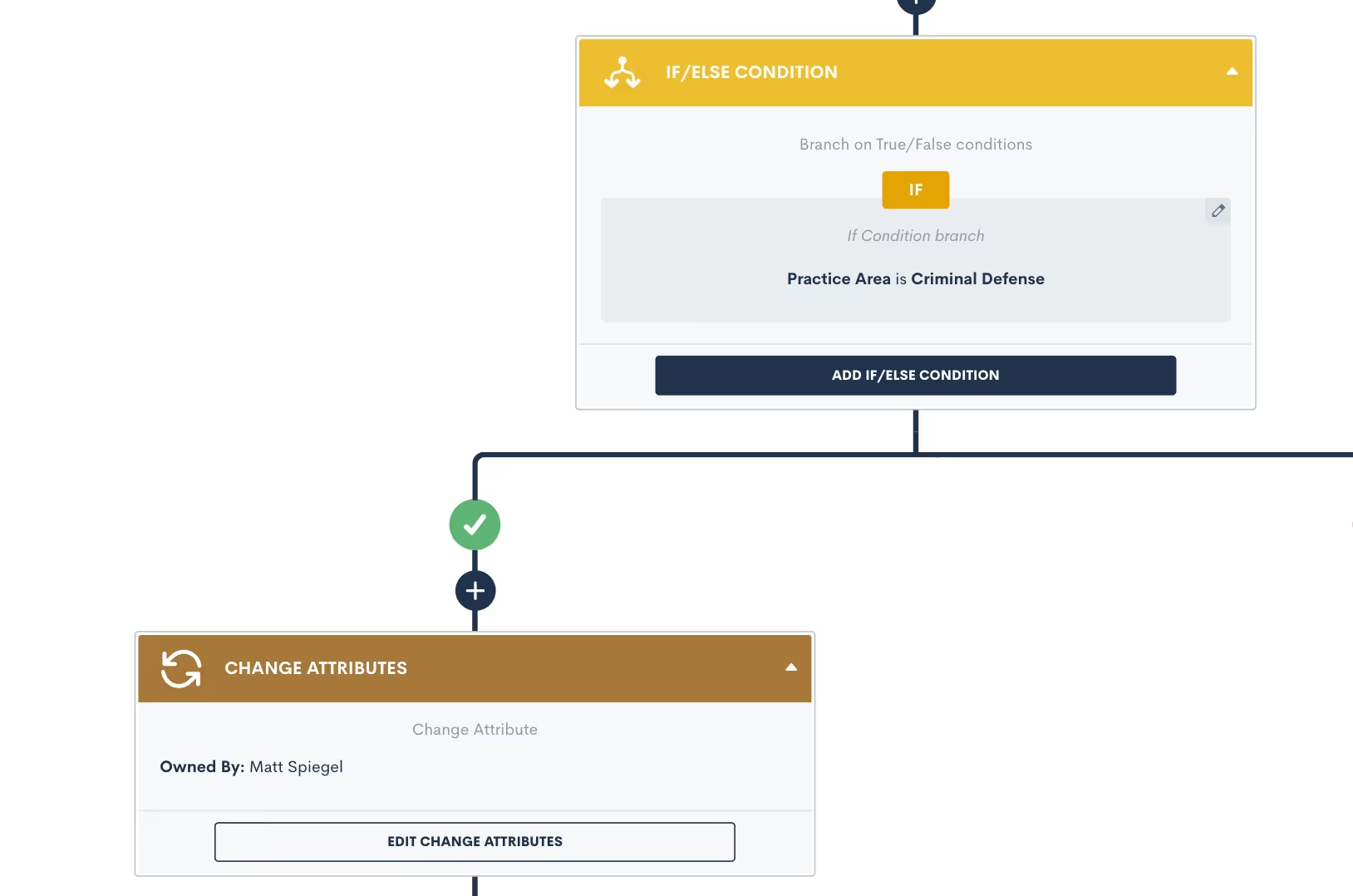
- Populate any custom field
- And much more!
5Change Attributes Automation Run History
Often used for Automation troubleshooting, the Automation Run History is an incredibly handy reference. This history is found within each Automation, showing exactly which Matters have triggered through that Automation, along with their current status in relation to that Automation.You’ll find this history by clicking the Matters Ran button shown below.
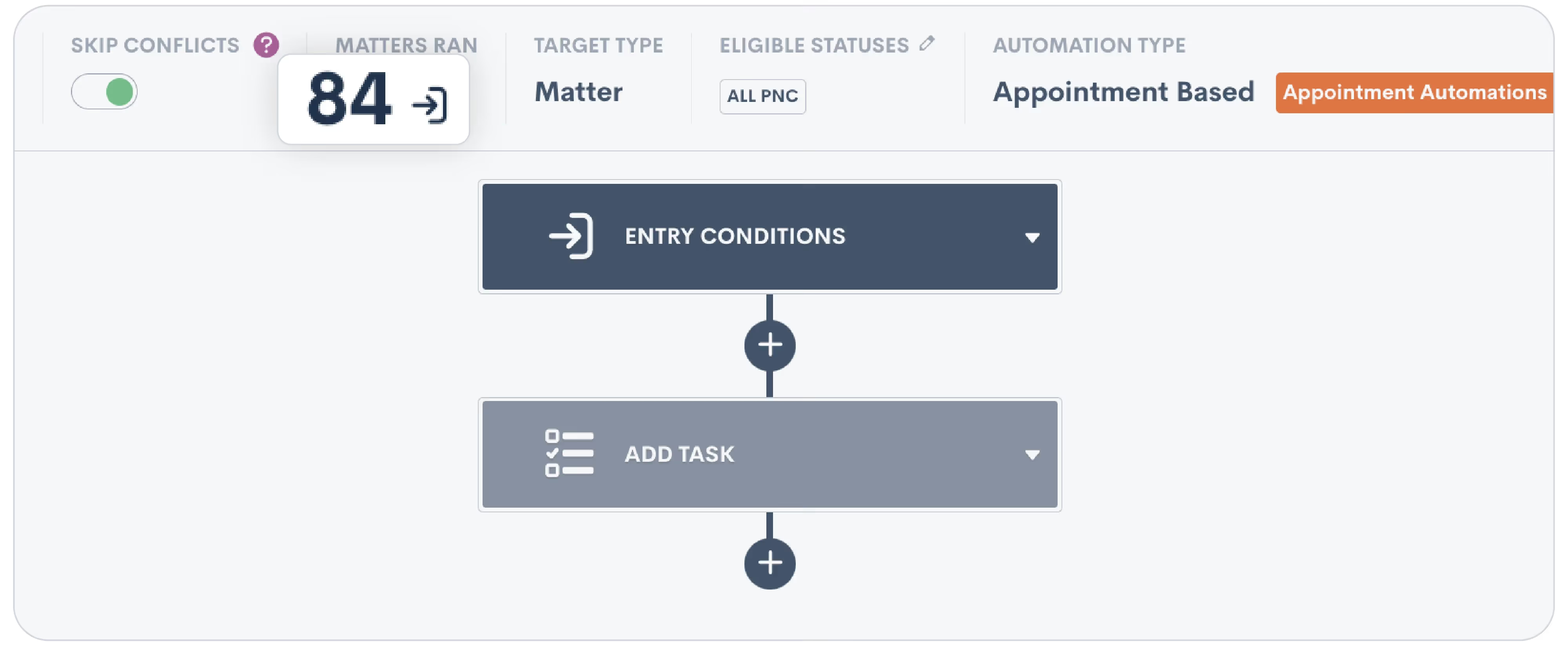
You’ll then see the list of Matters that have run through this particular Automation.
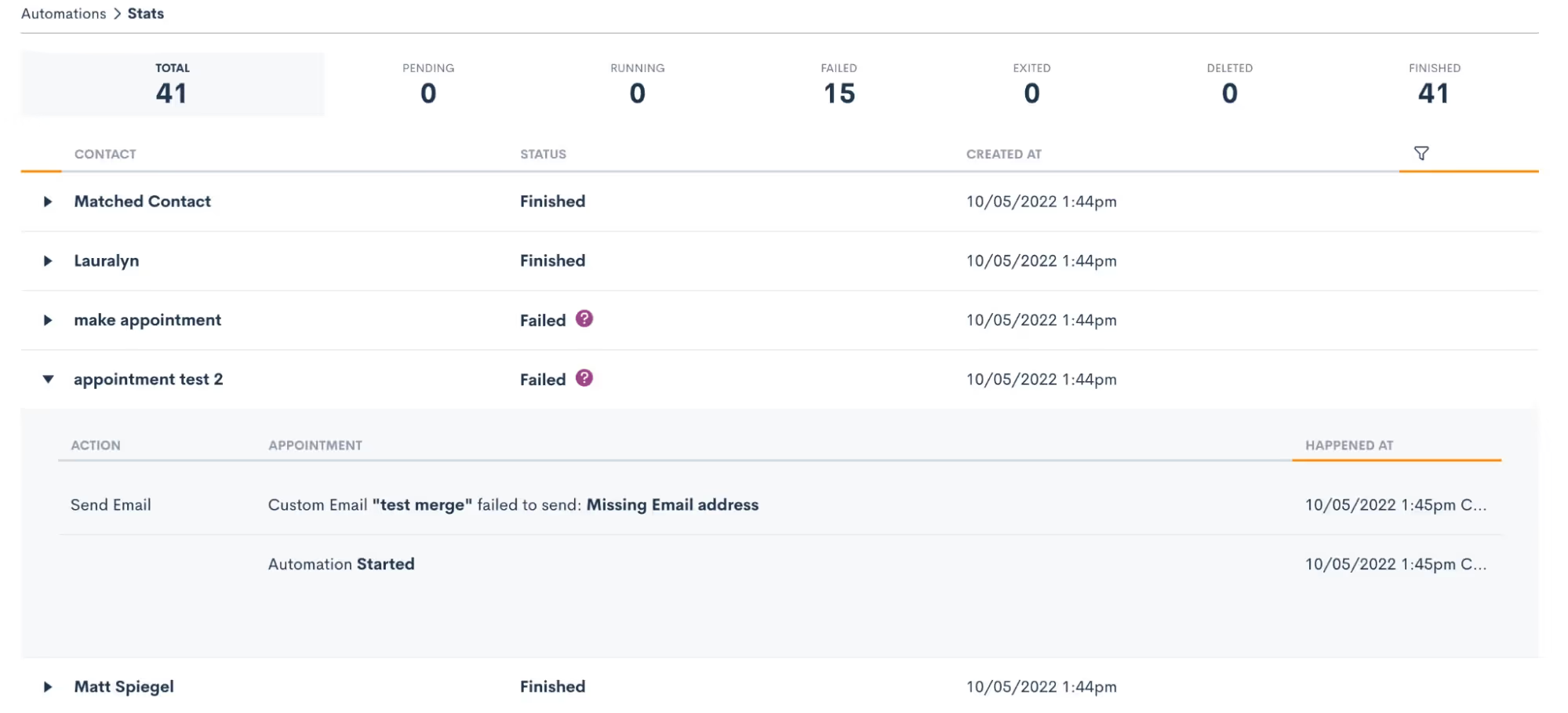
Expand a particular Matter to view details on each step it went through along with its status at each step. For example, in the image above we see that several Matters failed going through this Automation.In addition to viewing this information from the Automation, you can go to a Matter’s profile and find the Automation log on its activity timeline.
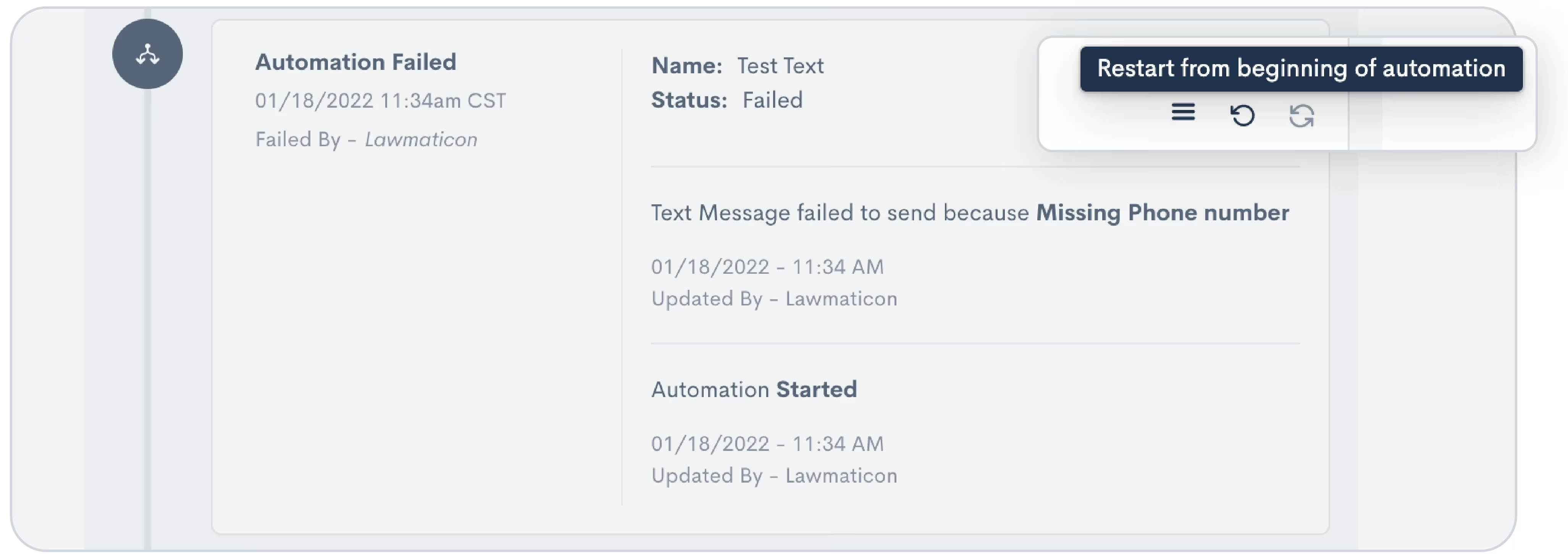
Here you can also select various actions, such as restarting or force exiting from an Automation when needed.Whether you’re still getting familiar with Automations or consider yourself an expert, you may want to keep the occasional eye on your Automation history log to make sure that everything is running properly.
6Audiences
Many firms use Lawmatics for sending out mass emails like newsletters or holiday greetings. While you may be sending out these emails to all Contacts, you can refine your Audiences to create highly targeted email campaigns as well.
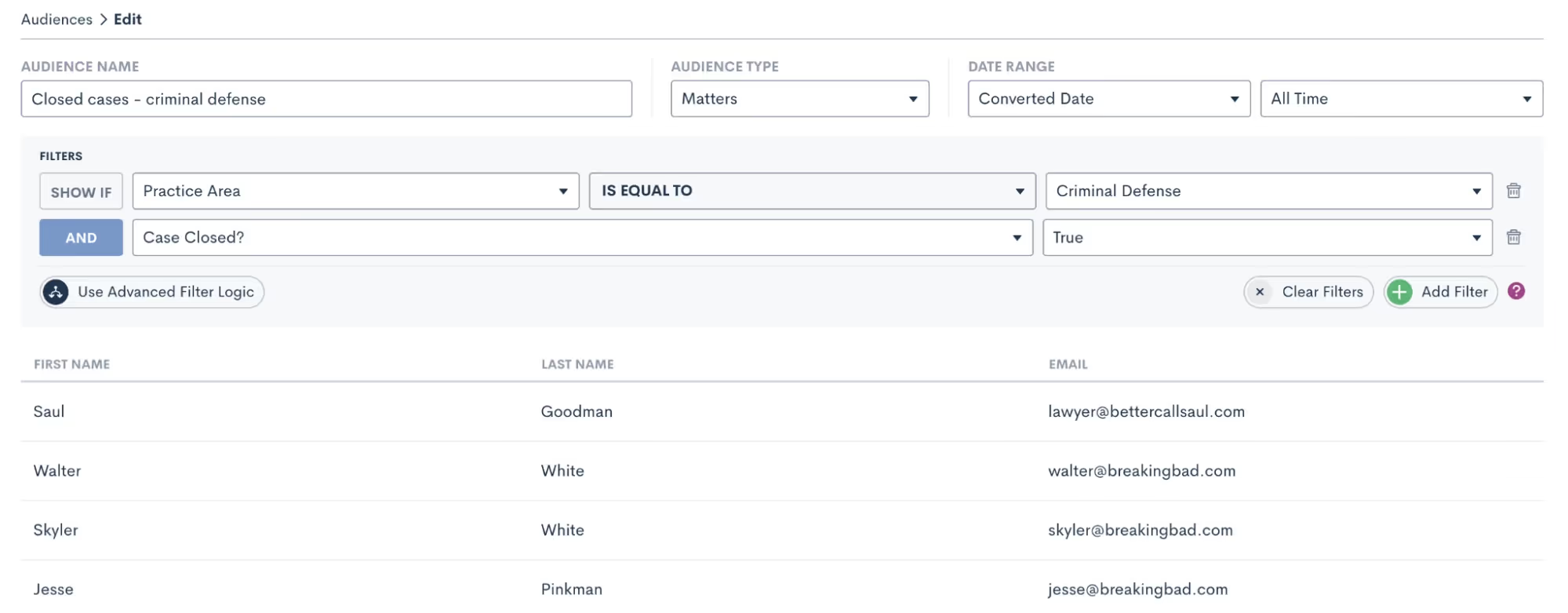
When creating an Audience, add as many filters as you wish to fine-tune your segmented list. For example, you might have an email tailored specifically for criminal defense clients whose case has been closed. By selecting an Audience, you can send an email to that highly specific clientele.Audiences can be saved and since they dynamically update, they can be used over and over again to target any filtered group of Contacts.
Insights
Lawmatics' robust insights and reporting features serve as the backbone for informed decision-making and strategic planning within your law firm.Understanding and harnessing some of these potentially underutilized tools can transform your firm's data into actionable insights, fostering greater efficiency and data-informed strategy.
7Custom goal tracking
Under the Analytics page, New Lead Goals allow you to create custom targets for how many new leads you want to bring in each day, week, month, and year. The system will automatically track your progress on your goals, conveniently displaying your progress on graphs.
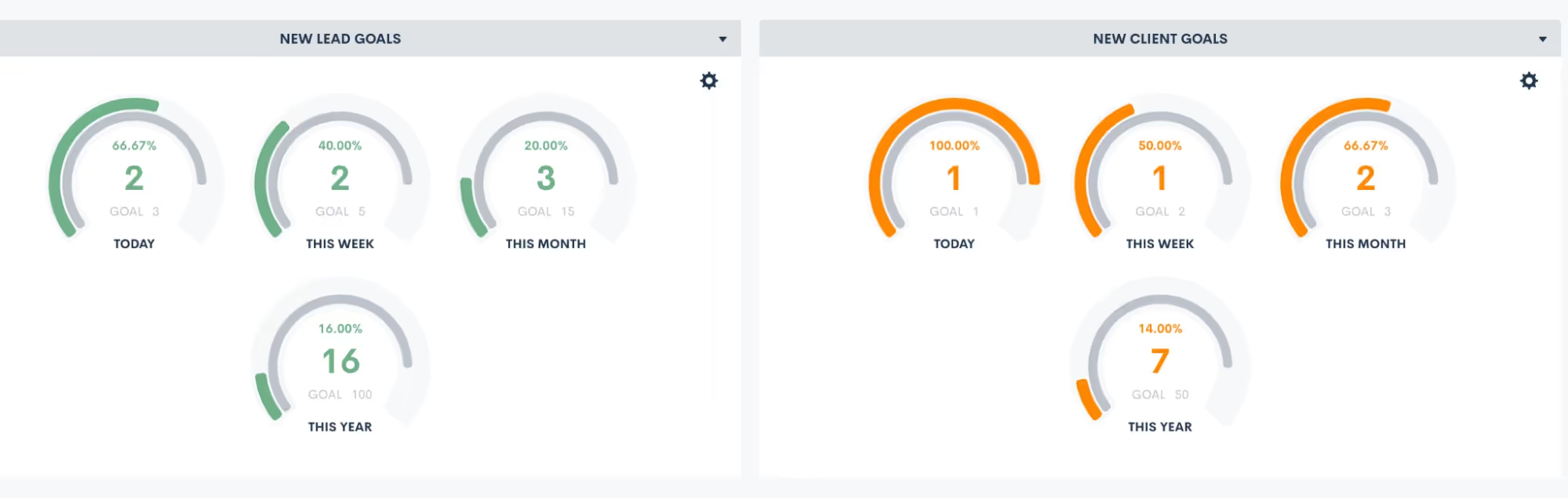
Similarly, New Client Goals can do the same goal-setting for how many of those new leads you aim to convert into new clients, shown on the right in the above screenshot.
8Cost per lead breakdown
Another highly useful statistic found on the Analytics page, Lawmatics provides automatic calculation of your cost per lead and cost per client for each marketing source.
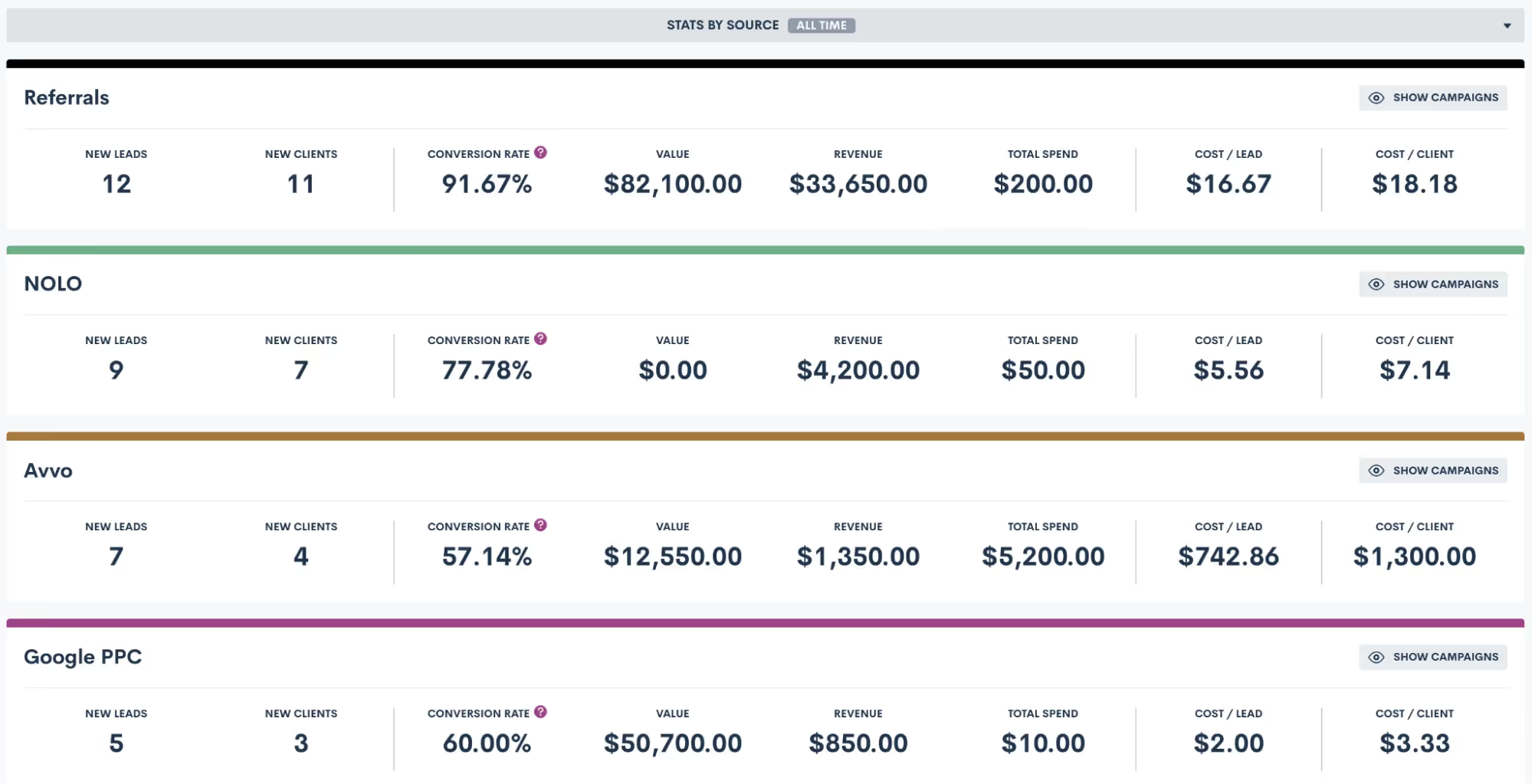
It simplifies measures of your marketing sources into a common denominator. This is an extremely important number, since it ensures you’re not comparing apples to oranges. You may have a gut feeling that one source is your highest performing, but once you see the actual breakdown of cost per client, the facts may surprise you.
9Report subscriptions
In addition to built-in Lawmatics Analytics, you can also create custom reports. You may currently view all your reports in Lawmatics, but did you know that you can get your most-used reports emailed directly to your inbox?To set this up:
- Go to your Reporting page found under the Insights tab
- Click the bell icon for the report you wish to subscribe to
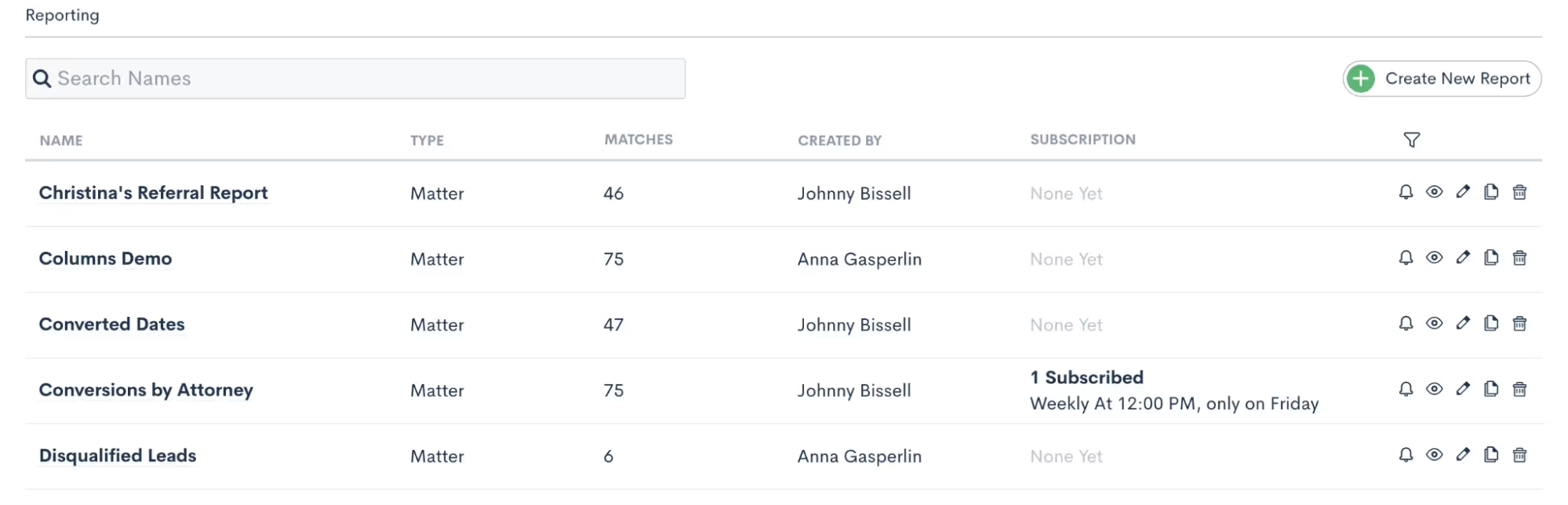
- Set up your subscription using the options shown below
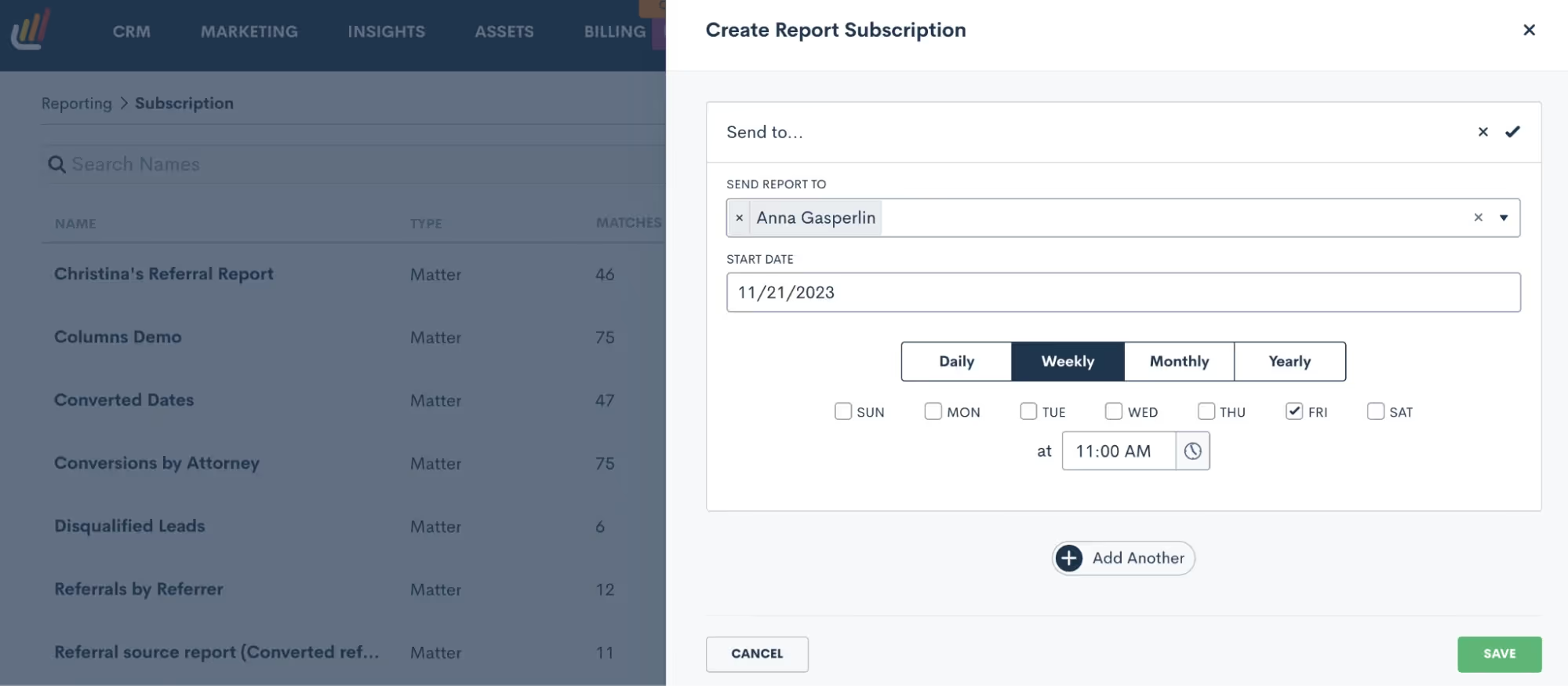
Now the report you need will be even more easily accessible from anywhere.AssetsIn today's digital legal landscape, managing assets such as emails, forms, documents, and esignatures is integral to maintaining the administrative end of your practice. Some of the lesser-known aspects of Lawmatics’ asset features can further streamline your operations.
10Email templates & “Save As”
As a Lawmatics user you’re likely using email templates just about every day, whether manually or via an Automation. What you may not know about is the ease with which you can create new emails using saved templates.We recommend saving templates for your most common emails, especially HTML emails like newsletters or holiday greetings. Such a template will contain all your basic formatting like logo, color scheme, and signature. Preserve that template for future use by using the Save Template button shown in green below.
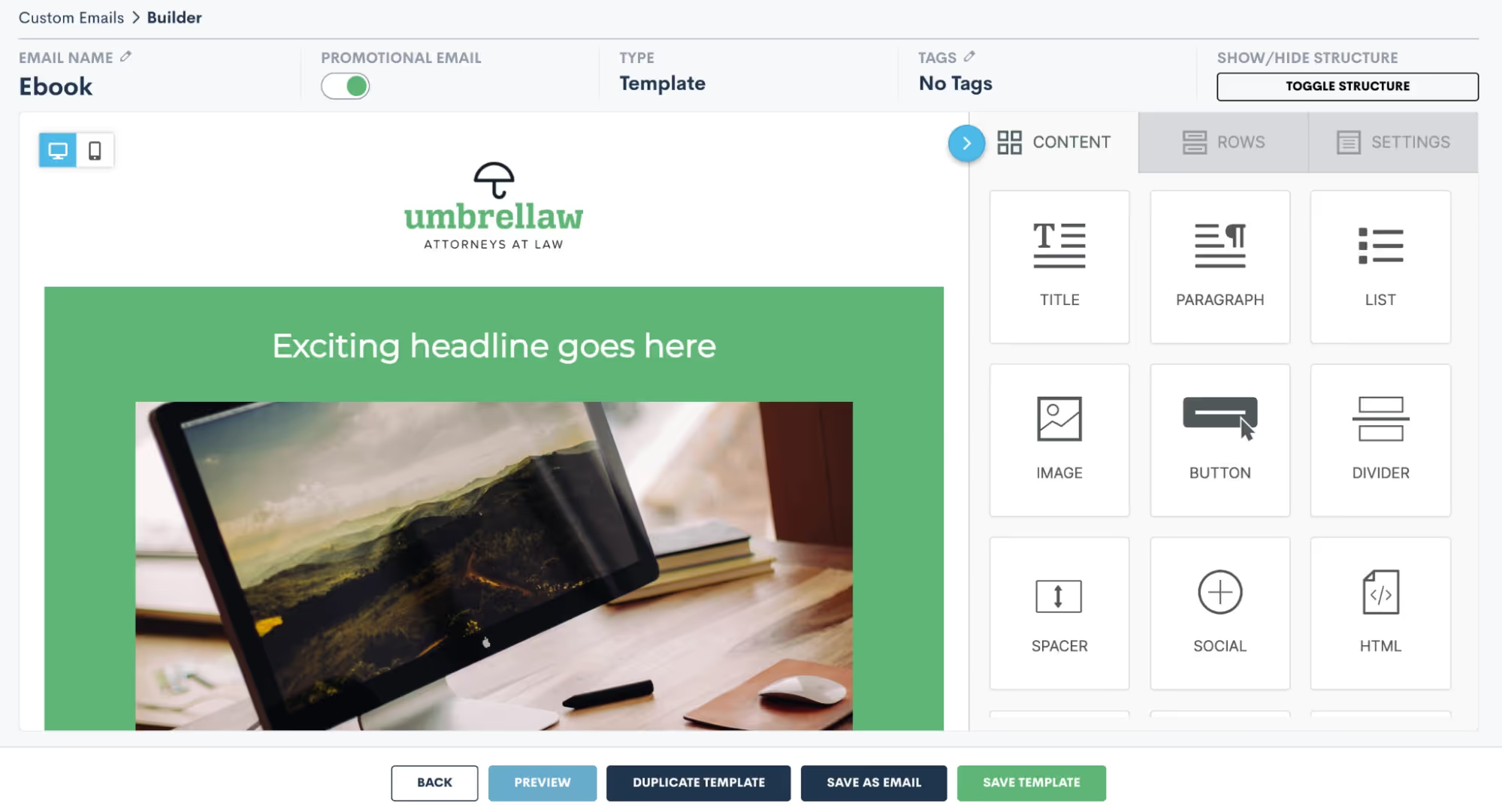
Whenever you have new email content ready to be sent:
- Open your template
- Update the content
- Click the Save As Email button shown above
This will keep your original template as-is, but save a copy with the new content.
11Email attachments
One often overlooked aspect of sending emails is the ability to include attachments. This can easily be accomplished within Lawmatics.
- Create your email templates in the Emails section under the Assets tab.
- Go to the Files page, also found under the Assets tab.
- Upload a bank of any files you wish to be able to include as attachments.
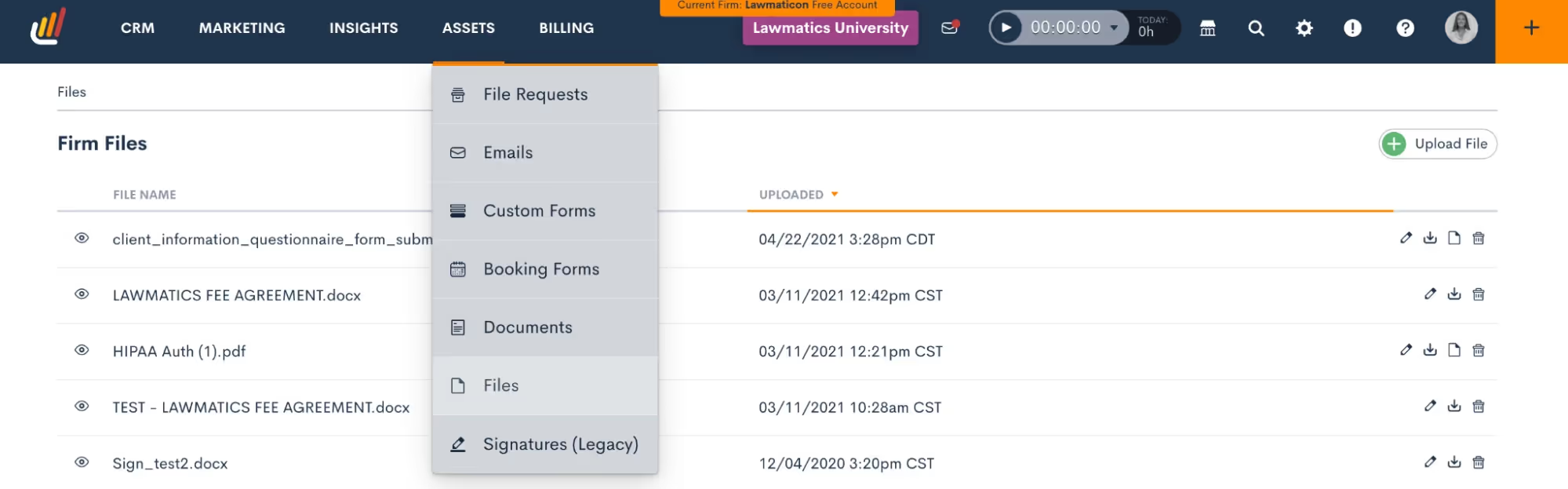
For example, you may have an FAQ page, parking instructions, and a new client packet.These items will live on the Files page. Any time you send an email (either via Automation or manually) you’ll have the option to select from any of these files as an attachment.
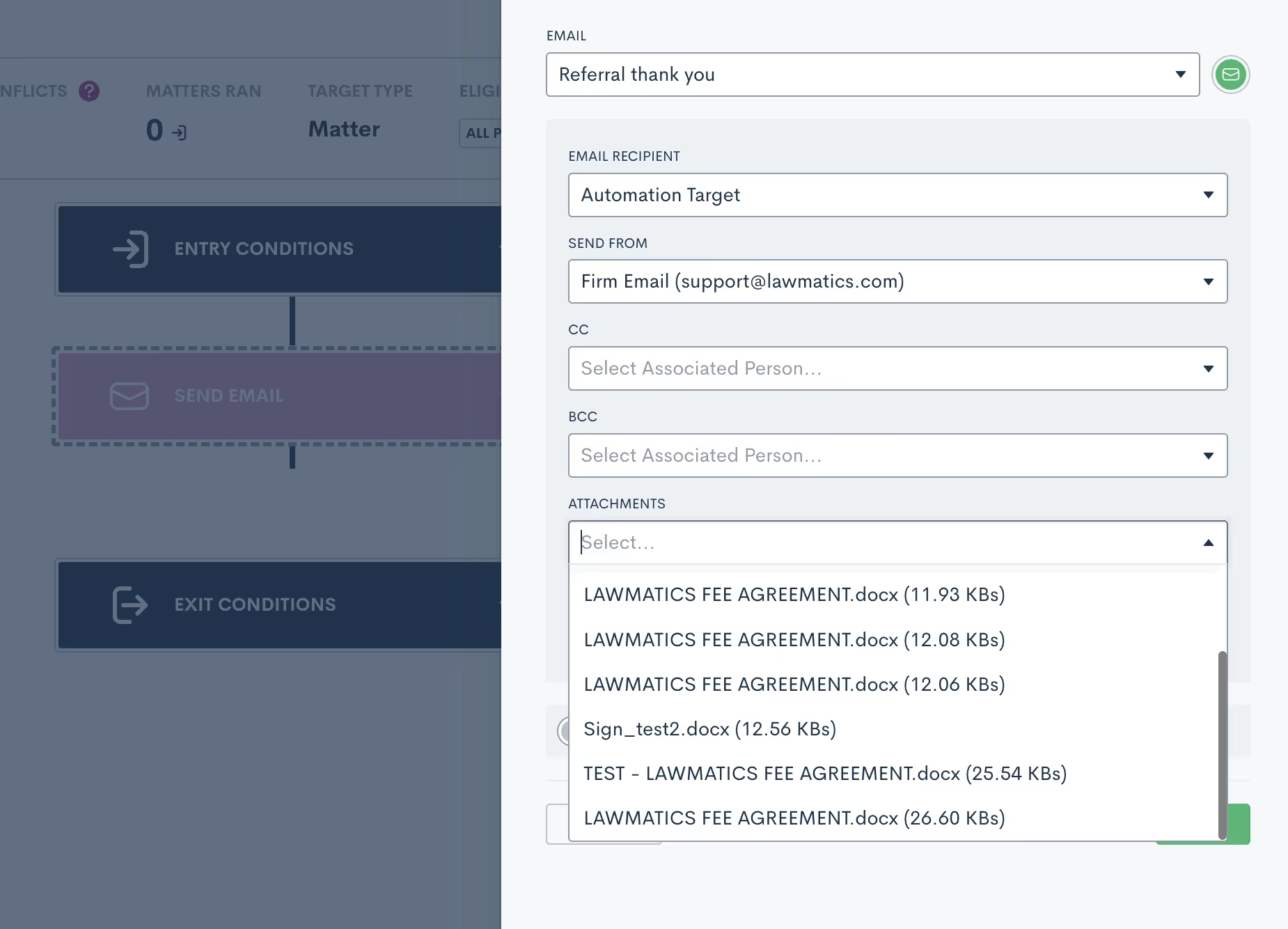
12Custom form blocks
Sometimes confused with Relationship Blocks, Standard Blocks can make your custom forms even more robust, but aren’t always used to their full potential.Blocks are used for groupings of fields that may repeat across multiple forms. For example, you may have a list of questions regarding a client's financial asset information that you use on several of your forms. Instead of dragging and dropping each individual field onto every one of your forms that requires this section, you can simply build the block once, then add the block to each form that requires it.
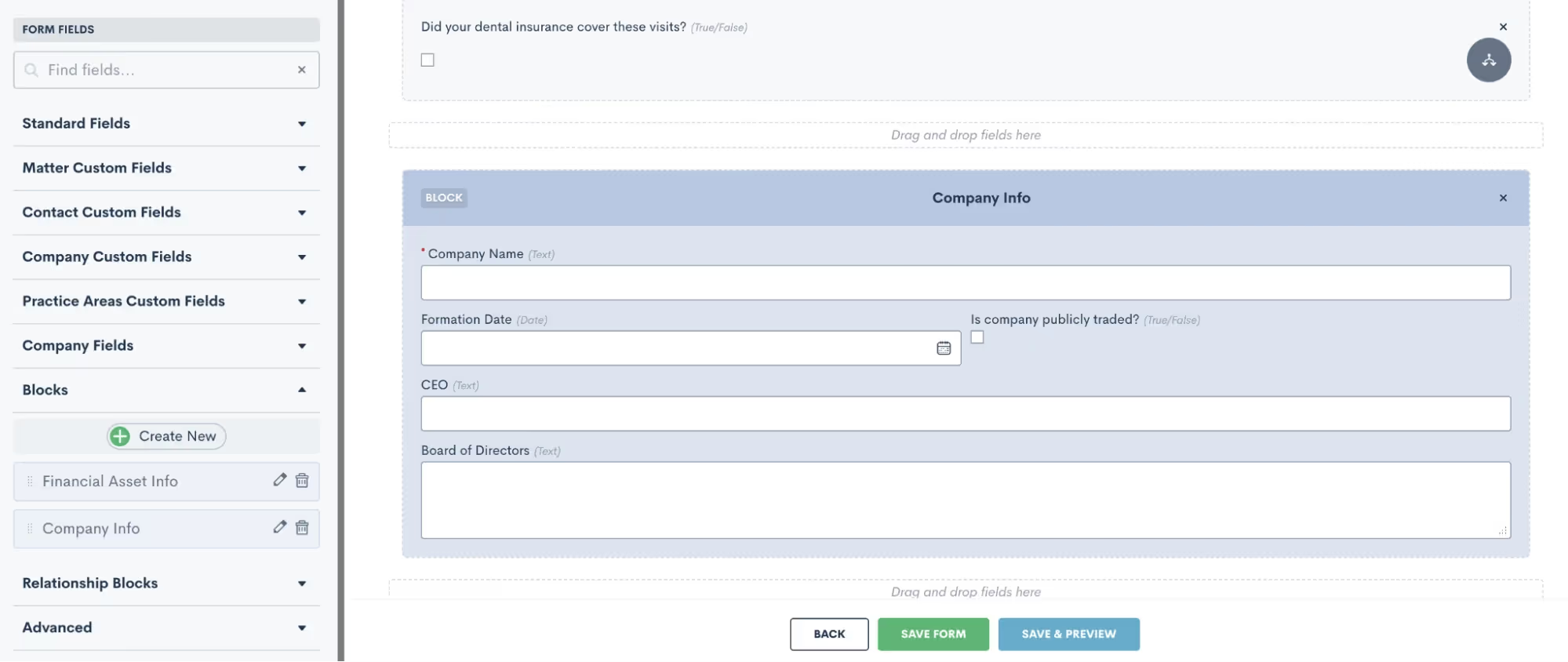
This feature is a huge time saver when it comes to building detailed custom forms.
13PDF upload esignature
The majority of firms use Lawmatics custom documents and/or DOCX upload features for creating documents. While these are the best option for creating highly customized docs, you may want to take another look at the possibilities of our PDF Upload option.With its own unique set of use-cases, PDF Upload is great for when you need to add a simple esignature to an already existing document.For example, you may have a document provided by a third party, such as a hospital, that needs your signature while keeping the text as-is. Using PDF Upload, you can simply upload the document and drag and drop fields, including esignature, onto the document.
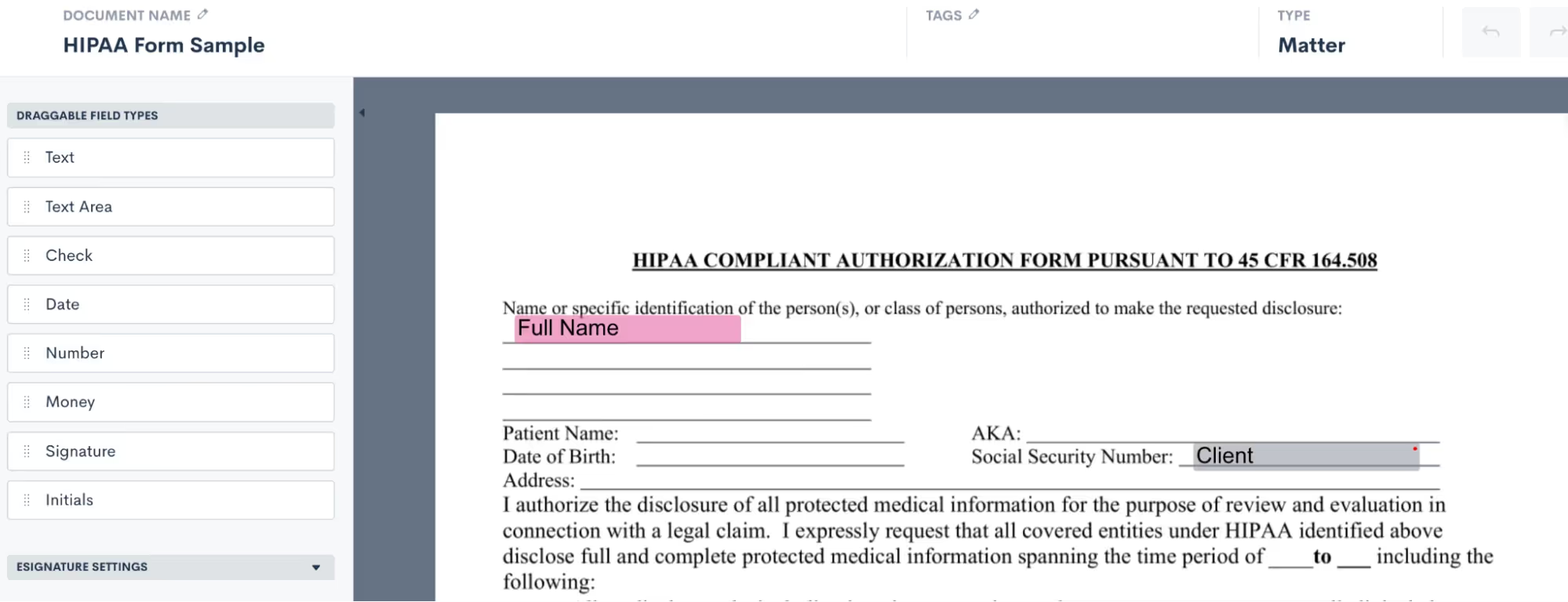
In a matter of a few seconds and clicks you can have your esignature added to the document and have it sent out to the required party for their esignature.
And there you have it!
Exploring the underutilized features within Lawmatics isn't just about discovering additional functionalities; it's about unlocking a reservoir of untapped potential that can redefine the efficiency, productivity, and success of your legal practice. By delving into these lesser-known aspects, you’ll find hidden gems across all areas of Lawmatics.Using Lawmatics to its fullest extent leads to enhanced client engagement, streamlined workflows, informed decision-making, and a competitive edge in our rapidly evolving legal landscape.
Ready to grow your law firm with Lawmatics?
Schedule a demo of legal’s most trusted growth platform.