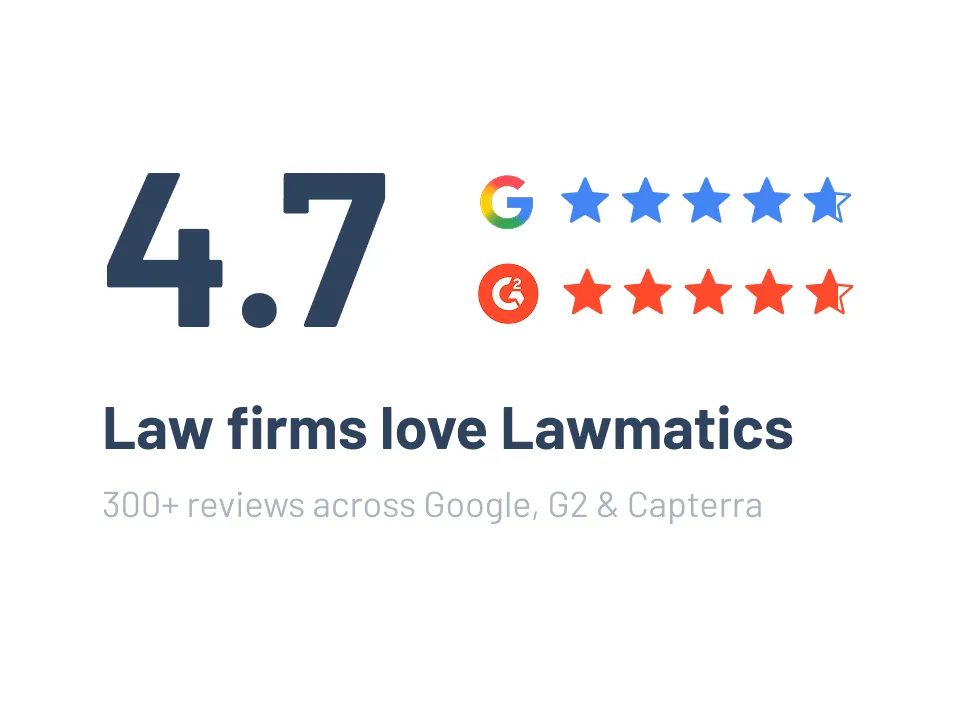Bring People Together with Event Management
Effortlessly manage engaging events like webinars, seminars, and more with Lawmatics' new Event Management feature.
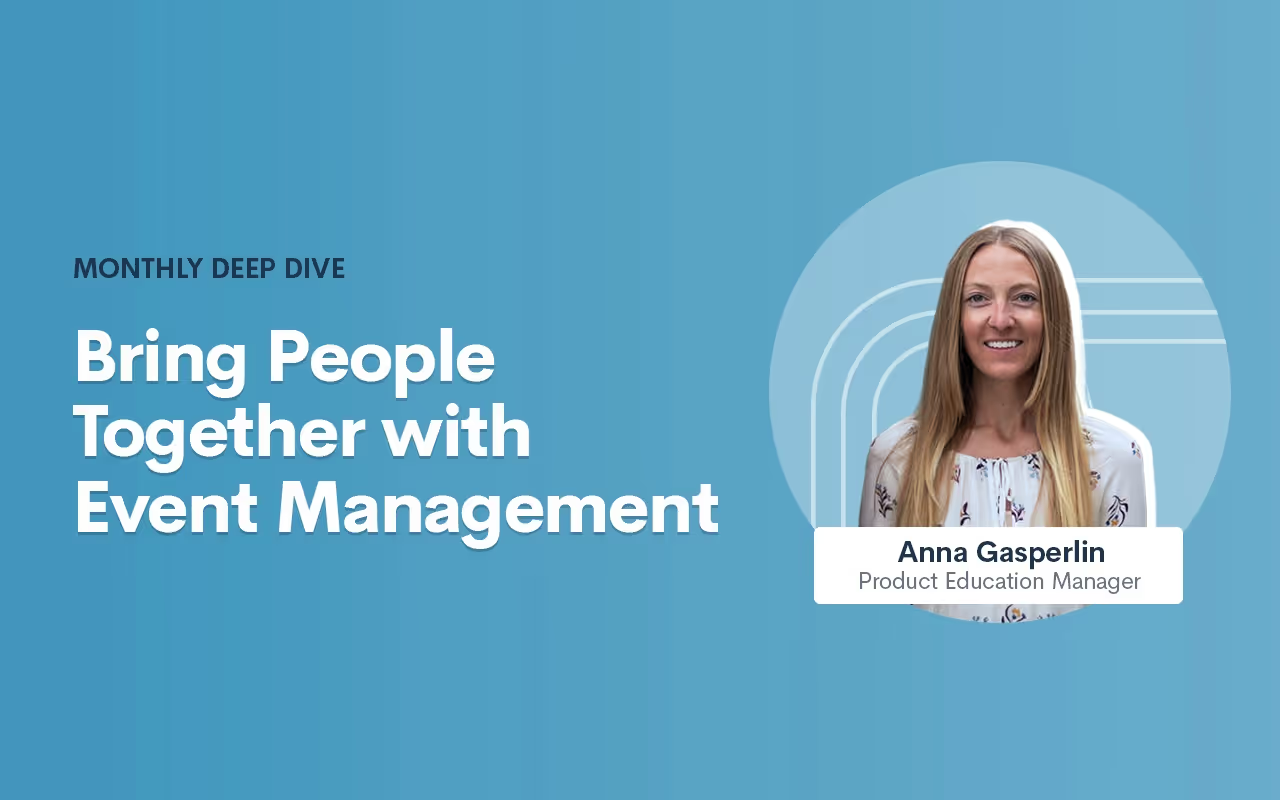
Table of contents
Register for upcoming Monthly Deep Dives
- Select the event type and give your webinar a name and a description. Remember that the event type is more broad, such as Webinar, whereas the event name is specific to this event, such as Summer 2023 Webinar.
- Continue making selections for the host and the date and time.
- You will also need to enter a location for the event, either an external link or a physical address. If this is a virtual event, simply put the external link in the box provided, and this will automatically be added to the description of the calendar invite that is sent to registrants for this event.
- Your virtual event may be held via Zoom, Teams, or some other platform, simply copy and paste the meeting link.
- For in person events, enter in the physical address. This will also be added to the event invite when applicable.
.Engaging events such as webinars, seminars, luncheons, are a great way for attorneys to fortify relationships with new and existing clients. If event management has been a technical roadblock for you up to this point, we’ve got great news: Lawmatics now allows you to effortlessly manage all such events without the hassle of integrating with other tools or relying on Zaps.With our Event Management feature, Lawmatics users can configure various event types (webinars, networking events, etc.), easily create and promote an event, and collect registrants. We’ve also added the following:
- A setting for built-in confirmation and reminder emails.
- A new entry condition for Automations to trigger a custom workflow upon an event registration.
Whether you are already a master event organizer or just looking to start implementing events into your firm, Lawmatics is your one stop shop for event management.
Event settings
Before diving into the world of event management with Lawmatics, let's get those essential event settings sorted out. Simply locate the gear icon in the top right corner of your Lawmatics window, and then navigate to Appointments/Events on the left sidebar.Now, let's take a quick moment to distinguish between appointments and events. In Lawmatics, appointments are reserved for a single matter or contact, like consultations, strategy sessions, or lunch meetings. On the flip side, events can accommodate anywhere from one to thousands of enthusiastic registrants and aren't tailored to individual attendees. Let the distinction sink in and get ready to unleash the power of Lawmatics for your event management needs!When you first arrive on the Appointments/Events page in settings, you will first see your settings for appointments, scroll down on the page until you land on the Events section.
Event types
To ensure seamless automation and precise triggers, you’ll need to first establish distinct event types for your diverse range of gatherings. These event types hold the key to orchestrating specific actions based on registrations. For instance, you might want to kickstart an automated drip campaign when someone signs up for a webinar, while reserving a different response for those joining a networking event. By setting up event types, you unlock the power to customize and optimize your automation game plan. Let Lawmatics do the heavy lifting while you effortlessly navigate the realm of tailored event experiences.
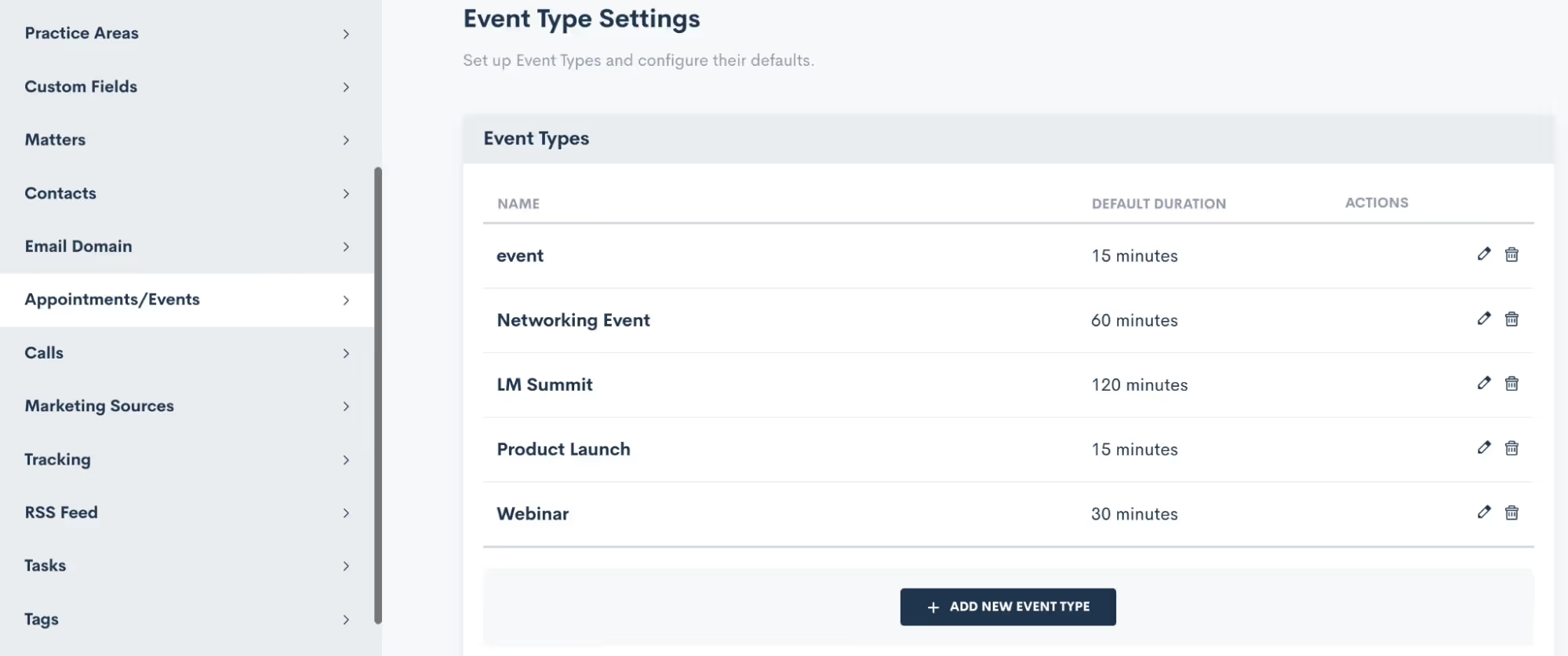
You also have the freedom to craft unique confirmation and reminder sequences for each event type according to your preferences, and we'll delve into that soon. Feel free to create as many event types as you desire, knowing that you can always return to add, modify, or delete existing ones. When crafting your event types, you even have the option to set a default duration, if that suits your needs.
Confirmation
Lawmatics offers built-in confirmation and reminder settings for your events, no need to build a custom email template and automation for each event. This confirmation will be sent to the registrant as soon as they have signed up for the event.Simply click the setting option for Add Confirmation, and you can then build out your own email template and/or text message as shown below.
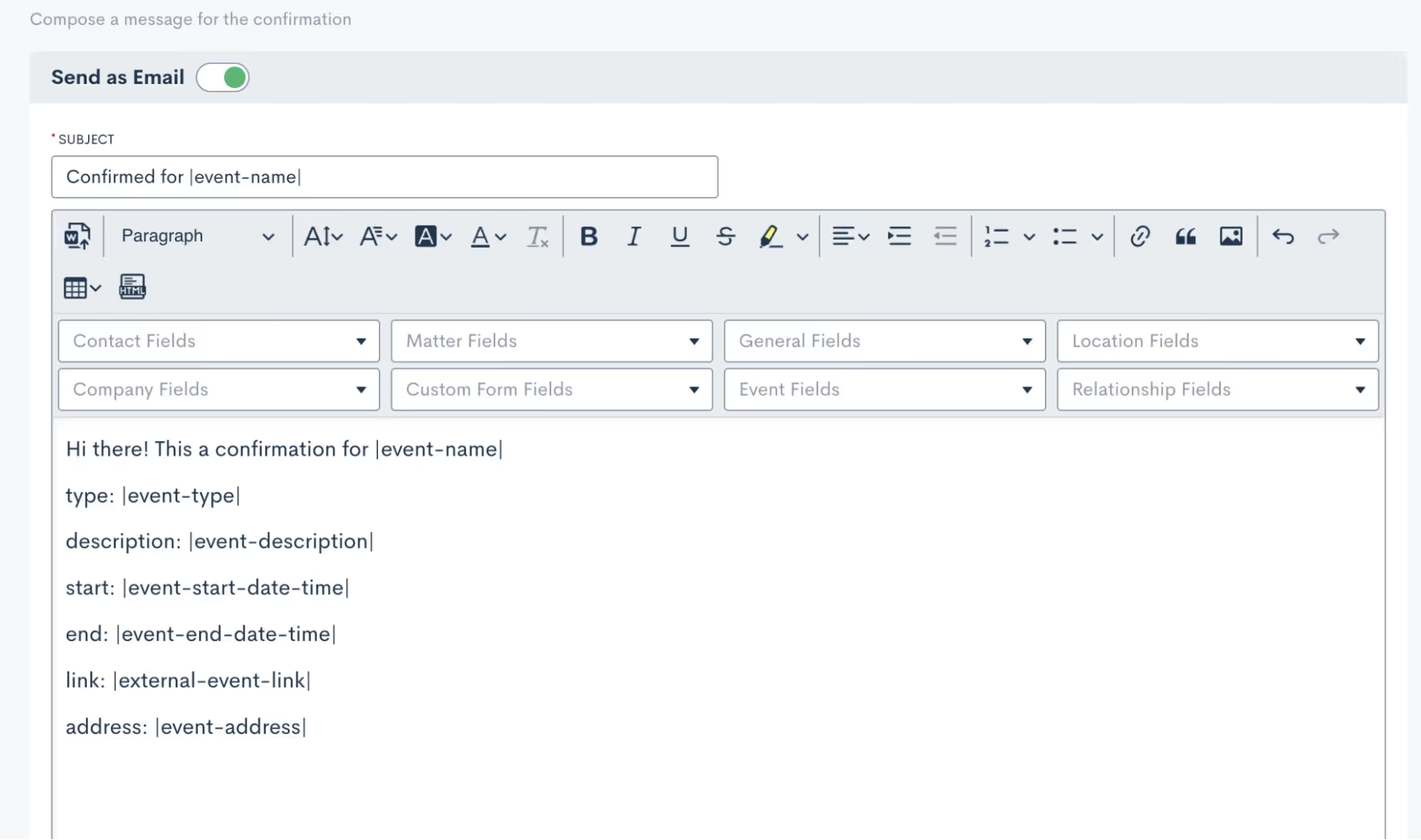
You’ll see that you can merge in fields as needed, including event fields to input the unique event date, description, link, etc for each respective event.It is then important to select which of your event types this confirmation email applies for. Depending on the nature of your events, you may use a generic confirmation for all of your event types or perhaps you’d like to create something more specific for each.
Reminders
As with event confirmations, reminders are built into Lawmatics although they are optional. However, we highly recommend utilizing them to ensure your event registrants stay on top of upcoming gatherings.
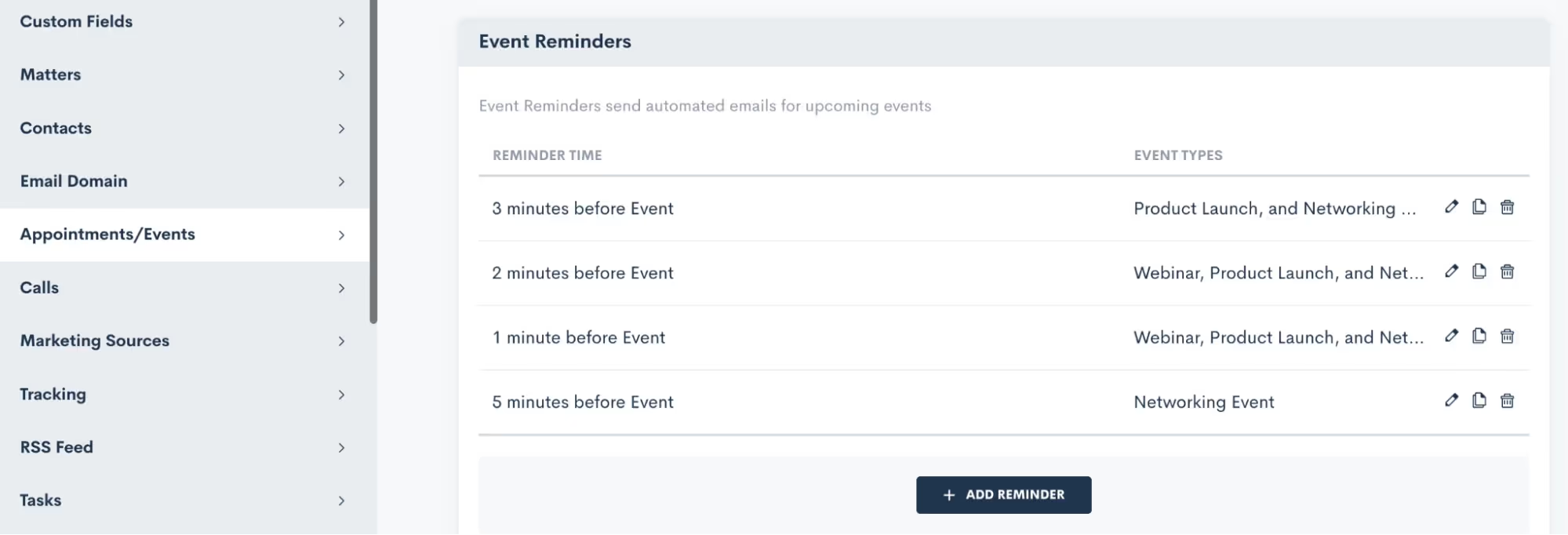
Feel free to create as many reminders as you desire, and once again, you have the power to apply them to any or all of your event types. It's all about keeping your attendees engaged, informed, and excited about the events they've signed up for.
Creating an Event
Now that you have finished setting up this groundwork, you are ready to create an event:
- Hover your mouse on CRM and select Event Management to navigate to the Events page. Here you will see all past and upcoming events with the option to add a new event. When adding an event, you will see various options as shown below:
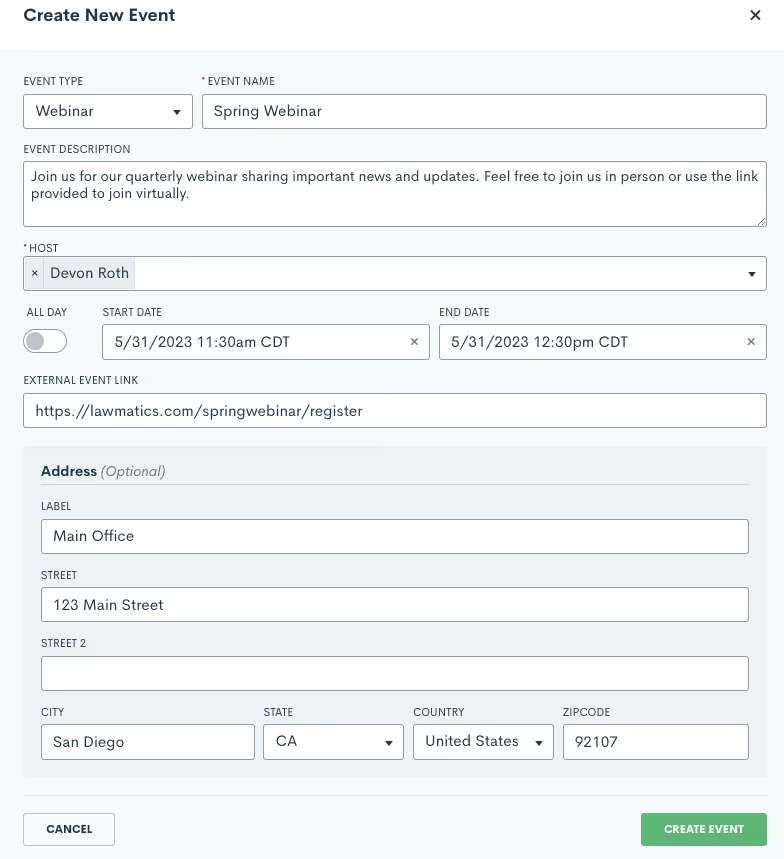
Event registration
And now for the fun part: collecting registrants for your event! There are several ways you can go about doing this, we’ll break them down here.
Custom Form
In addition to using Custom Forms for collecting leads or contacts, utilizing a form is an excellent method for gathering event registrants. With the introduction of the Event Management feature, we've incorporated an event registration field that seamlessly integrates into your custom forms. You have the freedom to incorporate this field into your existing forms or even create a brand new registration form from scratch.
- When editing your Form, add any fields to the form as you normally would.
- Click the Advanced section on the left sidebar.
- Drag and drop the Event Registration field wherever you would like it on the form.
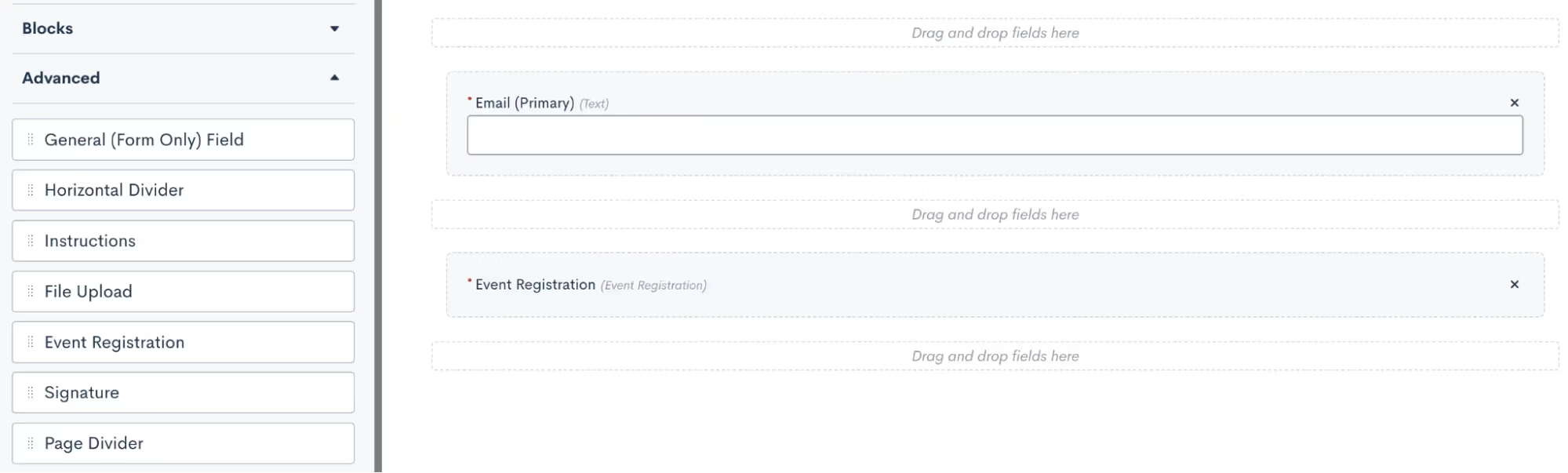
- Once you have this field in the form, click on it to make additional selections. In the options for this field, as shown below, you will select what label you want for the registration option, and then select which of your events can be registered for from this form.
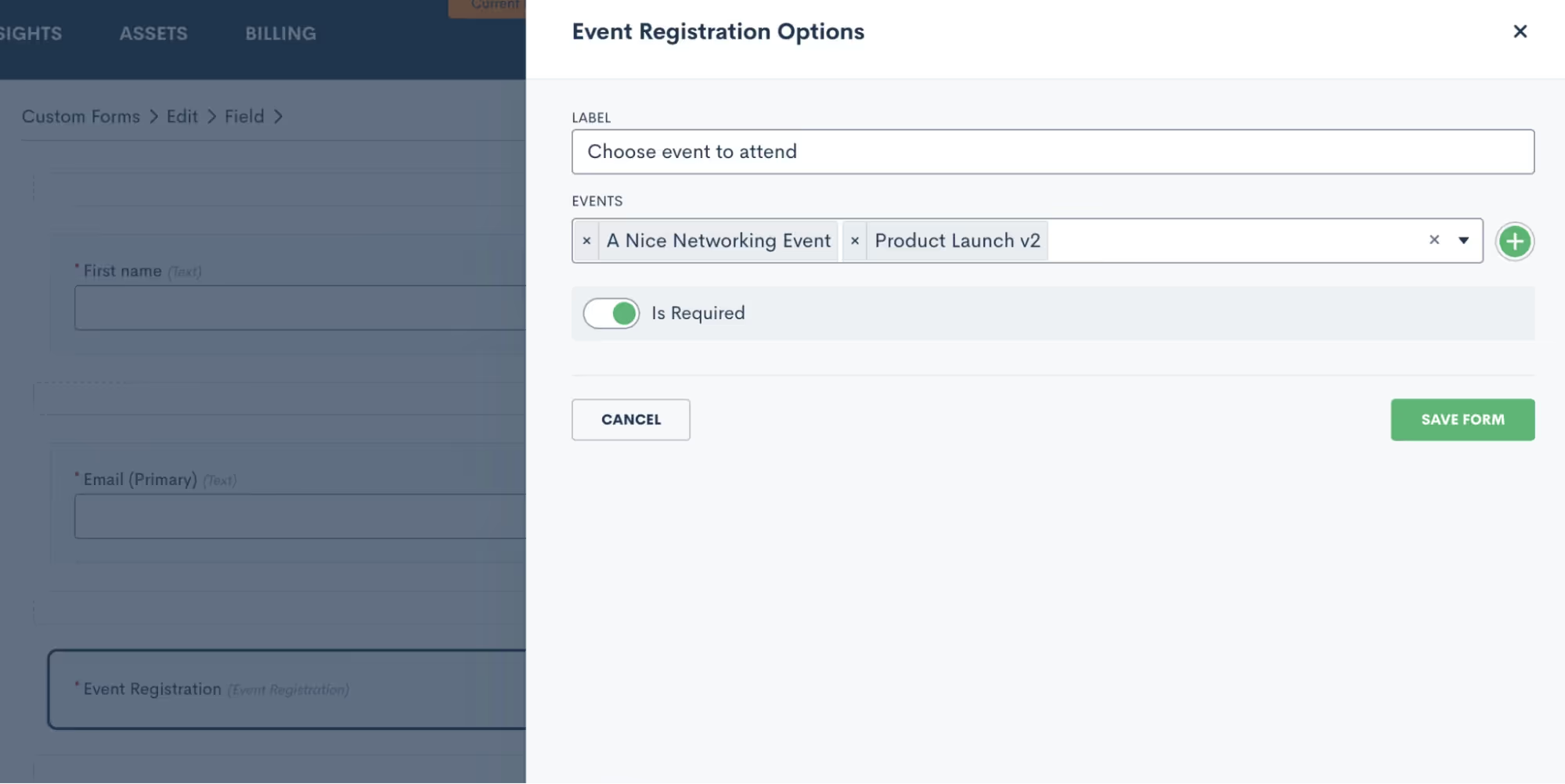
- You may choose to have just one event per form, and market that form specifically as a sign-up for that particular event. Alternatively, you can opt to include multiple events on a form so that potential registrants can register for any or all of them.
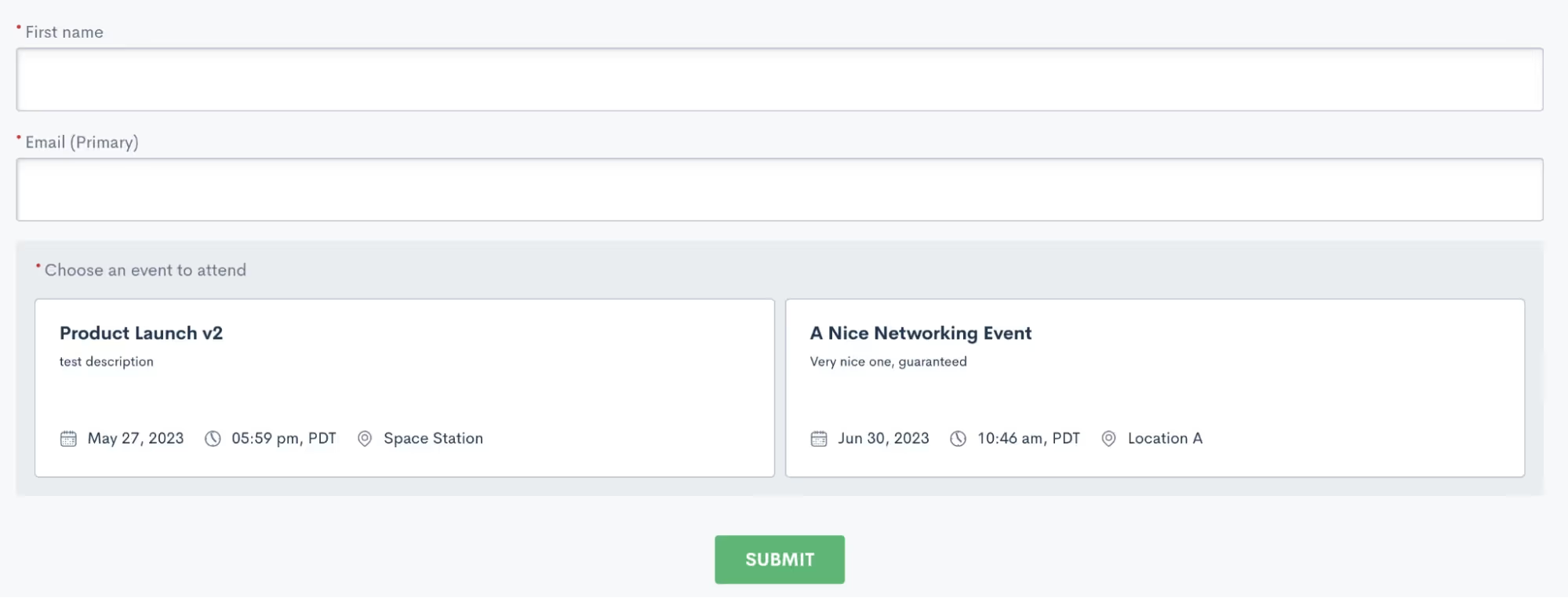
In the sample shown above, a registrant would simply enter their name and email, then click on both or either event to register respectively.Just like any other custom form, this form can be embedded on your site, shared via hyperlink, or even sent via automation.
Manual registration
Your other option for registering event attendees is to do so manually. This method is certainly not as efficient or automatic, so we definitely recommend using this as a contingency method to the Custom Form.To manually register an attendee, go to the Event Management page and click the plus sign icon. You can then search from existing contacts in your CRM or add a new one to be registered for the event.
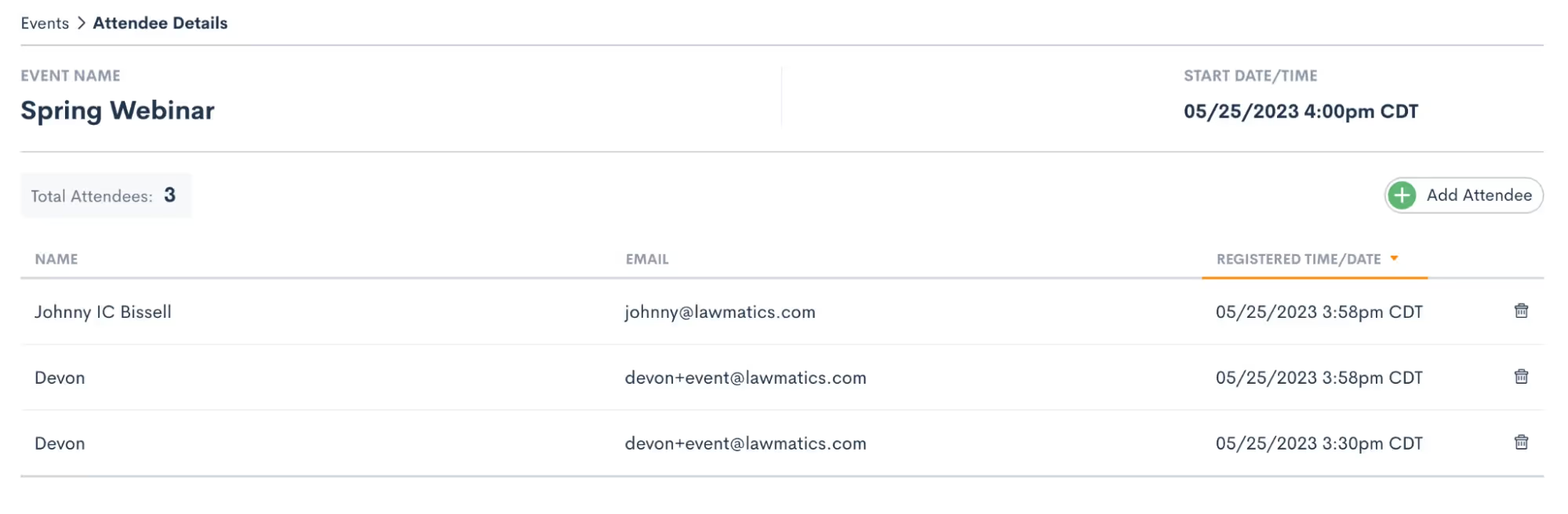
Regardless of the method you opt for to register individuals for your event, they will be seamlessly added to the registrant list. Once added, they will receive the confirmation and reminders you have set up in your settings. To conveniently view all event registrants, head over to the Event Management page and click on the specific event you're interested in. There, you'll find a comprehensive list displaying each attendee's name, email address, as well as the date and time of their registration. It's a hassle-free way to stay informed and organized throughout your event planning journey.
Events & Automation
As with all Lawmatics features, Event Management can also be included in your Automations. With the introduction of this new feature we have added a new Automation Trigger: Registered for Event.
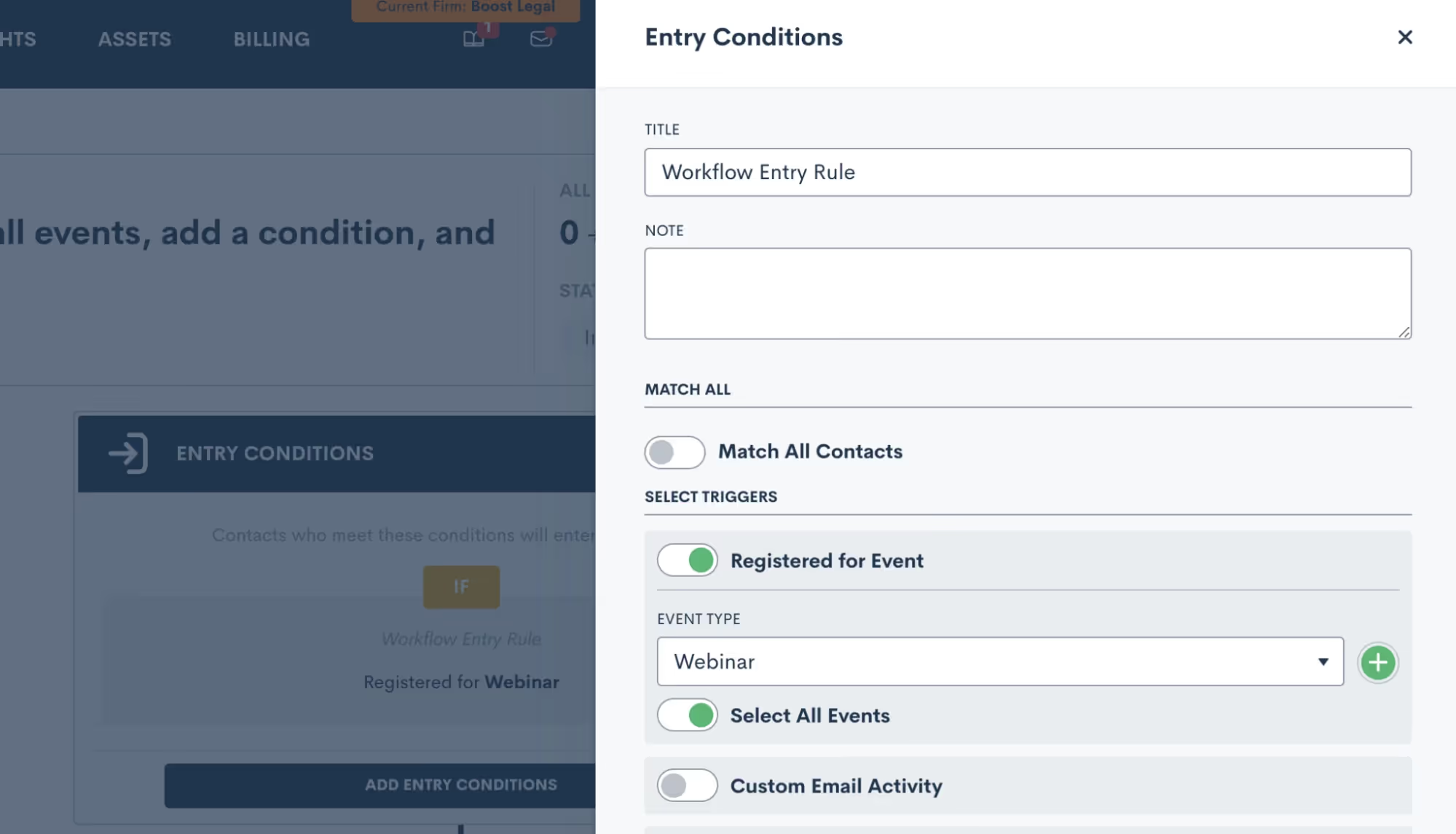
- Simply select the “Registered for Event” trigger, and then select an event type to trigger the automation. This goes all the way back to the first section regarding your Event Settings, it is very important to set up your event types so that you can trigger Automations appropriately for different events.
- Once you have selected an Event Type, you then have the option to let this Automation run for all individual events within that type, or you can select a specific event so that the automation only runs for that event.
- Now add in your various action items and build out your automated workflow. Whether you’re creating a drip campaign, internal tasks, data updates like tagging, or whatever else you wish to automate, simply select the action items to add them into the automation.
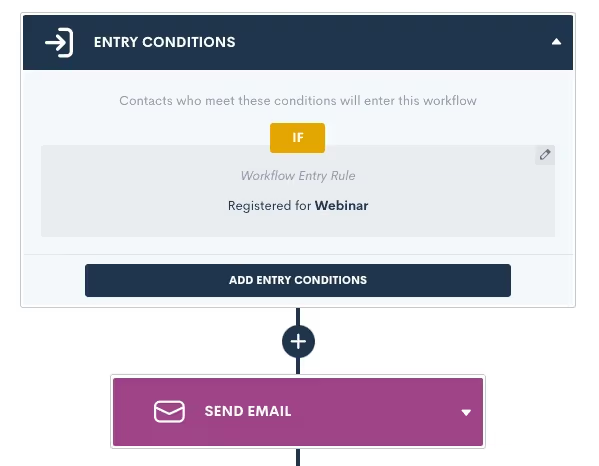
Remember that your event confirmation and reminders are built-in on the Settings page, so no need to create an Automation for those.Creating an Automation for event registrants is a great way to automate long term follow up with a goal of increasing conversion, or just to stay in touch and top of mind with that audience.
Conclusion
We’ve got all the tools you need to manage your major events such as webinars, luncheons, and networking events, all under the roof of Lawmatics.Set up custom event types and confirmation emails in Settings, then easily create an event, start promoting it, and collect registrants. Plus don’t forget that you’ll also find a new entry condition in Automations to trigger a custom workflow when someone registers for your event.Events are a great way to create new lead channels and bring in more business for your firm without having to spend big money on marketing campaigns. Whether you are a seasoned expert at event management or planning out your first event, Lawmatics is just the tool for incorporating events seamlessly into your firm’s marketing efforts.**Event Management is available to users on the Pro Tier and above**
Ready to grow your law firm with Lawmatics?
Schedule a demo of legal’s most trusted growth platform.