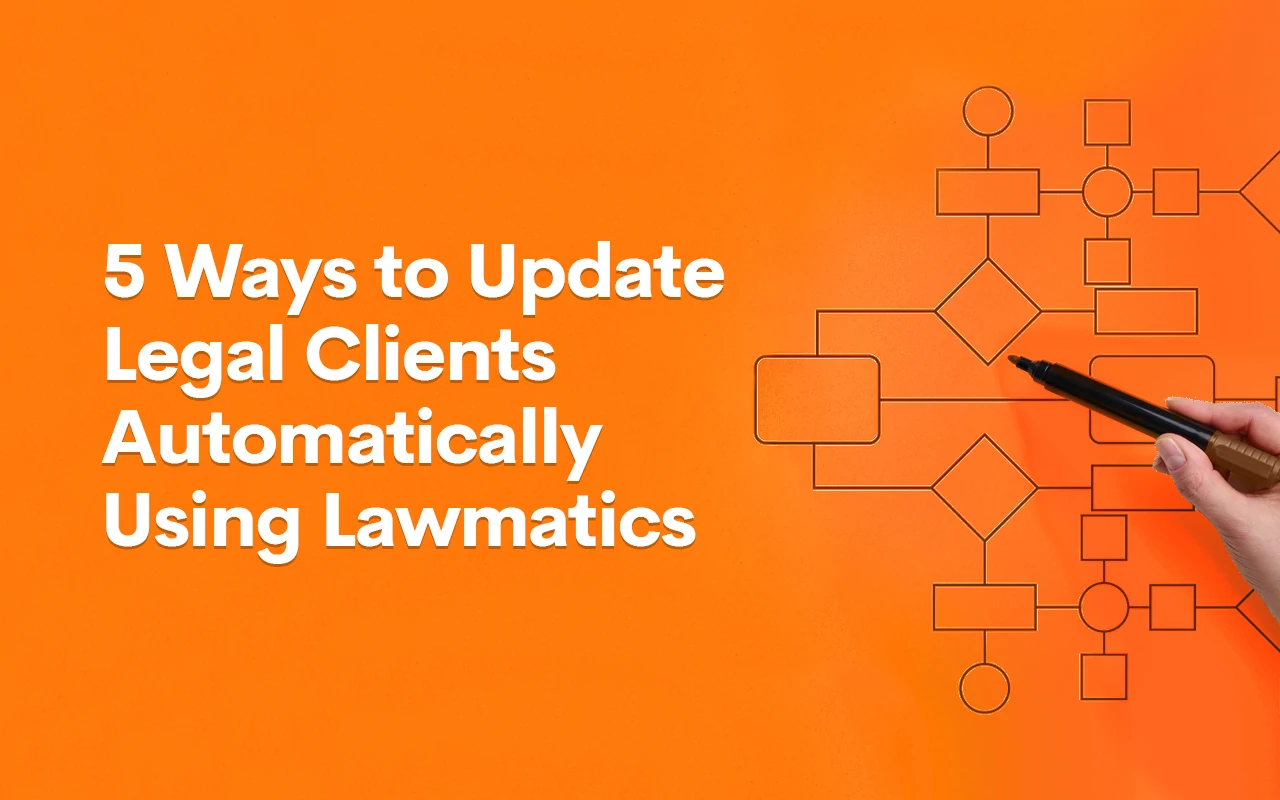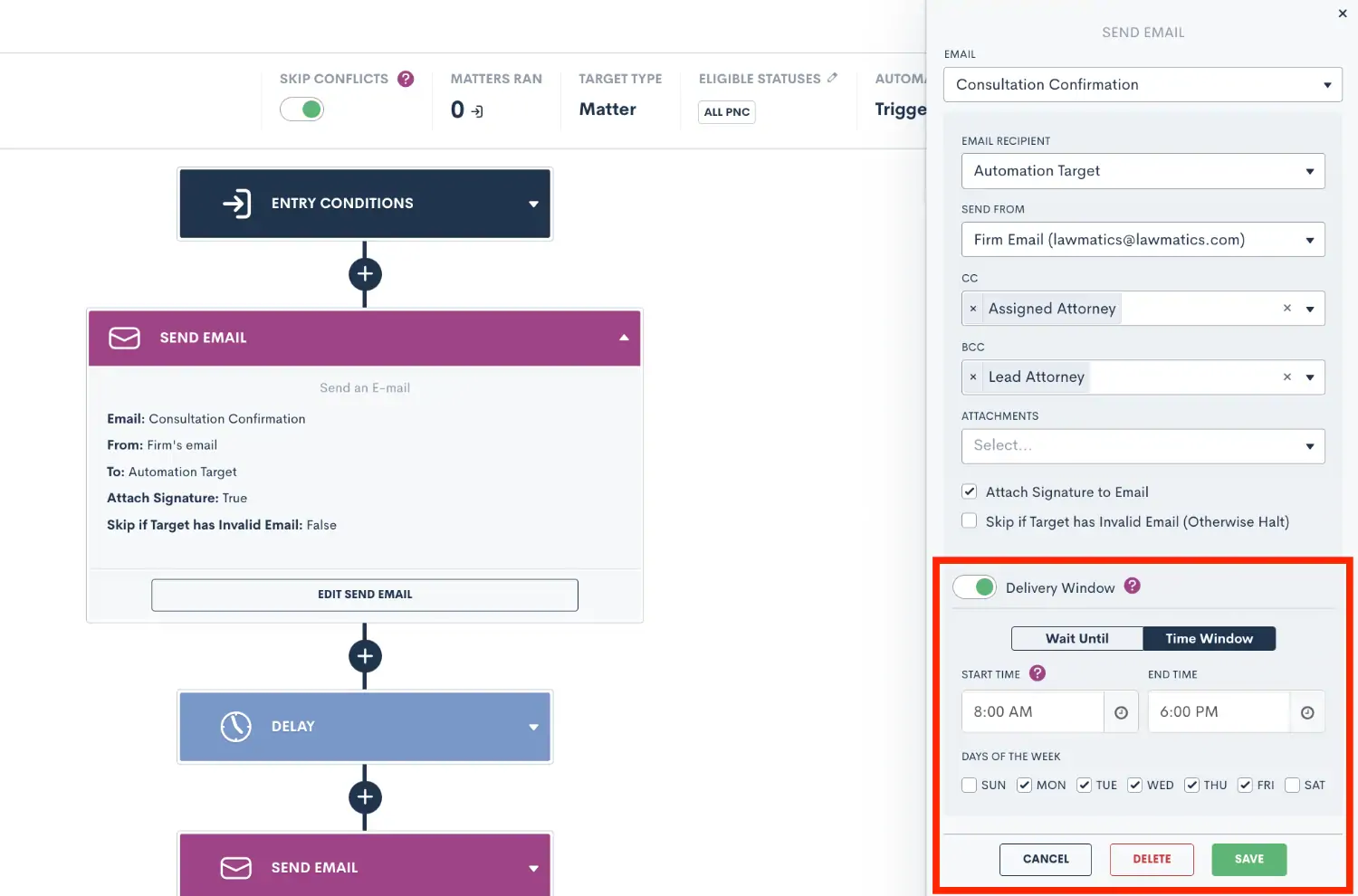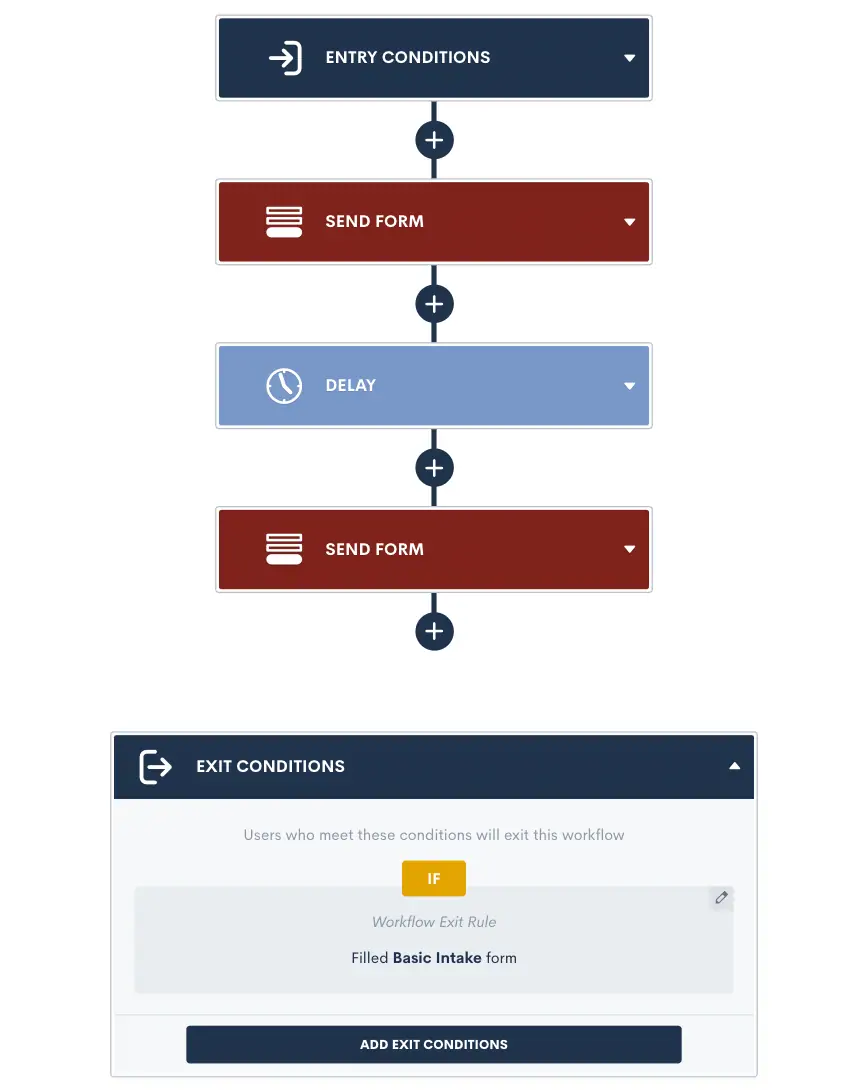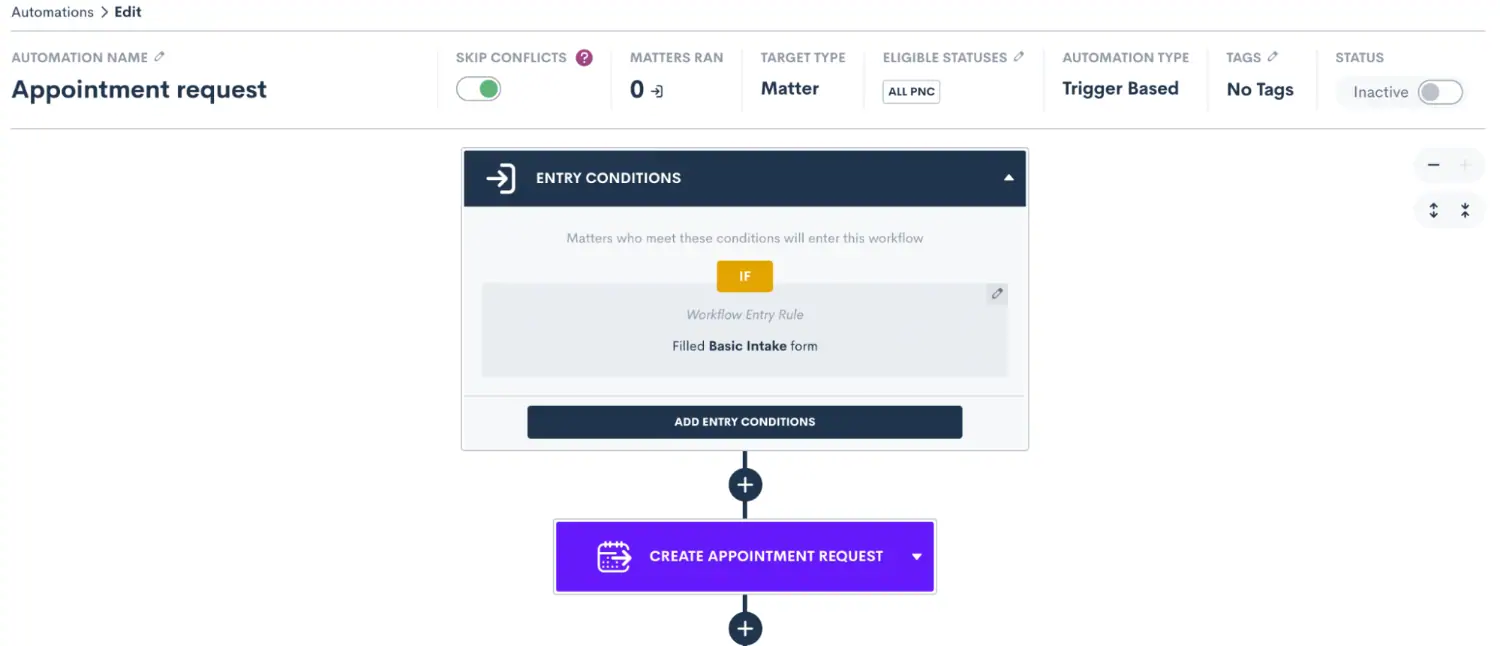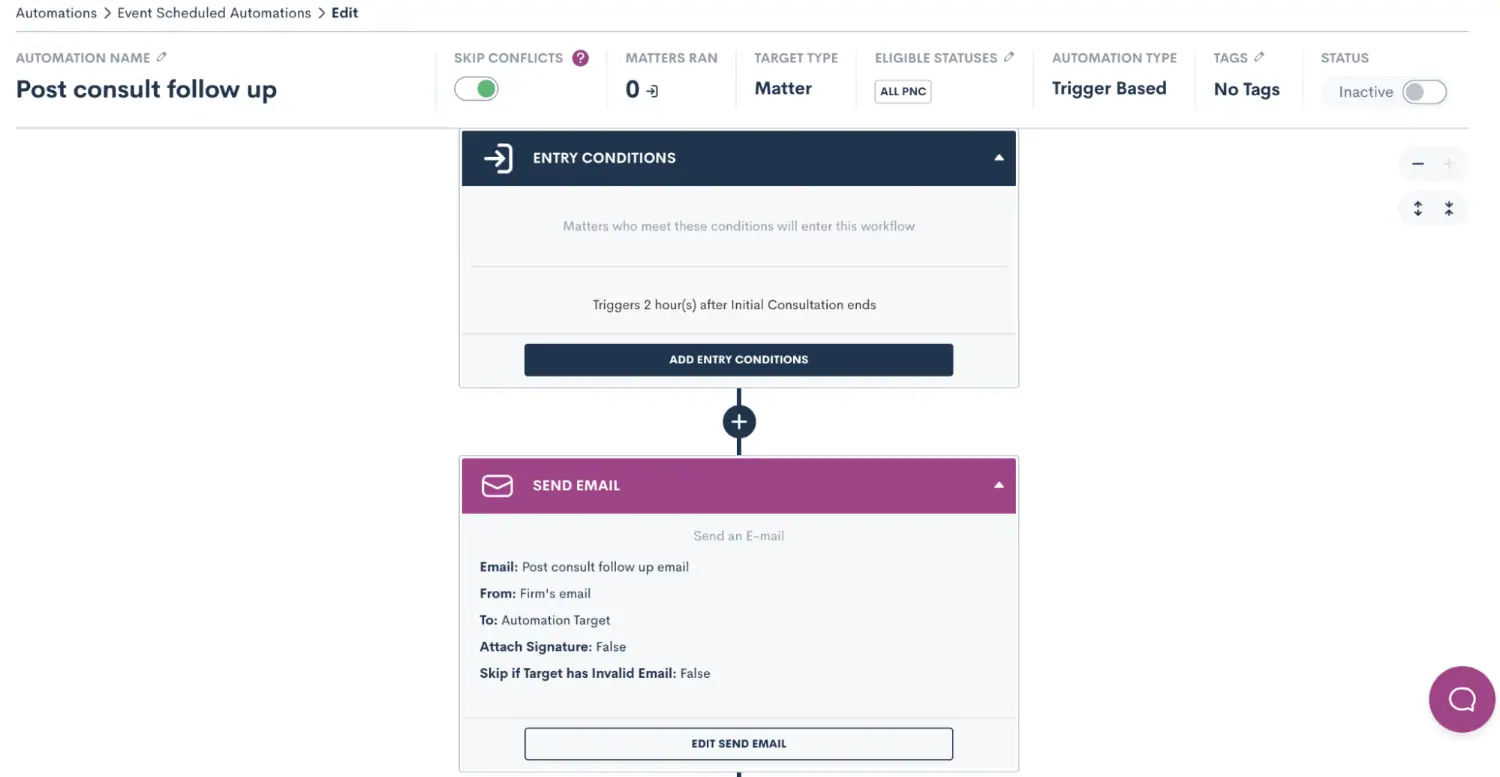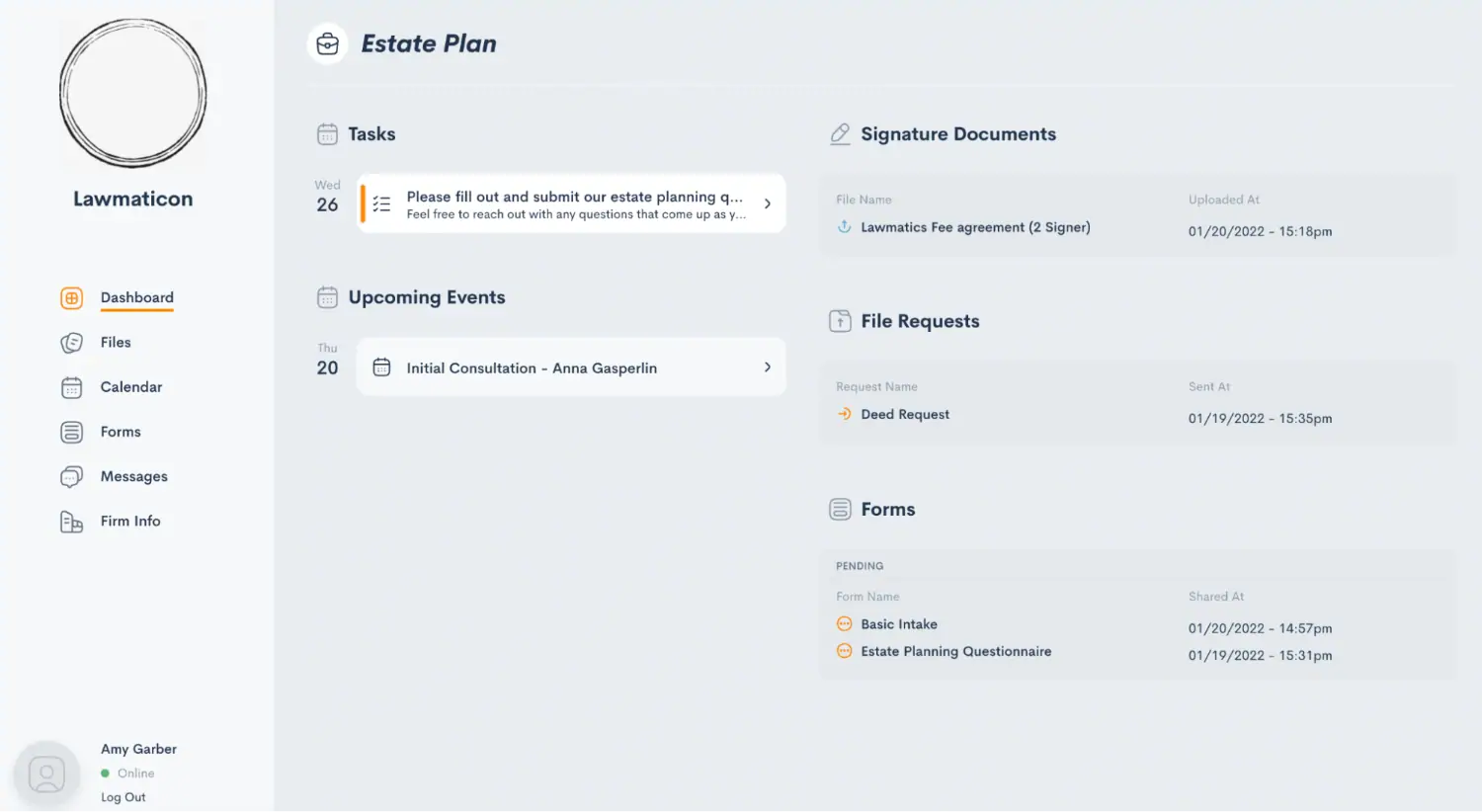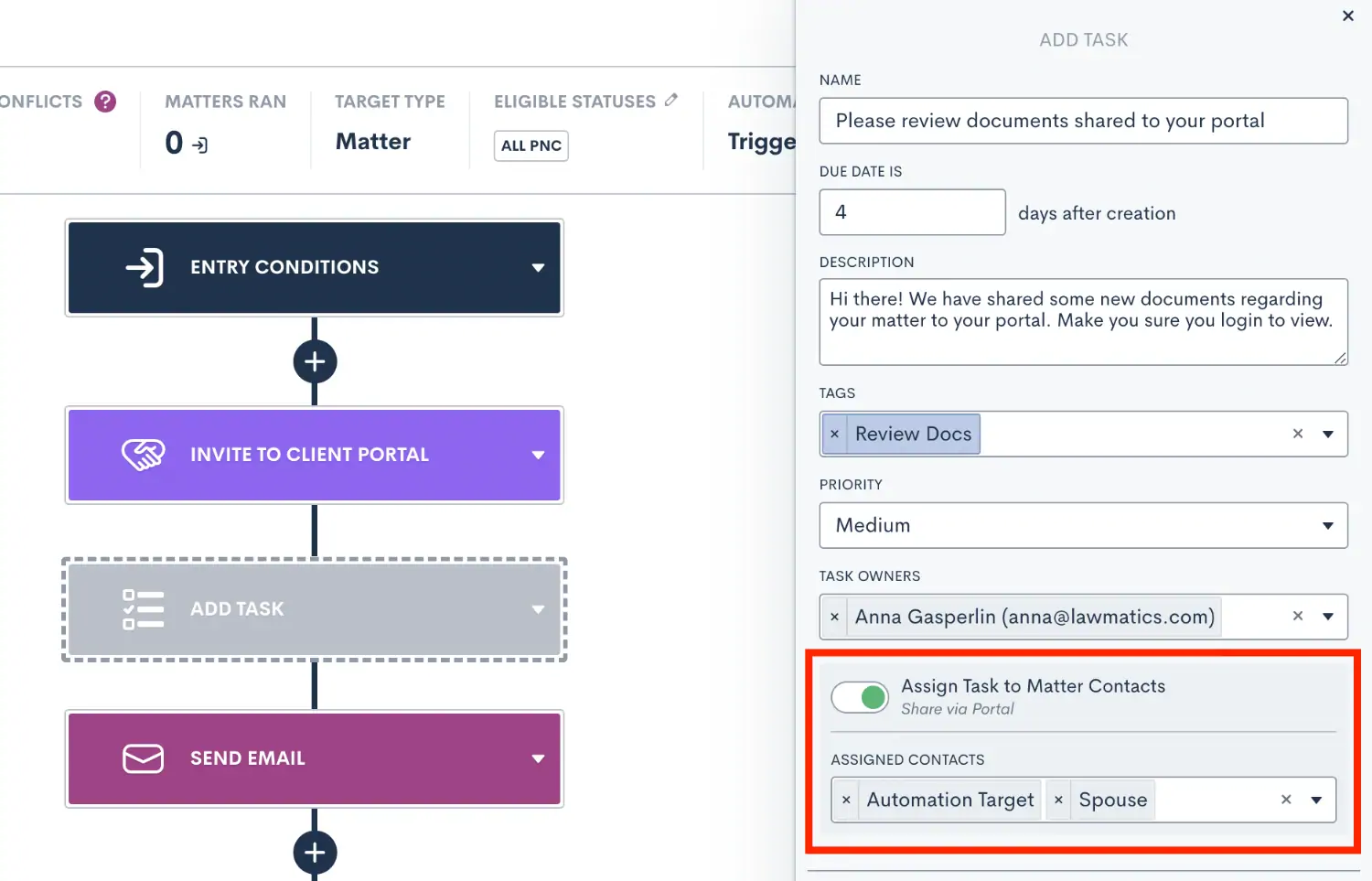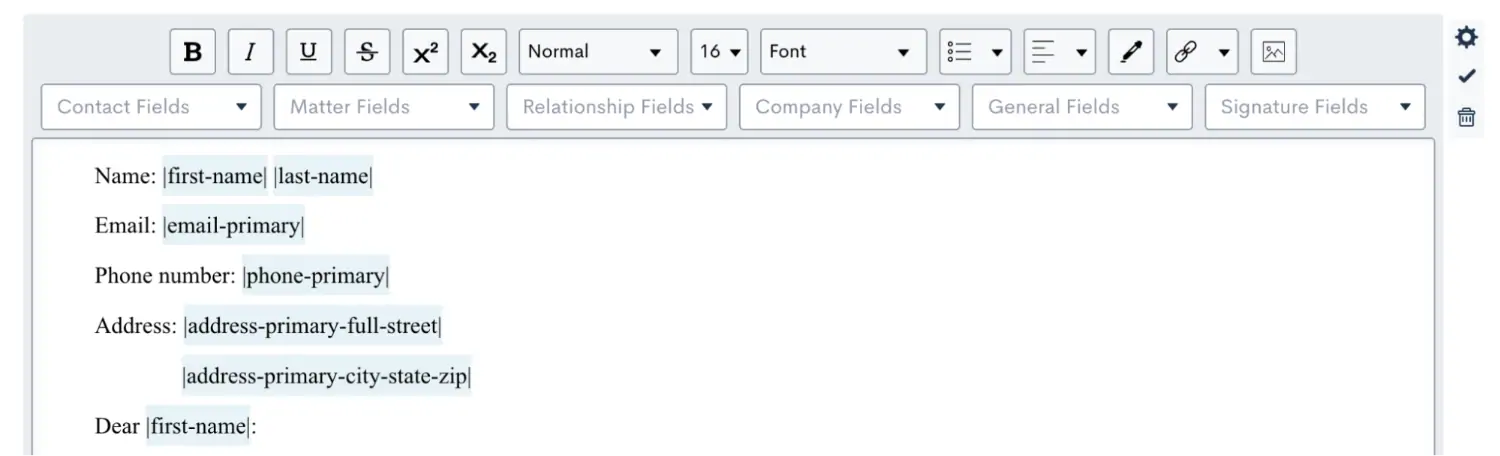5 Ways to Update Legal Clients Automatically Using Lawmatics

Lawmatics automations are your key to not only saving valuable time, but also facilitating better communication with both leads and clients. Better communication leads to increased conversion rates, happier clients, more referrals and repeat business, so why wouldn’t you want to add automation into your practice?
Nearly every aspect of your business can benefit from automation, from intake to payment collection, and Lawmatics is just the tool you need to make that happen. In fact, you can use Lawmatics throughout the entire client lifecycle to keep clients updated on every aspect of their case — all without you needing to lift a finger.
Don’t forget the importance of staying in touch with your old book of business. Whether you are looking to keep clients updated on industry news, firm announcements, or even current promotions, Lawmatics automations allow you to keep in touch long after a case has ended.
Let’s take a further look into some of the areas where automation can help keep leads and clients updated.
1 Intake form delivery & follow-up
New client intake is often one of the most critical processes in your firm, since this is the first interaction new leads get to have with your business. Automation makes it possible to delight them with your responsiveness right off the bat, leading to more conversions.
Send an intake form & reminders
Whether you are collecting data from leads during your intake or sending a detailed questionnaire to clients, Lawmatics has the tools you need to make sending forms and collecting client data a seamless process. Firms like Buchanan Law, a New Mexico Employment and Personal Injury firm, swiftly qualify clients by sending automated reminders for clients to complete missing information.
While working your leads through the intake process, the goal is to make them feel involved and engaged without bombarding them with a surplus of information or emails. Automations allow you to send your forms, along with reminders to take action on said forms, at a cadence of your choice. Send your forms via email, text message, or a combination of both, and use delivery windows to ensure that the form is only sent during an appropriate time window.
Set a delivery window so that your messages are only delivered during business hours, or any other time window of your choosing.
Use exit conditions to make sure prospective clients stop receiving reminders once they have submitted the form. Follow these steps to create your form reminder workflow:
- Go to the Automations page under the Marketing tab and create a new automation.
- Select your entry conditions or trigger. This is the activity that should trigger the sending of your intake form. Maybe once they book an appointment or submit a contact request on your website.
- Use the plus sign to add the Send Form action, and then select the specific form you wish to send.
- Click the plus sign icon again and add a time delay, setting a particular time delay before your next reminder.
- Use the plus sign icon to add the Send Form action again.
- Repeat steps 4 and 5 to add as many reminders as you would like.
- Add an exit condition of the form
Create a drip campaign of reminders to fill out a form. Make sure you include exit conditions so they exit once they submit the form.
Send a confirmation email or text message
It’s all too common for an intake process to stall because a prospective client hasn’t received a confirmation or instructions on next steps immediately following their last action — in this case a form fill. Imagine a lead having to wait for an update until you or your staff have the time to manually review their form, and then you end up playing phone tag trying to schedule their consultation. Sound familiar?
Automation will make this scenario a thing of the past. Once a prospective client fills out a basic intake form, said client will automatically receive a thank-you email and/or text message that delivers a link to book their consultation. Your leads will not be left wondering and guessing what their next step with your firm will be, instead they will receive instantaneous and personalized messaging confirming that you have received their form submission and advising them on what comes next in the process.
Here’s how to make this happen:
- Create a new automation using the Filled a Form entry condition
- Click the plus sign icon and select the Request Appointment action item
- Alternatively, create a custom email and include a booking link in the email, and send that email instead of the appointment request
Trigger an automation when the client/lead submits a form so that they receive instant communication of next steps.
Share an intake form in the Client Portal
Last but certainly not least, forms can also be shared directly to a matter within the Client Portal. Inviting a matter to access the portal gives them the ability to create their own password, and then sign into their own custom dashboard for their matter. Their portal becomes their hub for all things case-related, from intake forms to documents to appointments, making it one of the most versatile tools for keeping clients up to date on their case.
No matter how you choose to automate your forms, Lawmatics will take all of your tedious and manual steps out of the form sharing and collecting process.
2 Appointment & event reminders
Perhaps one of the most important pieces of your intake and case management puzzle is appointment scheduling. But whether you’re booking initial consultations, signing meetings, virtual calls or in person sessions, appointment reminder message(s) should always follow. This not only helps improve your show rates, but also reassures clients and prospects that they’re actively moving through the process. And the best way to take care of this important step? You guessed it, automation.
Send appointment reminders
As with forms, all communication regarding your firm’s appointments can be triggered automatically to send out an email or text message. Use event automations to send time-relative reminders about an upcoming appointment, such as an email the day before and/or a text message the hour before their consultation.
You will also want to make sure you stay in touch after an appointment, especially for new leads meeting with your firm for the first time or for clients awaiting an important case update. Event automations allow you to automate touchpoints X number of hours/days after an event as well.
Use event automations to trigger automations relative to the time of an appointment, such as 2 hours after a consultation.
For clients who prefer to be more hands-on with their case updates, give them client portal access to allow them to see their appointments (along with any other case information) any time they would like at the tip of their fingers.
Your clients can login to their own portal, as shown above, where they can manage their tasks, events, documents, forms, etc.
You may find that some clients prefer more frequent communication, and others take a more passive approach by checking their portal independently. Lawmatics automations make it easy to provide updates in a way that best suits the needs of your clientele.
3 Assign tasks to clients
Tasks are a great way to automate internal steps and notify staff members of important to-do items and deadlines, but they can also be assigned and shared externally directly to your clients. Use the client portal to share tasks with any of your matter-related contacts, and automate these tasks based on triggers within your process.
If your firm commonly works with matters that go on for a long period of time, or if you have a lengthy and extensive intake process, you may find that your matters disengage during these steps. Assigning action items (in the form of Tasks) and case updates encourages your clients to stay involved with the important information being shared via their client portal.
This can all be automated, of course. Simply:
- Invite the appropriate contact(s) to access the Client Portal
- Use the Add Task automation action
- Select who you would like to share the task with.
With this process you are essentially creating a template of tasks, and it can be specific to the practice area, case type, or any other condition.
Select who to assign your automated tasks to, this can be the main contact, any other contacts related to the matter, or an internal user.
For matters that involve multiple clients such as a married couple or business partners, you have the option to share tasks with all contacts related to a matter, or pick and choose which tasks should be assigned to which contacts.
4 Documents and file sharing
Not only can Lawmatics help automate the delivery and submission of forms, it can also populate the data collected on any form into emails or documents, such as retainer agreements. With automation, you are able to complete the whole process of receiving client data, drafting a document with that data, and sending it for signature without lifting a finger.
Create templates for emails and documents alike, and auto-populate them with client data in lieu of manual data entry, after which you can send them via automation.
Use the dropdown menus provided to add merge fields in your documents. These will automatically populate with the client’s information when sent or previewed.
You may also have standard file templates for things like court filings, medical forms, or even FAQs and info about your firm. These types of documents can be shared as attachments to any of your email templates, giving an extremely personalized touch to what would otherwise be a standard automated workflow.
5 Marketing emails
One of the many benefits of Lawmatics is the ability to stay in touch with contacts in your CRM as well as clients long after their case has concluded. Our marketing features make it simple to stay in contact with your whole book of business on an automated basis.
One of the most common ways of marketing to your audience is by sending out a firm newsletter, educational content, or attorney bios. These are great tools for building a relationship with your contacts and making them feel connected to your firm. You will be certain to stay top of mind when they need help with another matter or have someone to refer to you.
Make sure to take advantage of our HTML design suite to create beautiful newsletters or other eye-catching announcements. Also use the Promotional Email option to give recipients the opportunity to opt-out.
Turn on the Promotional Email option to add an unsubscribe link to the bottom of your emails.
We also suggest creating a birthday email template along with an automated birthday email campaign to send a birthday greeting to your contacts and past clients.
Why automate with Lawmatics?
No matter how you decide to use them in your practice, Lawmatics automations are designed to save your firm priceless time while increasing your ability to stay in touch with clients.
From intake forms, to retainer agreements, to appointment reminders, to birthday emails, automation is your key to unlocking new efficiencies in the operations of your business — and a newfound work-life balance as well.
If any of these automation ideas stand out to you, feel free to schedule a demo to find out more. If you’re already a Lawmatics user, reach out to your implementation specialist for help with setup. You are not by any means limited to the examples given here, we look forward to hearing how Lawmatics automation can help benefit your unique practice!