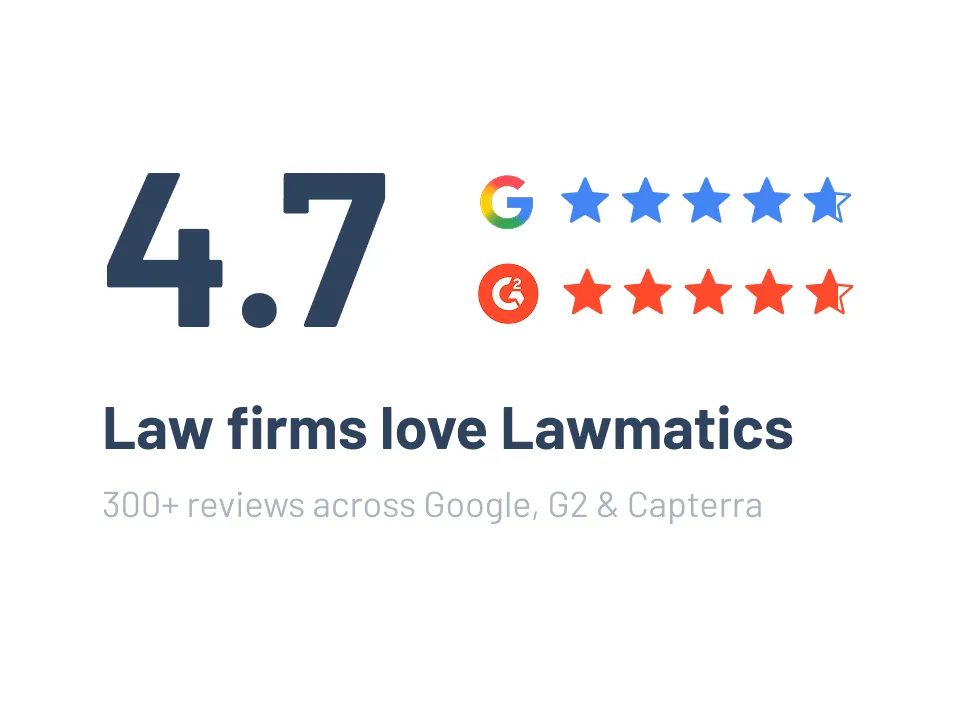3 Guaranteed Ways to Eliminate Consultation No-shows Using Lawmatics
Lawmatics offers several easy ways to reduce, and possibly even eliminate, appointment no shows. Read on to find out how.
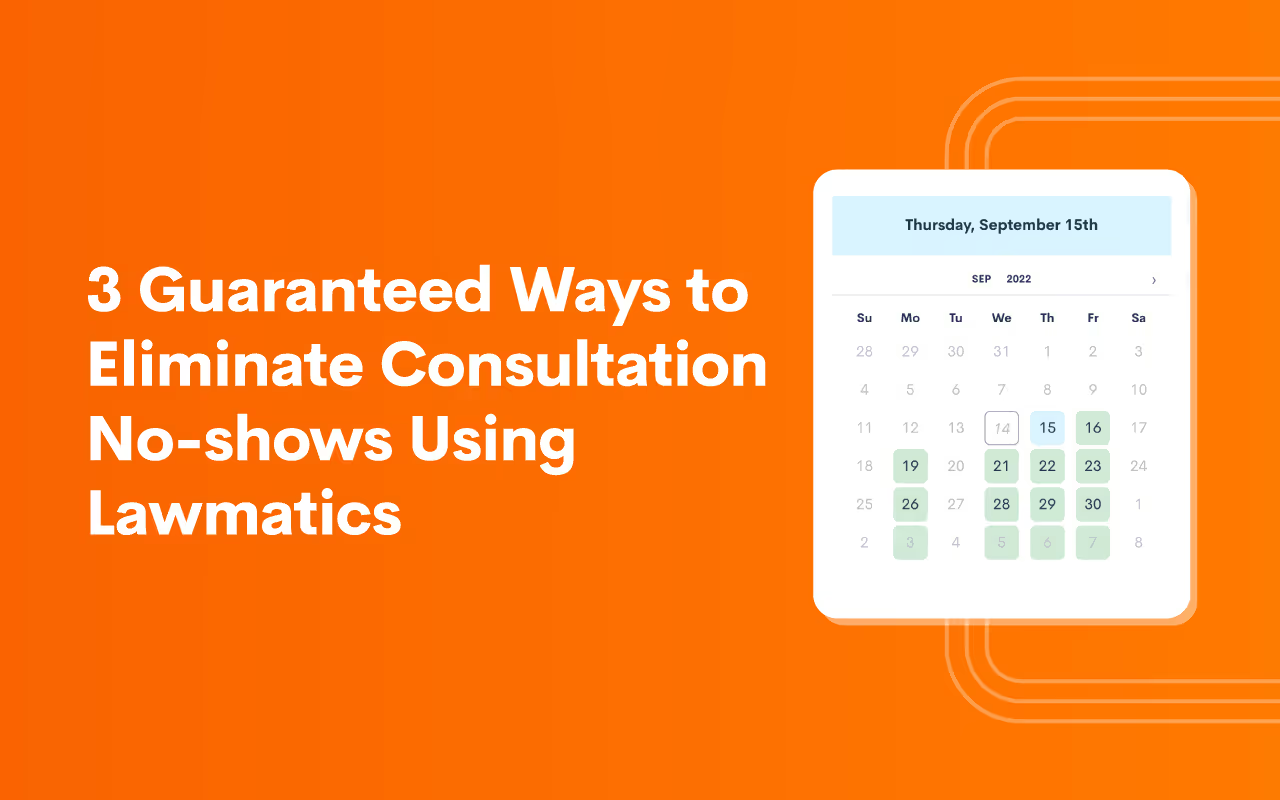
Table of contents
Meeting with your potential clients — whether in person or via video chat — is the ideal way to acquaint them with their legal counsel and your firm’s core values. In doing so, the initial consultation is a make or break moment in the client-attorney relationship, one in which you impress upon them the importance of your services in hopes that they select you above all others to represent them. However, this opportunity to showcase your value will be missed if the PNC is MIA for their consultation. Not only will it cost you hours of prep time but you are robbed of the opportunity to form that favorable first impression.Seeing as an initial consultation is a crucial step in your intake process, why not give it the attention it deserves? Lawmatics offers several easy ways to reduce, and possibly even eliminate, appointment no shows — and it all starts with booking.
1 Online Appointment Scheduling
The first step in getting someone to show up for a consultation is to, or course, schedule it. And with the right tools, achieving the critical milestone of securing a consultation appointment couldn’t be simpler.Lawmatics' legal calendaring software simplifies the process of scheduling in a way that makes it more likely for the appointment to stick, while also incentivizing the PNC to actually show up. If your firm is accustomed to a high volume of phone traffic for initial inquiry, one of the best ways for you to go about scheduling is from an internal intake form.

This form can serve almost as an intake script for your staff to intake new leads calling in, including a scheduling option. Depending on the nature of your clientele, it may be a big win to get a consultation booked, or it may be a run-of-the mill step of your intake process. Either way, the form can increase the probability of getting that appointment set by functioning as a reference document to inform your staff of what to say on an initial call.
Features to Use in Lawmatics
Booking Request Field
When building your intake form, we suggest using the booking request field to include a scheduling widget within the form that only shows the host’s availability. This feature makes it very easy to book when the caller is ready to set their appointment, Always make sure your firm’s Lawmatics users have synced their calendar in settings so that the system can be sure to pull their correct availability. This is a great way to simplify scheduling, since the intake staff can very easily select from times when the host is available based on their working hours, lunch time, other bookings, etc.

Booking Form
If your firm does not take many leads via phone, Lawmatics can automate your scheduling right from your website as well. Simply create a booking form and embed it right on your site. This will allow leads to see your availability right on your site, select a date and time that works for them, and confirm their appointment all without needing to speak to anyone.
Booking Link
Alternatively, you can also create a booking link in Lawmatics that can be linked on a button on your site. Add an eye catching call to action button, perhaps on your home page or contact page, and when a lead clicks on it they will be taken right to a scheduling page.
Request Appointment Email
If your firm is new to automation and looking for a manual approach to scheduling, Lawmatics has you covered there as well. You or your staff can simply go to a matter’s profile within the CRM, and click the Request Appointment button to send out a personalized email with a link for the lead to schedule an appointment based on the host’s availability.
Manual Booking
Looking for something even more manual? You can also go right to the Calendar to book an appointment at an agreed upon time there, or select the time yourself right from the matter’s profile.

Whatever method (or combination of methods) you choose, Lawmatics will turn your scheduling process into something you and your staff do not dread doing.
2 Automated Appointment Reminders
Now that you have a consultation booked, the next step in reducing no-shows entails reminding your leads of their appointment. Familiarly, this concept is standard practice with dentist’s offices or salons, so why not use the same tactic as a law firm? It should come as no surprise that Lawmatics has the tools you need to automate these reminders. Aside from reducing no-shows, automated appointment reminders create an overall smooth client experience requiring ZERO effort from you or your staff.Simply create the reminders once, and they will be delivered to the right leads automatically relative to the date of your appointment at a cadence of your choosing.
Features to Use in Lawmatics
Event Types
Your appointment reminders will be set up using an automation. Before you jump into creating the automation, familiarize yourself with the concept of event types. Your automation will correspond to a particular event type, such as initial consultation or follow up meeting, so it is important to make sure you are booking the proper type of event to trigger the corresponding automation.For the purpose of this example we will refer to the Initial Consultation event type, but keep in mind that reminders can be set up for any or all of your custom event types, as you see fit.
Email Templates
You’re but one step away from creating your automation. First, you will need to create a few email templates for your reminders. If you prefer to send your reminders only via text message, then you can skip this step, but we recommend sending a combination of both emails and texts for a higher chance of engagement.To create an email template, go to the Emails page under the Assets tab at the top of your page. You can choose to create your reminders as either plain text or HTML emails, the HTML emails tend to be more eye-catching and polished, whereas the plain text emails will appear to have a less-automated, more personalized touch. Whichever type of email you choose to create, be sure to use the event merge fields; these will populate with the prospect’s appointment date and time automatically once sent. This is where those event types start to come into play, you must make sure that you select the proper event type in your merge fields to align with the type of appointment you are building the reminder for. To send reminders for multiple different types of events, feel free to do so, but make sure you create a different email with the correct merge fields for each event type.
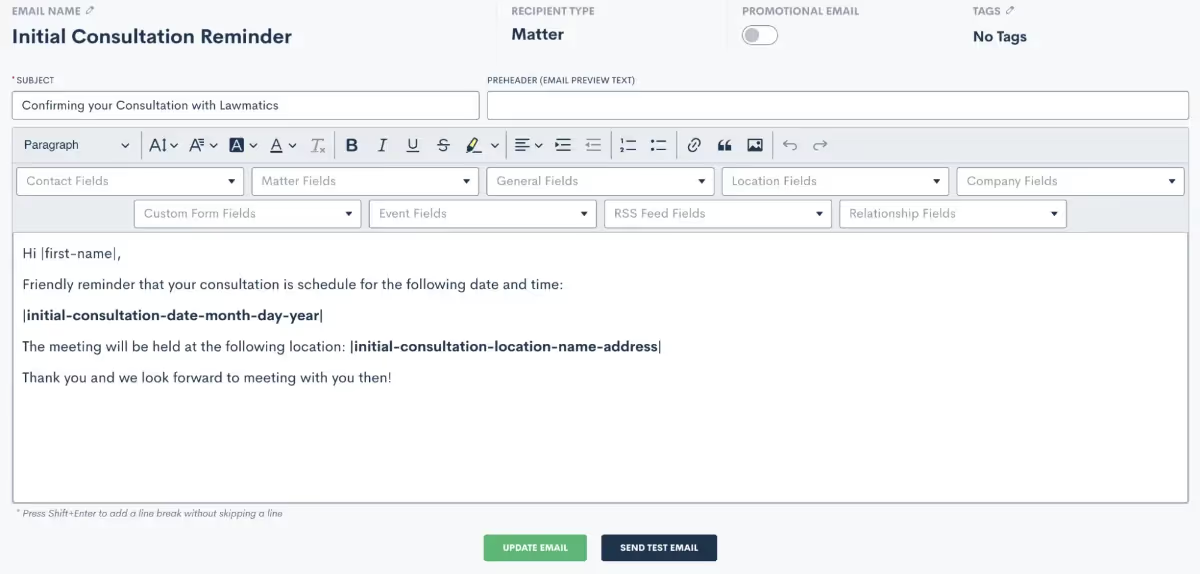
Create an Event Based Automation
Now that you have your email templates created, you are ready to create your automation. Use the Event Created entry condition, and then select the event type that corresponds with the fields merged into your email templates. Once you select the event created entry condition, the automation will become an Event Automation. This enables you to create time relative triggers to send out your reminders a certain amount of time before the PNC’s specific consultation date and time.Click the orange button labeled “Event Automations”, and then create a new event automation for the relative time that you wish to send out a reminder. Keep in mind that you can feel free to have multiple reminders, so if you want to send out an email 3 days before the event and then a text message 1 day before the event, you will create a separate event automation for each of those.

After you have created the necessary event automation triggers/timeframes, then click on each to add in your action items. This is where you will select the email templates that you already created, or use the Send SMS action to send a text message.
Rescheduling
If at any point a consultation is rescheduled, the event automations will update as per the new date and time, so your reminders will still be sent at the appropriate times based on the rescheduled time.These reminders are so useful because they will ensure that a lead does not fail to show as a result of forgetting the appointment with your firm. While there may still be external factors to miss an appointment that we cannot account for, you can at least take away the possibility of forgetting through the use of Lawmatics automated event reminders.
3 Actively Tweak Your Process
Even with digital scheduling and automated appointment reminders, the occasional no-show is inevitable. While the goal is to avoid this occurrence altogether, understanding why no-shows happen is key to improving your processes and reducing the instance thereof.
Tracking No Shows
Your first step is to locate the calendar event, either on the event calendar found under the CRM tab or on the matter’s profile, and then click the edit button. Here you will see a toggle button to label the appointment as a no show.
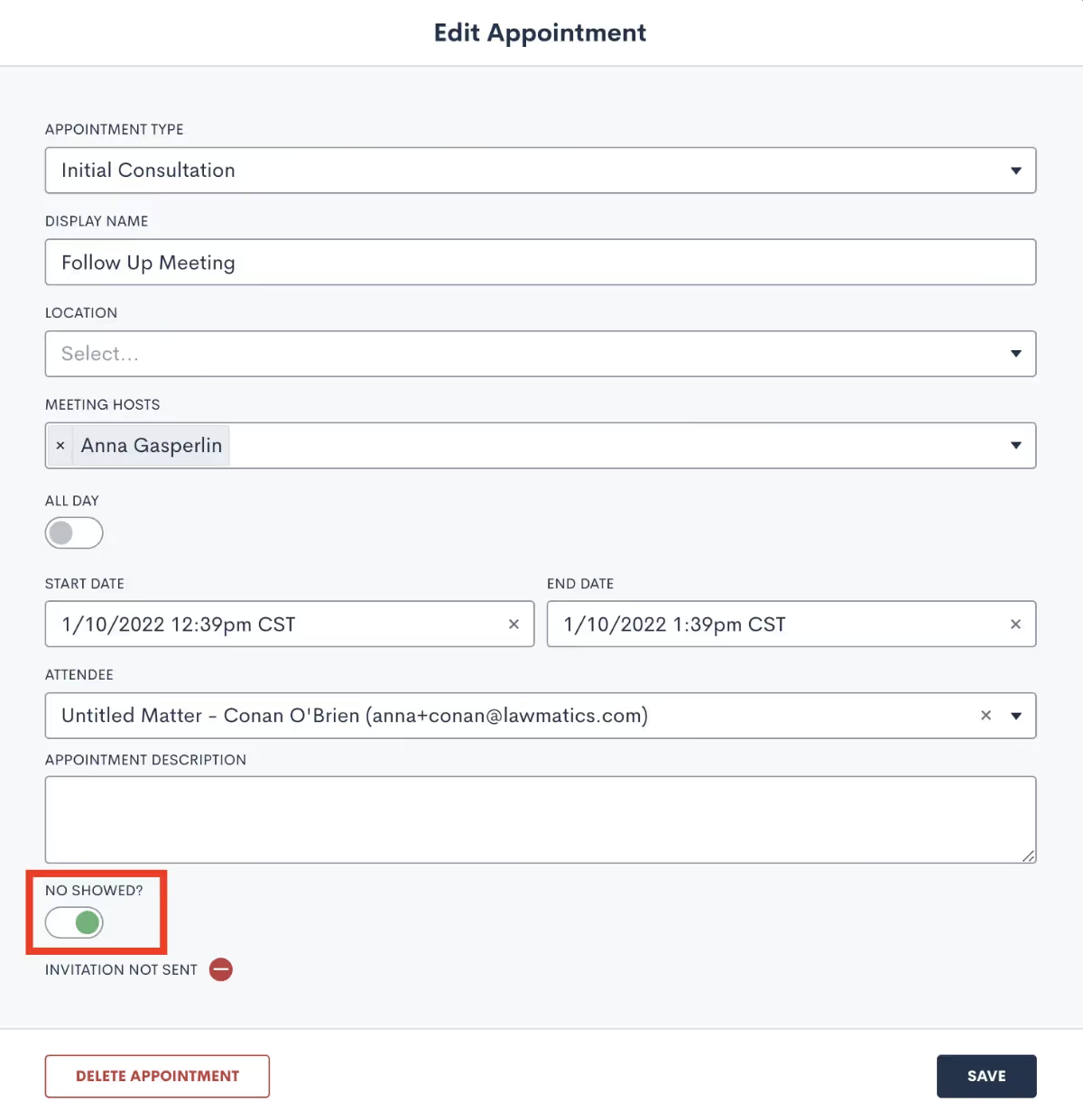
This is an important step for setting up reporting potential with our built-in no show analytics. Head to the Analytics page, found under the Insights tab at the top of your page. Here you will find a graph depicting your appointment show rates for each of your event types. You may notice that certain event types have a weaker show rate than others, which gives you a clue on where you may need to focus your efforts.Use this data to not only learn about the patterns of your no shows, but then take it to the next level by employing that data to make changes. Track your data over time and see if your show rates have improved as you have made adjustments and improvements to your process.
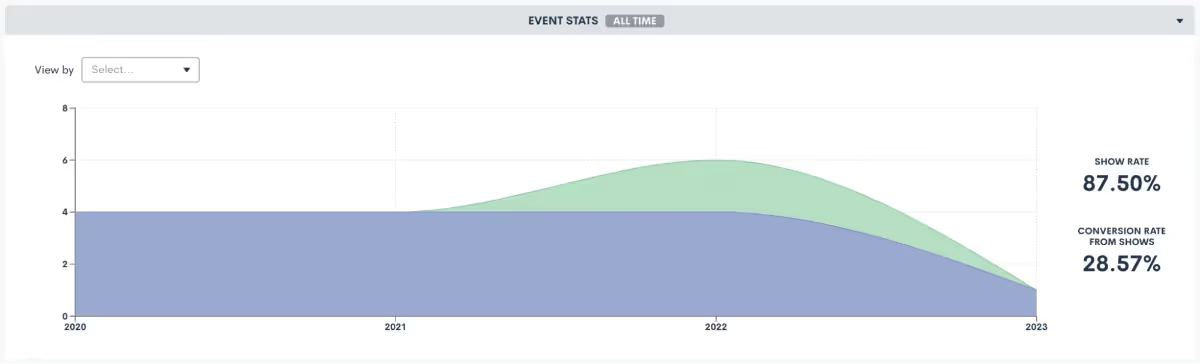
Automate No Show Follow-Ups
In addition to labeling the no show from the calendar event, you may also wish to create a pipeline stage or sub status for your no shows. The goal of this is to trigger an automation that will automatically follow up with, and hopefully reschedule, your no shows.Whether you decide to track these no shows using a pipeline stage, custom field, sub status, or any combination of those, this will be your trigger for the automation. Use the automation to send out an appointment request along with a nice email message letting them know that you’re sorry to have missed them, but they are still welcome to reschedule their consultation.
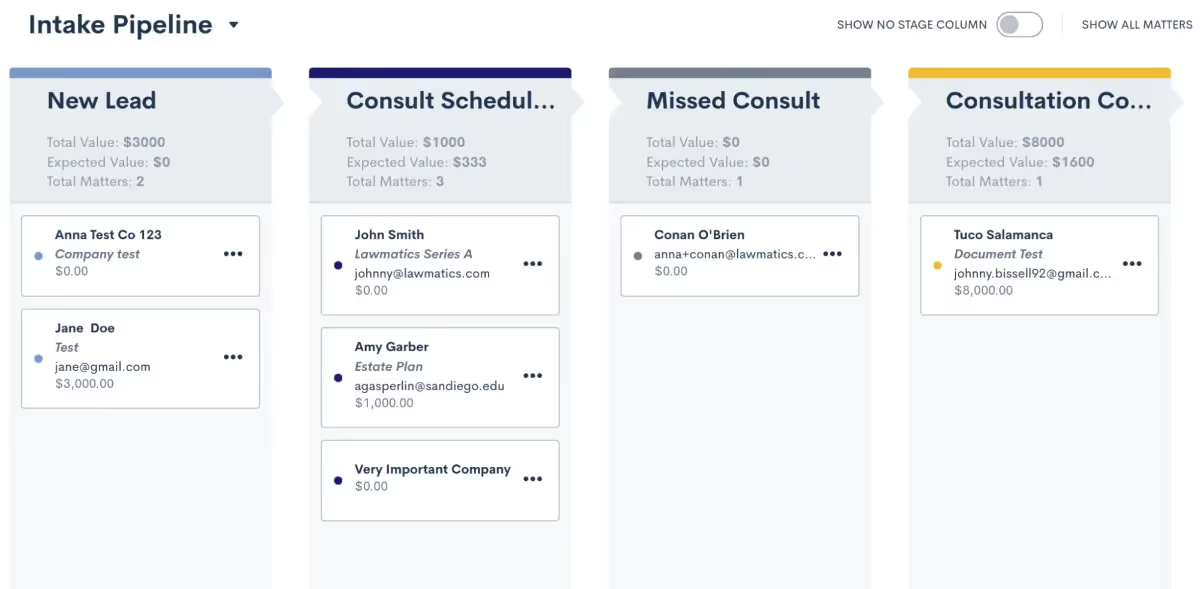
This is also a great opportunity to make a drip campaign of reminders for them to reschedule, spanning over weeks, months, or even years. Stay top of mind by setting up this cadence of check ins and reminders to reschedule, that way they won’t just become a dark lead after missing a consultation.
Conclusion
Your law firm has a personality as unique and individual as you, and meeting with a lead on a consultation is a great way to show off that personality. Maximize this potential by using Lawmatics to reduce your number of no-shows, giving all the leads a chance to meet and interact with you in person or virtually.With a smooth and streamlined scheduling process, you’re sure to make the initial appointment set up a breeze for both your leads as well as your staff. Between automated scheduling as well as reminders, you’re able to run your law firm’s appointments like a well oiled machine, without needing to lift a finger.All of this sounds great from a time-saving perspective, but at the end of the day it is also going to bring in more leads, create more happy clients leading to more referrals, convert more leads, all of this leading to more profits for you and your firm.
Ready to grow your law firm with Lawmatics?
Schedule a demo of legal’s most trusted growth platform.